Recently, quite often, users appeal to computer assistance firms, formulating the following problem: "The Internet works, torrent and Skype too, and the pages do not open in any browser." The wording can be different, but in general terms, the symptoms are always the same: when trying to open any page in the browser after a long expectation, it is reported that the browser could not open the page. At the same time, various utilities for communication over the network, torrent customers, cloud services - everything works. Sites are pinguned normally. It also happens that pages with difficulty opens some one browser, such as Internet Explorer, and everyone else refuses to do it. Let's see how it can be corrected. See also a separate solution for error ERR_NAME_NOT_RESOLVED.
Update: If the problem appeared with installing Windows 10, it can help the article: the Internet does not work after upgrading to Windows 10. A new feature has also appeared - a quick reset of network and Internet settings in Windows 10.
Note: If the pages are not opening in some one browser, try to disable all extensions that block ads, as well as the VPN or Proxy functions if you use them.
How to fix
In my own experience of repairing computers from clients, I can say that the assumptions about the problems in the HOSTS file are common on the Internet, with the addresses of the DNS servers or a proxy server in the browser settings, at this particular case, it is very rarely valid for what is happening. Although these options will also be considered here.Next - the main methods that may be useful in the context of the problem under consideration with the opening of sites in the browser.
The first way - we look at our registry
We go to the registry editor. For this, no matter what your version of Windows - XP, 7, 8 or Windows 10, press the Win keys (with the Windows emblem) + r and in the "Run" window that appears, enter the regedit, then press ENTER.
We have a registry editor. Left - folders - Registry sections. You should go to the HKEY_LOCAL_MACHINE \ SOFTWARE \ Microsoft \ Windows NT \ CurrentVersion \ Windows \ Windows section. On the left you will see a list of parameters and their values. Pay attention to the appinit_dlls parameter and if its value is not empty and the path to any .dll file is registered there, you reset this value by clicking on the right mouse button by the parameter and selecting the "Change Value" in the context menu. Then look at the same parameter in the same registry subsection, but already in HKEY_CURRENT_USER. There should be done the same. After that, reboot your computer and try to open any page when the Internet is connected. In 80% of cases, the problem turns out to be solved.
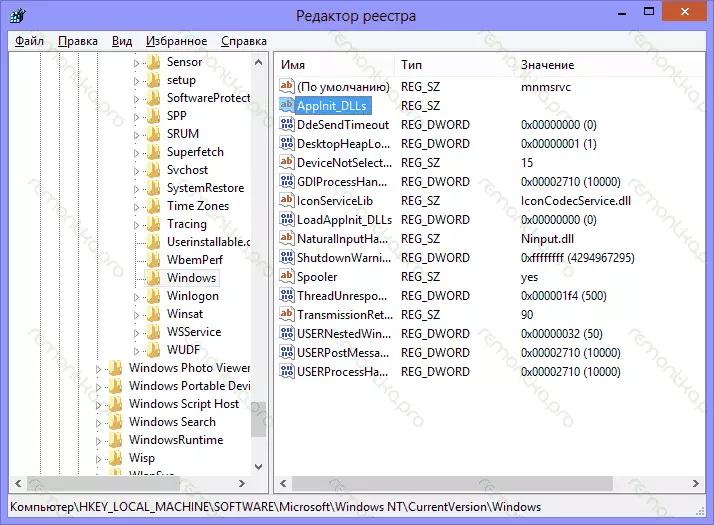
Malicious programs
It is often the reason that the sites do not open up is the operation of any malicious or potentially unwanted programs. At the same time, given the fact that such programs are often not determined by any antiviruses (after all, they are not a virus in the literal sense of the word), you may not even know about their existence. In this case, you can help special tools to combat such things, the list of which you can find in the article the best means to remove malicious programs. Prior to the situation described in this instruction, I would recommend using the latest from the utility specified in my list, in my experience It shows itself the most efficient. After the removal procedure, restart the computer.Static routes
Go to the command line and enter Route -f. And press ENTER - this will clean up a list of static routes and can be a solution to the problem (after rebooting the computer). If you need to adjust the routing to it to access local resources of your provider or other purposes, then this process will need to repeat. As a rule, nothing like that does not need.The first method and all subsequent described methods in video instructions
The video shows the method described above to correct the situation when sites and pages are not open in browsers, as well as those methods described below. True, here in the article tells how to do it all manually, and in the video - automatically, using the AVZ anti-virus utility.
The notorious file hosts
This option is unlikely if you do not open a single page in the browser, but try, however, it is worth it (usually editing hosts is required if classmates and VKontakte sites do not open). We go to the C: \ Windows \ System32 \ Drivers \ etc folder and open the hosts file there without any extension. His default content should look like this: # Copyright (C) 1993-1999 Microsoft Corp. # # This is a sample hosts file Used by Microsoft TCP / IP for Windows. # # This File Contains The Mappings of IP Addresses to Host Names. Each # Entry Should Be Kept On An Individual Line. The IP Address Should # Be Placed in the CorreSponding Host Name. # The IP Address and The Host Name Should Be Separated by At Least One # Space. # # Additionally, Comments (Such As These) May Be Inserted on Individual # Lines or Following the Machine Name denoted by A '#' Symbol. # # For example: # # # # # for example: # # # # # For example.com # Source Server # 38.25.63.10 x.acme.com # x Client Host 127.0.0.1 LocalhostIf after the last line 127.0.0.1 Localhost, you see still some rows with IP addresses and do not know why they are intended, as well as if you have not installed hacked programs (it is not good), for which entries in Hosts are required, Burly removing these lines. Reboot your computer and try again. See also: Hosts Windows 10.
DNS failure
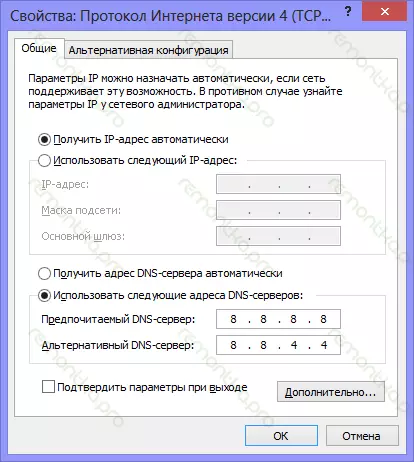
If, when you try to open the sites, the browser tells the DNS server does not respond or failure DNS, then it is likely that the problem is in this. What should be done (these are separate actions, after each of them, you can try to go to the desired page):
- In the properties of your Internet connection, try instead of "receiving the DNS servers addresses automatically" to put the following addresses: 8.8.8.8 and 8.8.4.4
- Enter the command line (Win + R, enter CMD, press ENTER) and enter the following command: IPCONFIG / FLUSHDNS
Viruses and left proxies
And another possible option, which, unfortunately, is also often found. Perhaps the malicious program has been made to the properties of your computer's browser (these properties apply to all browsers). Antiviruses do not always save, you can also try special tools to remove malicious programs such as AdWcleaner.
So, we go into the control panel - the properties of the browser (the properties of the browser - in Windows 10 and 8). Open the "Connections" tab and click the "Network Setup" button. It should be noted that there is no proxy server there, as well as the automatic network configuration script (taking, as a rule, from some external site). If there is something there, we present the species that can be seen in the picture below. Read more: How to disable the proxy server in the browser.
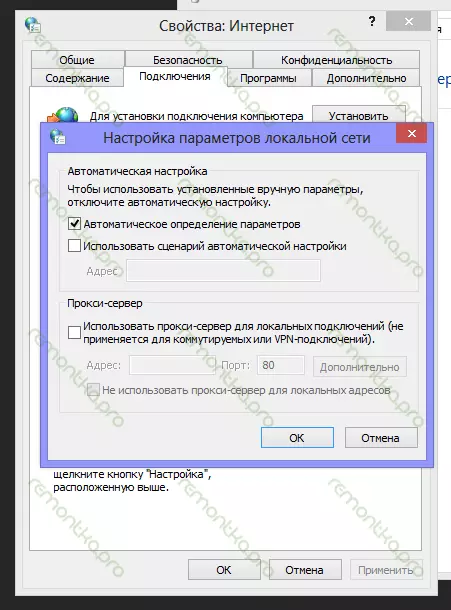
Reset TCP IP Protocol
If you have reached this place, but sites still do not open in the browser, try another option - reset the parameters of the TCP IP Windows. To do this, run the command prompt on behalf of the administrator and follow the two commands (enter the text, press ENTER):
- Netsh Winsock Reset.
- Netsh int ip reset
After that, you may also need to restart the computer.
In most cases, one of the listed methods helps. If you still failed to correct the problem that occurred, then first try to remember which software you installed lately, and could it affect the settings of the Internet parameters on your computer, do you have suspicion of viruses. If these memories did not help, then it may be necessary to call a specialist in configuring computers.
If nothing of the above helped, then look also to comments - there is also useful information. And, here is another option that is necessary to try. Despite the fact that it is written in the context of classmates, it is completely applicable to the situation when pages are stopped: https://remontka.pro/ne-otkryvayutsya-kontakt-odnoklassniki/.
