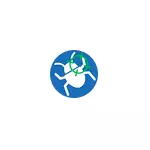
If you are often or inattentively installing free programs from the Internet, expanding browsers in order to download something from somewhere, then with a high probability you may encounter such problems as an open browser with advertising and similar. It is for such situations that AdWcleaner is intended, allowing even a novice user to remove the "viruses" (these are not very viruses, and therefore the antivirus does not see them) from their computer. In this review - on the use of AdWCleaner 8, the latest version of this program to remove malicious and undesirable software. It can also be useful: the best means to remove malicious programs from the computer.
Using AdWcleaner 8.
On the use of the utility, I am already briefly in the article above (about the means to combat malware). In terms of using the program, the difficulties should not have any, even a novice user. Just download ADWCleaner from the official site and click the "Scan" button.
But, just in case, in order, as well as about some additional features of the utility:
- After you downloaded (the official site is listed below in the instructions) AdwCleaner, run the program (it may need to connect to the Internet to download the latest threat definitions) and click the Scan button in the main program window.
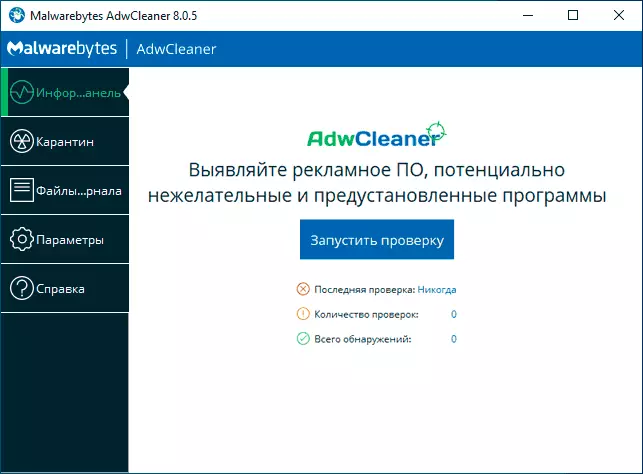
- After the scan is complete, you will see a list and number of threats detected. Some of them do not constitute as such malicious programs, but relate to potentially undesirable (which can affect the work of browsers and a computer, not deleted and so on). In the scan results window, you can familiarize yourself with the found threats, note what you need to delete and what you should not delete. Also, if you wish, you can see the scanning report (and save it) in the format of a simple text file using the appropriate button. If there were no malicious items found, you will receive a report as on the screenshot below, with the ability to run the basic recovery (about what exactly will be executed later in the AdwCleaner configuration section).

- Click the "Clear and Restore" button. To perform computer cleaning, AdWcleaner may ask to restart the computer, do it.
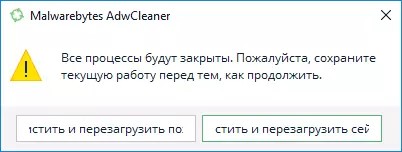
- After completing the cleaning and reboot, you will receive a full report on how much and what threats (by clicking on the "View Report" button) was deleted.
All intuitively and, with the exception of rare cases, there are no problems after using the program (but, in any case, all the responsibility in its use you take on yourself). Rare cases include: non-working Internet and problems with the Windows 10, 8.1 or Windows 7 registry (but it happens really rarely and is usually possible to correct).
AdwCleaner settings
Among other interesting features of the program, I would noted the functions to correct the problems with the work of the Internet and the opening of sites, as well as installing Windows updates similar to those that I often describe in the instructions. If you go to the AdwCleaner 8 settings, then on the application tab you will find a set of switches. Enabled actions are performed during cleaning, in addition to removing malicious programs from a computer or when starting a basic recovery in the absence of malicious programs.
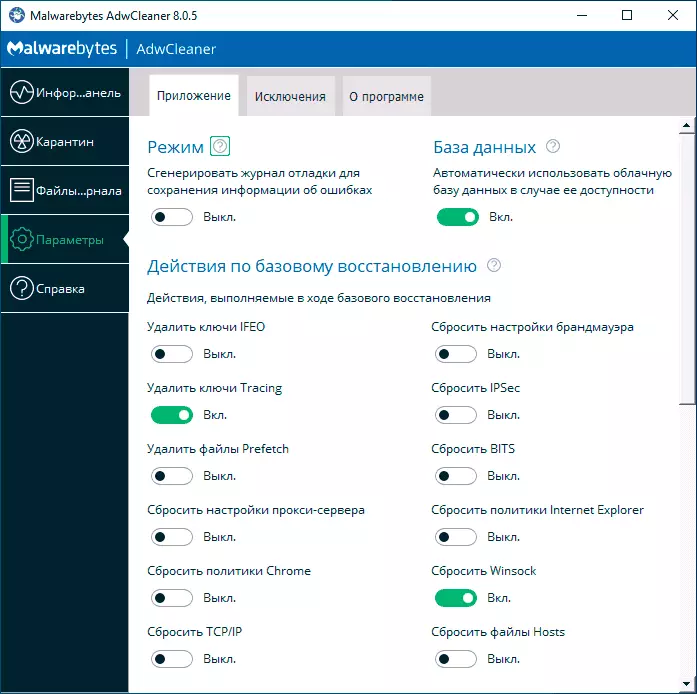
Among the available items:
- Reset TCP / IP and WINSOCK protocol (useful when the Internet does not work, as the following 4 options)
- Reset Hosts file
- Run Firewall and IPsec Reset
- Reset browser policies
- Clear Proxy Server Parameters
- Cleaning the BITS queue (can help when solving problems with downloading Windows updates).
Perhaps these items are not talking about anything, but in many cases caused by malware problems with the Internet, the opening of sites (however, not only malicious - similar problems often occur after removing antiviruses) can be solved precisely by resetting the specified parameters in addition to the removal of the Unwanted software. In Windows 10, part of the specified parameters can be reset using the built-in network reset.
In the "Exceptions" section of the AdwCleaner settings, you can specify those elements that do not need to check and clean:
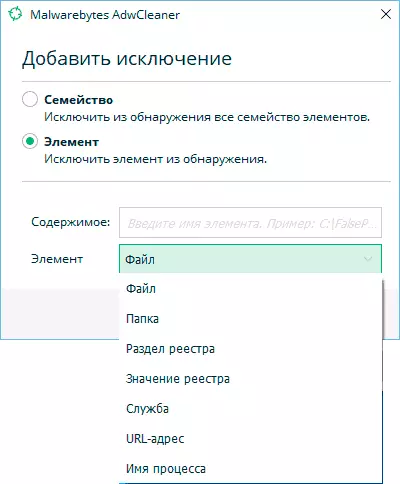
Summing up, I strongly recommend the program to use with one reservation: many sources with "fake" adwcleaner appeared on the network, which in itself damages the computer. Official website where you can download AdwCleaner 8 in Russian - https://ru.malwarebytes.com/adwcleaner/. If you download it from another source, I strongly recommend pre-checking the executable file on Virustotal.com.
