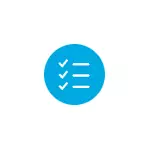
In this instruction, it is detailed to correct the permanent automatic restoration of Windows 10 and return the normal loading of the computer.
- Constant automatic recovery after shutdown, and when rebooting errors
- Methods manually fix problems leading to automatic restoration
- How to disable automatic Windows 10 recovery
- Video instruction
Automatic recovery only after completing the work, after Windows 10 is restarted

One of the common options is the preparation of automatic recovery, the Windows 10 computer diagnostics and the subsequent steps manifest themselves only after completing the work when you turn on the computer or laptop, and pressing the "Restart Now" button or a simple reboot solves the problem. Also possible option when the appearance of the problem depends on how long the computer stayed in the off state or whether it was turned out from the outlet.
In the cases described above, the following problems solving can help:
- Disable the quick launch of Windows 10 (the fastest method and necessary if the problem occurs on the PC after turning off from the outlet, and not to turn off it is not ready).
- Manually install the power supply and power management drivers, and Intel is also Intel Me (Management Engine Interface) from the official website of the laptop or motherboard manufacturer, even if they are not the newest on the official website.
- For PC, when the "Quick Start" function is enabled - do not turn off the computer from the power supply.
The essence in this case is reduced to the fact that Windows 10 when the default function "Quick Start" and the completion of the work does not turn off "completely", and goes into the similarity of hibernation. If the power supply and power management drivers are incorrectly operations (and there are no cases where such an incorrect work is called automatically installed Windows 10 drivers, despite their compatibility), as well as with full power loss (for example, turned off the PC from the outlet), re-restore from this hibernation Can lead to failures and automatic recovery.
Correction of problems causing automatic restoration manually

After automatic diagnostics of the Windows 10 computer, the user enters the Automatic Recovery screen, which gives access to various recovery tools that can be used to correct the problem:
- On the Automatic Recovery screen, click "Advanced Parameters".
- In the recovery environment menu that opens, go to "Troubleshooting" - "Advanced Parameters".

- In the menu that appears, you can immediately use many options for recovery, depending on what caused the problem. If you do not know this for sure, I recommend using options in order.

- If the problem appeared after installing any programs, manipulations with the Windows 10 system registry, try item "System Restore" To use recovery points. If they are presented on the computer, the likelihood that the problem can be fixed.
- In case the "Automatic Recovery" has become disturbed after installing Windows 10 updates, go to the section "Delete updates" And to first try the "Delete Last Fix" item first, and if it does not help, "Delete the latest update of the components." When requesting a password and in case you do not have any password account, leave it empty, also consider that if the login is performed on the PIN code, it will be necessary to enter it not, namely the password.

- When constant preparations for automatic recovery after power failures, installing a second OS or actions with a hard disk or SSD sections, try using item "Recovery when loading" . Also, there may be a useful instruction to restore Windows 10 bootloader.
- If none of the options helps, check if the secure mode works, to do this in the menu, select "Download options" Click the "Restart" button, and after the options menu appears the download options, press the 4 or F4 key to log in to the secure mode. If you go in safe mode, it is possible that you can cancel the actions that preceded the emergence of the problem. More on the topic - Safe mode of Windows 10.
As a last resort, remember the "Return a computer to the original state" item in the "Troubleshooting" menu, which allows you to automatically reinstall Windows 10, including while saving your data.
How to disable automatic Windows 10 recovery
It is possible to disable the launch of the automatic restoration of Windows 10 and check how the system behaves in this case - in some cases it leads to normal OS load, sometimes it allows you to determine what exactly is the problem. To disable automatic recovery:
- As in the previous method (steps 1-3), go to the system recovery tools.
- Open the "Command Line" item.
- In the command prompt, typeBCDedit / Set {Current} RecoveryEnabled No. Press ENTER.

- Close the command prompt, select "Turn off the computer", and then turn it on again.
In the future, to return the automatic recovery that can sometimes be useful - use the command prompt (on behalf of the administrator, if it is running in the Windows 10) and command
BCDEDIT / SET {CURRENT} RecoveryEnabled yesInfinite automatic restoration of Windows 10 - video
If you still need help, describe the situation and the possible reasons for the emergence of the problem in the comments, I will try to give a hint.
