
In this instruction, it is detailed about how completely and forever delete the Amigo browser in Windows 10, 8 and Windows 7. At the same time I will tell you where it appears if you are not installed it so that such a problem does not arise in the future. Also at the end of the instructions there are video with an additional way to remove the amigo browser.
Simple removal of the amigo browser from programs
At the first stage, we use the standard removal of the amigo from the computer, from the programs. In this case, it will not be completely removed from Windows, but we will fix it later.- First of all, go to the Windows Control Panels section or "Install and Remove Programs" section. One of the easiest and rapid ways to do this - press the Windows + R keys on the keyboard and enter the appwiz.cpl command

- In the list of installed programs, find the Amigo browser, select it and click the Delete button (you can also select Remove from the context menu by clicking the right mouse button on the Amigo).
The standard procedure for removing the browser and, upon completion, it will be allegedly removed from the computer, but not completely - the Mail.Ru Updater process will remain in Windows, which can again download Amigo and install it, as well as various Amigo and Mail keys .ru in the Windows registry. Our task is to remove them too. Make it can be automatically and manually.
Full removal of amigo in automatic mode
Some means to remove malicious programs, Amigo and other "self-aligning" components of Mail.ru are defined as unwanted and removed from everywhere - from folders, from the registry, task planners and other locations. One of these means is ADWCleaner, a free program that allows you to completely get rid of Amigo.
- Run ADWCleaner, click the Scan button.
- After scanning, start cleaning (the computer for cleaning will be rebooted).
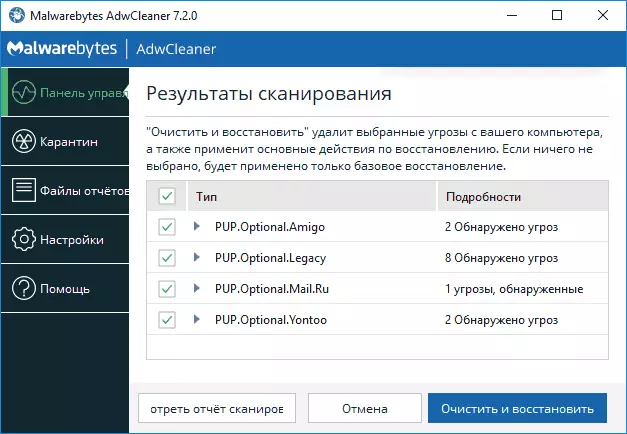
- After rebooting the traces of the Amigo in Windows will not remain.
Full removal of amigo from a computer - video instruction
Remove the remnants of Amigo manually
Now about manual removal of the process and an application that can cause repeated installation of the amigo browser. In this way, we will not be able to remove the remaining registry keys, but they, in general, do not affect any further.
- Run Task Manager: In Windows 7, press the Ctrl + Alt + Del keys and select Task Manager, and Windows 10 and 8.1 will be more convenient to press Win + X and select the desired menu item.

- In the Task Manager on the Processes tab, you will see the MailUpdater.exe process, click on it with the right mouse button and click "Open the Storage Place".

- Now, without closing the opening folder, return to the task manager and select "Complete Process" or "Remove the task" for mailruupdater.exe. After that, go back to the folder with the file itself and remove it.
- The last step is to remove this file from the startup. In Windows 7, you can press the Win + R keys and enter msconfig, and then do it on the "Auto-boot" tab, and in Windows 10 and Windows 8, this tab is directly in the task manager (remove programs from the autoloading there, you can use the context menu by the software Right click).

Restart the computer and all: the amigo browser is completely removed from your computer.
As for the one, from where this browser appears: it can be installed "in the kit" with some necessary programs, which I have repeatedly wrote. Therefore, when installing programs, carefully read what you offer and with what you agree - usually from unwanted programs can be abandoned at this stage.
Update 2018: In addition to the specified locations, the amigo can prescribe itself or its update program in the Windows job scheduler, view the tasks existing there and disconnect or delete those that are connected with it.
