
In this review about the free video converter Handbrake - a program for recoding almost any video formats, with open source, available for Windows 10 and previous versions, MacOS or Linux, about its capabilities and use. In the context of the topic under consideration, it may be interesting: free video converters in Russian.
Using Handbrake and video format conversion capabilities
After the first launch, HandBrake you will see the window as the image below is quite understandable, so as not to be lost in further actions: you can add a separate file or folder to convert, or drag the folder or file to the area in the right part of the window.
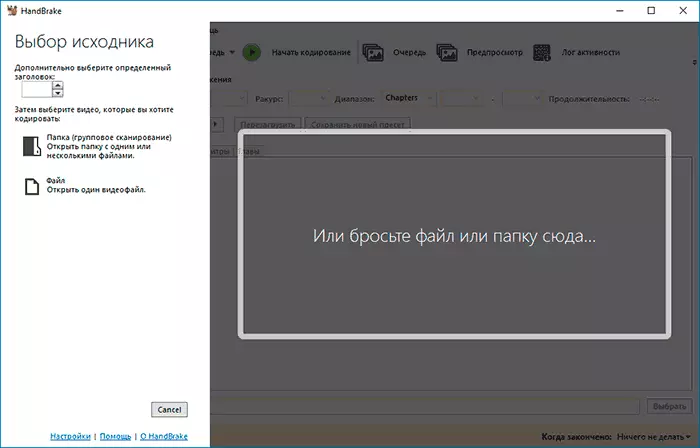
By adding a video file in almost any format and with any codec (MKV, H.264 MP4, H.265, MOV and many others) you can start setting the video conversion settings.
Regardless of whether you add one or more files, you will see the window as in the screenshot below, where the transcoding parameters for one file are specified at one time. You can select another file group in the "Title" list.
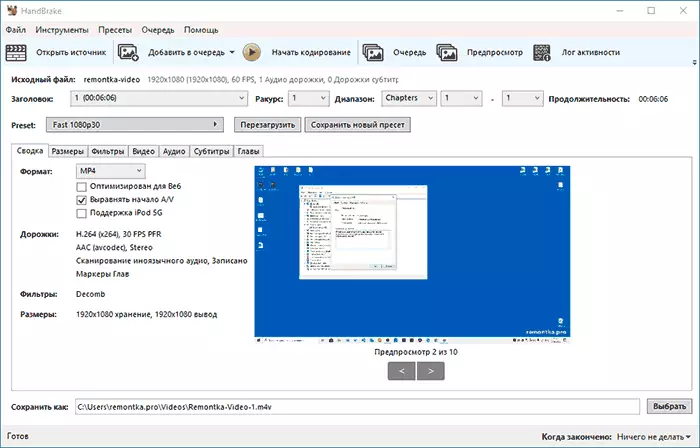
Next you can:
- Set the output format parameters using the "Dimensions" tabs (Dimensions of video and scaling options, if necessary - cropping), "Video" (codecs, parameters of bitrate and quality, frame rate), "Audio" (codec parameters for sound, if necessary - Removing unnecessary audio tracks), subtitles (ability to import or remove subtitles), chapters (splitting to chapters for supported formats). The "Filters" tab allows you to change the video (reduce noise, perform deinterlacing and other).
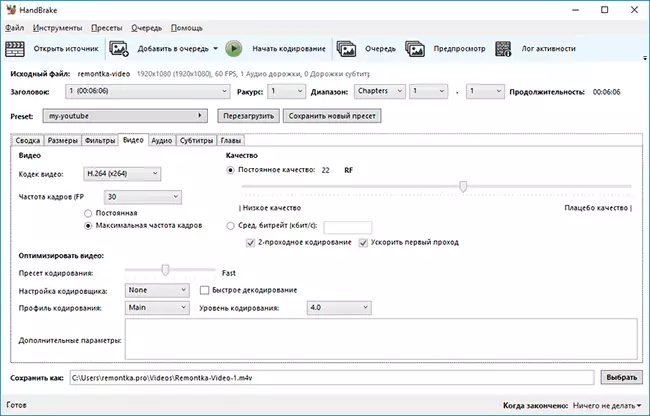
- After setting the output parameters, you can save them as a new preset (preset setting set) so that in the future just choose it for each video.
- If you are not ready to manually configure video coding parameters, you can select from ready-made presets in the corresponding paragraph, for example, to automatically select the parameters for publishing on YouTube, transfer to a specific device or other purposes.
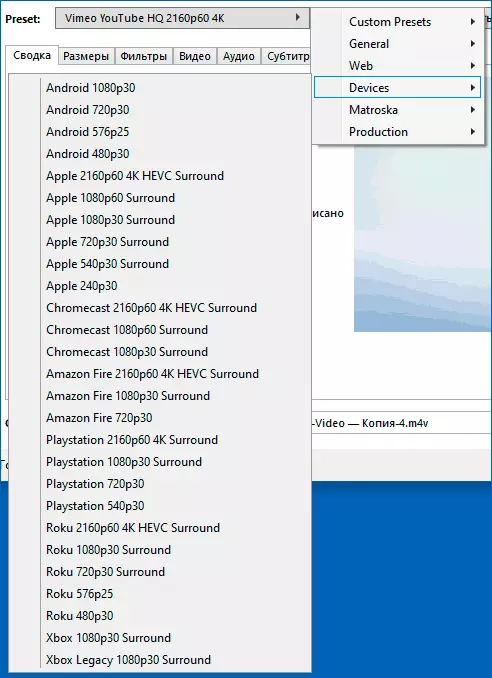
- In the "Save As" field at the bottom, set the location of the files and the desired extension (for example, MP4 instead of M4V).
- If you need to convert multiple video files at once, then in the case when you want to set the same parameters for all, you can set the conversion settings for one file, and then click on the arrow from the "Add Queen" button and select "Add All "(Or press the Alt + A keys). If different settings are needed for different files, simply click the "Add Queen" button, then select the following file in the "Title" field and set the parameters for it.
- After all coding parameters are specified, you will click "Run the queue" and wait for the conversion of video conversion to the desired format.
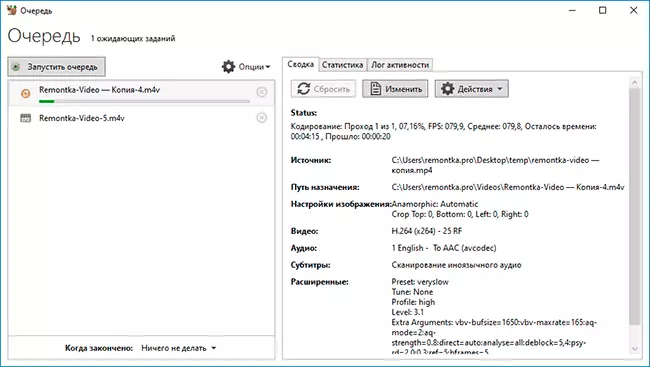
Now some additional nuances of using Handbrake, which can be useful:
- Video recoding can be performed with hardware acceleration Intel Quicksync, NVIDIA NVENC, AMD VCE. You can enable or disable (if there is an appropriate video card) in the "Tools" menu - "preferences" - "video".
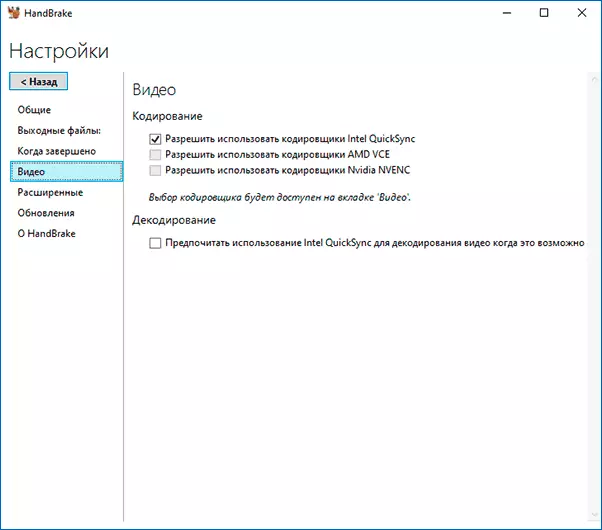
- If the default IP4 output files are required to use the .mp4 extension instead of .m4v, it can be changed in the same menu item in the "Output Files" section. You can also set templates for the output files.
- If you want to use the video preview functions in Handbrake, you need the installed VLC, about where to download it and what it can be useful: VLC is more than the media player.
- As input video formats, we can use almost all the common types of video file types, however, the MP4, MKV and WebM containers are available with H.264 codecs (X264, including 10-bit), MPEG-4, H.265 (including 10 and 12-bit), MPEG-2, VP8, VP9 and Theora.
Summing up, I can recommend the video converter Handbrake without reservations, which I usually mention during the reviews of other utilities, provided you need an excellent and flexible customizable program for these purposes. Download free Video Converter Handbrake for supported platforms can be from the official site https://handbrake.fr/downloads.php - for Windows available both installer and Portable version, supported Windows 10, 8.1 and Windows 7.
