
- 7000 service did not answer the request timely
- 7001 The service is dependent on the service that could not be launched due to an error failed to run a subsidiary service
- 7001 Service is a dependent service that failed to run due to an error affiliated to the system the device does not work
- 7011 Excess waiting time (60,000 ms) while waiting for a transaction response from service
- 7023 Service Completed due to error The device is not ready
- 7031 The service was unexpectedly completed. It happened (times): 1
- 7034 Service is unexpectedly interrupted. It happened (times): 1
- 7043 The service has not completed the work properly after receiving management to perform pre-priming operations.
In this instruction, it is detailed that it may cause such errors in Windows 10 how to fix errors with specified codes from the Service Control Manager source in Windows 10, whether to do this and additional information that may be useful.
Errors with Source Service Control Manager - Causes, Need Correction
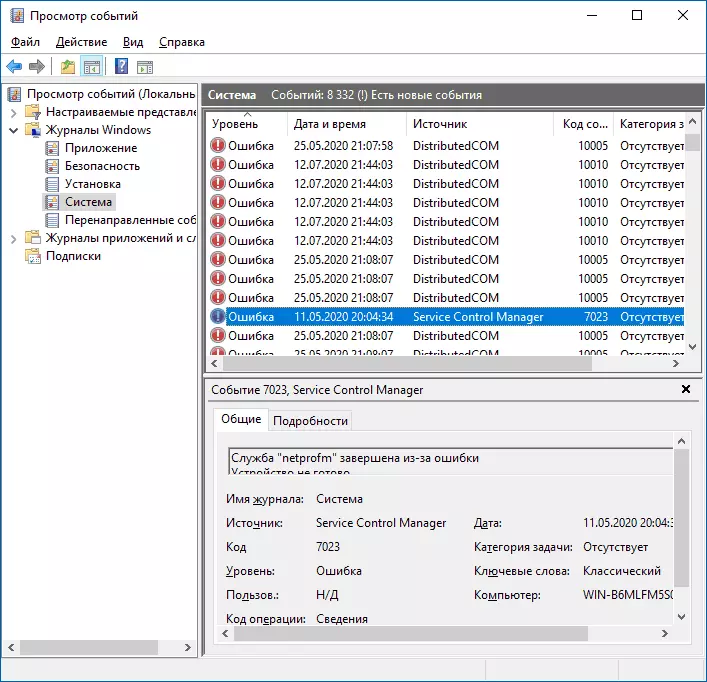
Before you decide to worry and try to correct errors with codes of events 7000, 7001, 7009, 7011, 7001, 7031, 7034, 7023, 7031, 7034, 7043 and the source of Service Control Manager, consider the following important point: Such errors you will meet on any, even the most pure and silent Windows 10 system . If these errors appear in viewing events from time to time, and not daily when you enable the computer, work and shutdown, the reasons may be the usual Windows 10 operation processes associated with:
- Installing updates (at the same time some services can end, while others dependent on them cause an error).
- Installing new versions of drivers (including Windows 10 itself, in these cases we can get errors related to the fact that the device is not ready or not working).
- By installing third-party programs that interact with services (sometimes only temporarily, for successful installation).
- Automatic system maintenance (rarely).
In all cases, the appearance of errors is not possible in the process itself, but after re-enabled the computer or laptop, since many installation processes are terminated only after rebooting.
In case, if you have these errors every day, the reasons may be the most different, among them:
- Manual intervention in the type of service startup, disconnecting services, the use of various programs "to optimize", "acceleration" and "shutdown" of Windows to get an idea of how the disconnection of some services can affect the work of others can be obtained from the article failed to launch a subsidiary service - how to fix.
- In case there are no errors after rebooting a computer or laptop, but are present after completing the work and subsequent inclusion (especially after some time), you can try to disable the quick launch of Windows 10. It is also desirable to manually install all the original chipset drivers from the laptop or maternal manufacturer Boards, in case you have a PC.
- Unstable operation of any devices (bad connection, malfunction). Sometimes - problems when involving the device after switching to power saving mode. You can try to disable energy savings for devices in the additional parameters of the power circuit in the control panel and in the properties of the device in the device manager on the "Power Management" tab (not for all devices). Especially often it concerns USB devices, network and Wi-Fi adapters.
- Sometimes errors can appear when the work is completed, if some third-party programs (for example, clients for downloading files from the Internet) interfere with the end of any network service.
Also, with the regular appearance of the specified errors, it is worth checking, and whether they appear if you perform a clean download of Windows 10 - if not, it can be assumed that some third-party programs or antiviruses interfere with the correct startup. It may also be that these programs initiate the launch of services that cannot be launched due to disabled subsidiaries.
If the problem has appeared recently, you can help the recovery point of the system to the date preceding the appearance of errors.
Increase the timeout of the launch of services for errors with 7000, 7009 and 7011 codes
Errors like "Excess time waiting time" or "did not answer in a timely manner" when you start the service codes of Events 7000, 7009 and 7011 can appear on slow computers and laptops with HDD. In such situations, we can increase the start time of the service startup:
- Run the registry editor to do this. Win + R. on the keyboard, enter regedit. And press ENTER.
- Go to RegistryhKey_Local_machine \ System \ CurrentControlSet \ Control
- In the right pane of the registry editor, find the parameter named ServicespipeTimeout. . If such a parameter is missing, right-click on the on the right panel, select "Create" - "DWORD Parameter" and set the name ServicespipeTimeout. For this parameter.
- Double-click the ServicesPipeTimeout parameter, select "Decimal" and set the value 60000..
- Click OK, close the registry editor and restart the computer.
The specified actions will set the wait time to start the service to be 60 seconds. If this turns out to be not enough, you can try to increase the value.
I hope the proposed material will help to deal with Service Control Manager errors in viewing Windows 10 events and take action to correct the situation if necessary.
