
This instruction details how to completely delete Google's account from the phone in the first and second scenario. Deletion will be shown on clean Android, as well as on the Samsung smartphone.
- Delete Google Account on Android phone (with a clean system)
- How to Delete Google Account on Samsung
- Video instruction
Delete Google Account on Android Phone
As already noted, you may require one of two: deleting an account only on one phone, while it is necessary to continue to use it, or the complete deletion of Google account without the possibility of using anywhere else. Let's start with the first.How to delete an account with a specific Android phone (untie your phone from an account)
On the Clean Android system, the steps will look like this (in your case the interface can be slightly different, but the essence will remain the same):
- Go to Settings - Accounts.
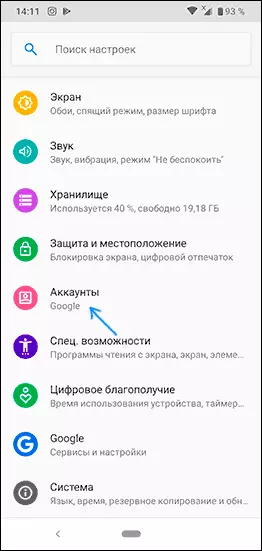
- Click your Google account in the account list.

- Click the Delete Account button.
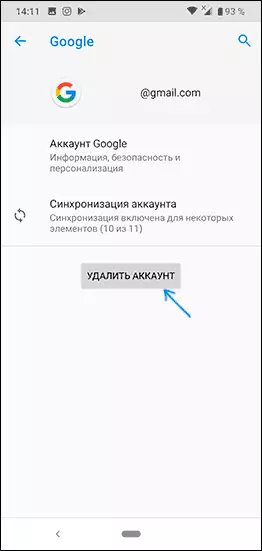
- To confirm, you may need to enter a graphical key, a password or otherwise confirm that you delete the account.
After that, the Google account will be deleted from the phone settings and from Google applications (such as Play Market, Gmail and others). In the event that other accounts are displayed in the account list, which you need to delete - repeat the same action with them.
In the situation, when you are preparing the phone to transmit to another person, after deleting an account and dislocation from Google account may make sense to completely reset the phone to the factory settings and delete all data: it is usually available in the "System" settings section - "Reset settings".
How to completely delete Google account from the phone
If you need not only to remove an account from the settings of your phone, but also to completely remove the Google account (so that it cannot be used and somewhere else), on Android phone with a clean system you can do this as follows:
- Go to Settings - Google.
- Click on the item «Google Account." On the next page, go to the tab "Data and Personalization" tab.

- Scroll down and find the "Delete Service or Account" item.
- On the next screen in "Delete Google Account", click "Delete Account".

- Confirm your account delete your password input and click the Next button.
- The last step is to read the warning before removing the account in which it will be described in detail what it will be removed. It will be necessary to read (scroll through) the page to the end, note the items on the consent of responsibility and "Yes, I want to forever delete the Google account and all the data stored in it", and then click the Delete Account button.

After pressing the button, the Google account will be completely removed not only from the Android phone, but also from the company servers.
How to delete Google Account on Samsung phone
If you have an Android phone Samsung, deleting Google account from it (as well as other accounts, including Samsung's own account) is not much more complicated, except for small interface differences.How to untie google account from samsung phone
If you just need to delete Google account and other accounts from the phone without removing them completely (i.e., they will remain on servers and you can use these accounts on another phone or computer), it can be done like this:
- Go to Settings - Accounts and Archiving.

- On the next screen, click "Accounts" at the top.
- Select Google Account or any other, click on it.
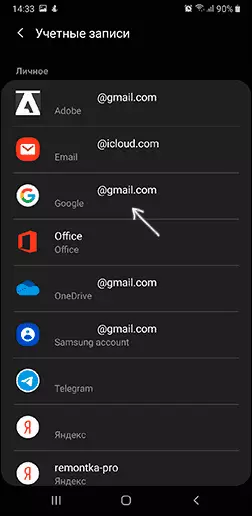
- Click "Delete Account".
- Confirm the deletion of account and all related data. You may need to enter the password or unlock key.
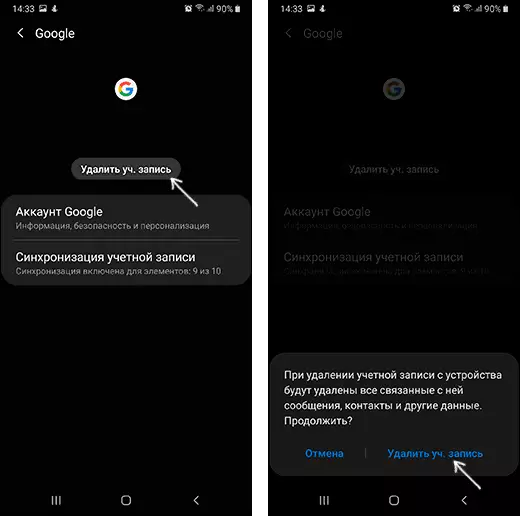
Note: If you select the Samsung Account account, you will need to click on the menu button on the right and already select "Delete Account".
How to delete your entire Google account with Samsung
If you want to completely get rid of the Google account on the Android phone Samsung, so that the entrance to it is impossible for any devices (close the account forever), the steps will be practically the same as for the case of "clean" Android:
- Go to the settings and select Google.
- Click on Google Account, and then go to the Data and Personalization tab.
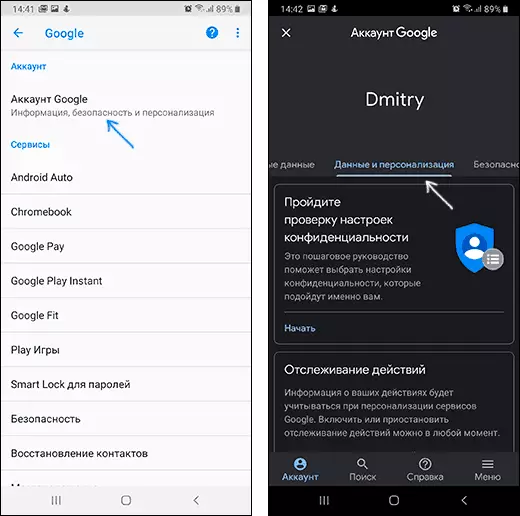
- Find the "Download, Delete and Planning" section, click "Deleting Service or Account".
- Click "Delete account" under "Delete Google Account."
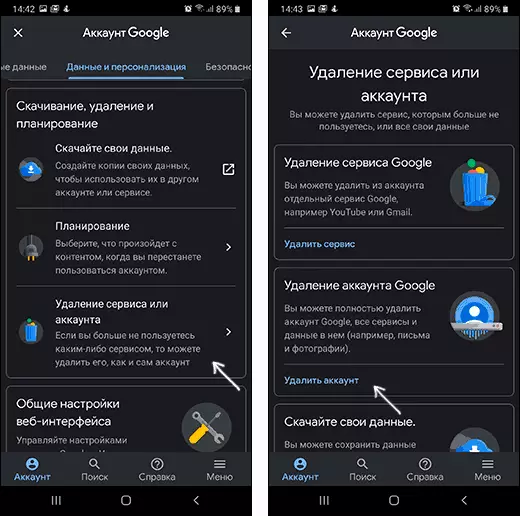
- Enter the account password and click Next.
- Read the deletion warning and exactly what data will be deleted, at the bottom set two marks about the consent and click the Delete Account button.
On this, your Google account will be completely removed not only from the Samsung phone, but also from Google servers.
Video instruction
In conclusion - video, where everything described above is shown visual.
If some problems arise when deleted, report them in the comments may be the solution.
