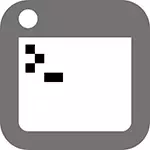
- \ Windows \ System32 \ CONFIG \ SOFTWARE
- \ Windows \ System32 \ Config \ SAM
- \ Windows \ System32 \ Config \ Security
- \ Windows \ System32 \ Config \ Default
This error is related to damage to the Windows XP registry files as a result of a variety of events - emergency power off or incorrectly shutting down the computer, user's own actions, or, sometimes, can be one of the symptoms of physical damage (wear) of the hard disk of the computer. This manual should help regardless of which one of the listed files is spoiled or absent, since the essence of the error is the same.
Easy way to fix a mistake that can work

So, if you write a computer when downloading that the file \ Windows \ System32 \ Config \ System or Software is spoiled or missing, it suggests that you can try to restore it. How to do this will be described in the next section, and for a start you can try to make Windows XP to restore this file itself.
To do this, do the following:
- Restart the computer and immediately after rebooting, press the F8 key until the extended download options appears.
- Select "Load the last successful configuration (with operational parameters)".
- When this item is selected, Windows should replace the configuration files last, which led to a successful load.
- Restart the computer and see if the error disappeared.

If this simple method did not help solve the problem, go to the next.
How to restore \ Windows \ System32 \ Config \ System manually
In general terms, the recovery \ Windows \ System32 \ Config \ System (and other files in the same folder) is to copy the backup copies of the files from C: \ Windows \ Repair \ in this folder. This can be done in various ways.Using Live CD and File Manager (Explorer)
If you have a Live CD or a boot flash drive with system recovery tools (Winpe, Bartpe, Live CDs of popular antiviruses), then you can use the file manager of this disk to restore files \ Windows \ System32 \ Config \ System, Software and others. For this:
- Load from LiveCD or flash drives (how to download the download from the BIOS flash drive)
- In the file manager or explorer (if the LiveCD is used on the Windows database), open the C: \ Windows \ System32 \ Config \ (Disc Letter when booting from an external drive may not be C, do not pay attention to), find the file that software is damaged or absent (it should not have extensions) and just in case Do not delete it, but rename, for example, in System.old, Software.old, etc.
- Copy the desired file from C: \ Windows \ REPAIR \ in C: \ Windows \ System32 \ Config \
Upon completion, restart the computer.
How to do it on the command line
And now the same, but without using file managers, if suddenly you have no LiveCD or the possibility of their creation. To begin with, it will be necessary to get into the command line, which are the options:
- Try to enter the secure command line support, pressing F8 after turning on the computer (may not start).
- Use the boot disk or USB flash drive to install Windows XP to enter the recovery console (also command line). On the welcome screen, you will need to press the R button and select the system you want to restore.
- Use the Windows 7, 8 or 8.1 boot flash (or disk) - despite the fact that it is necessary to restore Windows XP to start, this option is also suitable. After downloading the Windows installation program, on the language selection screen, press the SHIFT + F10 keys to call the command line.
The next thing to be done is to determine the system disk letter with Windows XP, when using some of the above methods to enter the command line, this letter may differ. For this, you can consistently use the commands:
WMIC LogicAldisk Get Caption (Displays the letters of disks) DIR C: (We view the folder structure of the disk C, if it is not that disk, just look d, etc.)Now, in order to restore the damaged file, perform the following commands in order (I bring them immediately for all files with which the problem may occur, you can only perform this for the desired one - \ Windows \ System32 \ Config \ System or the other), In this example, the system disk corresponds to the letter C.
* Creating backup copies of files Copy C: \ Windows \ System32 \ Config \ System C: \ Windows \ System32 \ Config \ System.bak Copy C: \ Windows \ System32 \ Config \ Software C: \ Windows \ System32 \ Config \ Software. BAK COPY C: \ Windows \ System32 \ Config \ SAM C: \ Windows \ System32 \ Config \ Sam.bak Copy C: \ Windows \ System32 \ Config \ Security C: \ Windows \ System32 \ Config \ Security.bak Copy C: \ Windows \ System32 \ Config \ Default C: \ Windows \ System32 \ Config \ Default.bak * Deleting a damaged file Del C: \ Windows \ System32 \ Config \ System Del C: \ Windows \ System32 \ Config \ Software Del C: \ Windows \ System32 \ Config \ SAM Del C: \ Windows \ System32 \ Config \ Security Del C: \ Windows \ System32 \ Config \ Default * Restore file from backup Copy C: \ Windows \ Repair \ System C: \ Windows \ System32 \ Config \ System Copy C: \ Windows \ REPAIR \ Software C: \ Windows \ System32 \ Config \ Software Copy C: \ Windows \ Repair \ Sam C: \ Windows \ System32 \ Config \ SAM Copy C: \ Windows \ REPAIR \ Security C: \ Windows \ System32 \ Config \ Security Copy C: \ Windows \ Repair \ Default C: \ Windows \ System32 \ Config \ Default.After that, exit the command line (the Exit command to exit the Windows XP recovery console) and restart the computer, this time it must start normally.
