
In this instruction details the possible methods to watch the Wi-Fi password on the phone with Android from different versions, including without root access. It can also be useful: how to watch Wi-Fi password in Windows 10, 8.1 and Windows 7, how to find your Wi-Fi password on Mac OS.
- How to watch Password connected Wi-Fi on Android 10 and newer
- How to watch wi-fi password on any Android without root access
- View saved passwords Wi-Fi networks with root access
- Video instruction
How to watch Wi-Fi password on Android 10 and newer
A new feature appeared in Android 10: the ability to generate a QR code that can be scanned by another phone to connect to Wi-Fi. After reading this code, in its contents we can easily see the password connected Wi-Fi network.
Steps will be as follows (an example is for pure Android, but, for example, on Samsung almost exactly the same way):
- Go to Settings - Network and Internet - Wi-Fi (Settings - Connections - Wi-Fi in the case of Samsung Galaxy) and click on the settings button to the right of the actual connection.
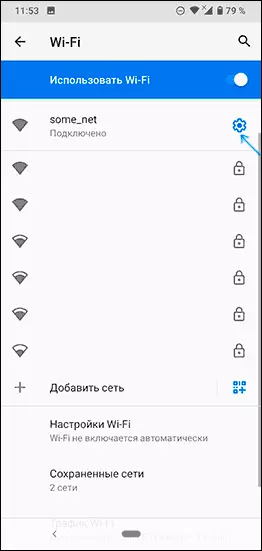
- Click on the Share button or QR code to generate code to connect to the current Wi-Fi network.
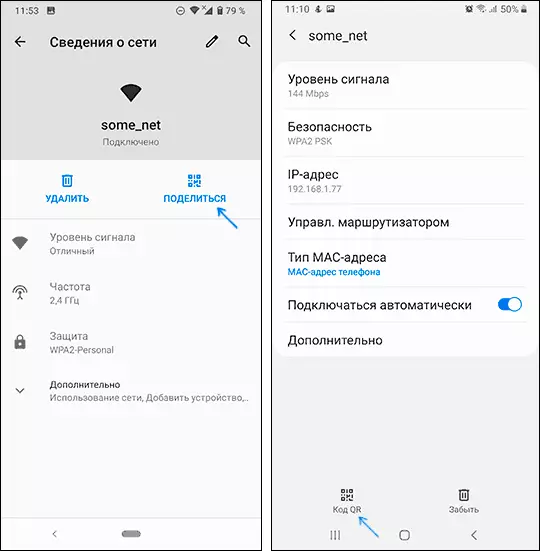
- If you have a "clean" android, you will see a wi-fi password right under QR code. On the Samsung phone, it is not displayed, but we can still know it.

- You can use this code by scanning from another device from Android 10 (in Wi-Fi parameters in the network list there is a button to scan code, the same button appears in the password input window), and you can use to view the password saved in it .
- If we want to find out the password from the code, it is enough to either remove it by any application with the reading function of the QR codes, or to make the screen screenshot (usually you need to hold the "volume" button + "shutting down the screen"), then recognize it with any means for Reading QR codes, it can be done online.
- For example, in the screenshot below, I went to the online reading of the QR codes Zxing.org, downloaded a screenshot on it and as a result I can see the network name, encryption type and password in the open form.
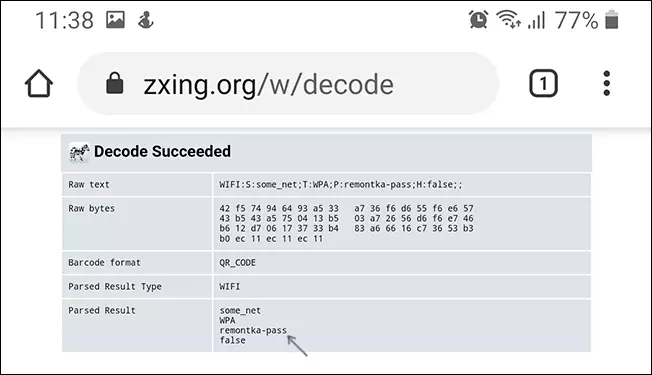
How to find out Wi-Fi Android password without root access
Unfortunately, any embedded functions on Android early versions that would allow you to view Wi-Fi passwords without root access are absent, however, we can use the following approach:
- Go with your Android phone in the router settings, for this, with an active Wi-Fi network, it is usually enough in the address bar to enter 192.168.1.1 or 192.168.0.1 If the first address does not open. Enter the username and password of the administrator (standard login and password are usually indicated on the sticker at the bottom of the Wi-Fi router).
- In the router settings, go to Wi-Fi security settings.
- View the specified Wi-Fi password (network key).
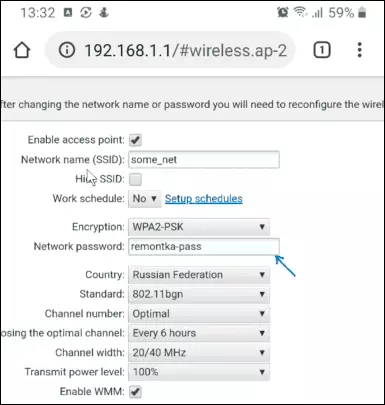
In more detail about the input process and where the Wi-Fi parameters are located in the instructions How to change the password to Wi-Fi (the instruction is written for the computer, but when accessing from the phone the essence remains the same).
View saved Wi-Fi passwords in the presence of root access
If your Android phone received root access, then in Play Market you will find many applications that allow you to easily view passwords for all saved Wi-Fi networks, and not just that you are connected at the moment.
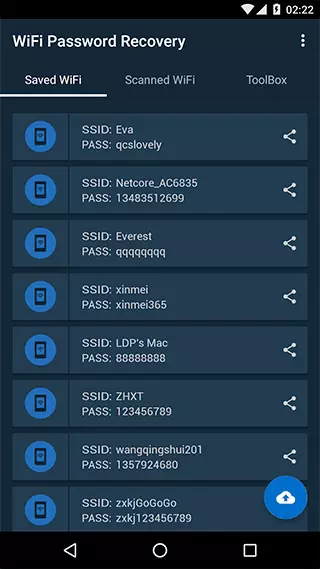
Among such applications - WiFi Password Recovery (screenshot), WiFi Password Key Show and many others available for free in Play Market. Not the highest estimates of these applications are caused by the fact that many have not read that root needed right, and some users expect that they will show passwords from other networks, which these utilities do not.
Video instruction
I hope you have everything turned out, Wi-Fi password has become famous, and you were able to connect your new device to a wireless network.
