
The Windows 10 image loaded by the methods is fully original and can be used to restore the licensed version of the system on your device. If you do not have a digital license or product key, you can also install OS on a computer or laptop and use it without activation. It can also be useful: how to download the original ISO Windows 10 old versions.
- Standard way to download Windows 10
- How to download ISO Windows 10 from Microsoft Site without programs
- Download Windows 10 using the RUFUS program
- Techbech by wzt.
- Video instruction
Official way to download Windows 10 x64 and x86 using Installation Media Creation Tool
In order to download the original ISO Windows 10 image, Microsoft proposes to use the Media Creation Tool's own utility - the means of creating installation drives, which, including, allows you to produce and simply download the image image. At the same time, the latest version of Windows 10 is downloaded with the ability to select 64-bit and 32-bit systems, and the image of ISO contains both home (HOME) and professional (Pro) system version. The procedure consists of the following steps:
- Go to https://www.microsoft.com/ru-ru/software-download/windows10 and click "download tool now", after the Media Creation Tool utility is downloaded, start it.
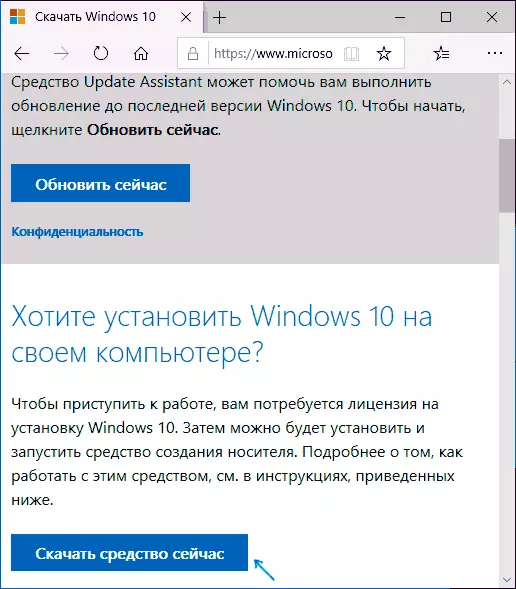
- After a certain period of preparation of the utility, accept the license conditions, and then select "Create an installation media (USB flash memory device, DVD or ISO file) and click" Next ".
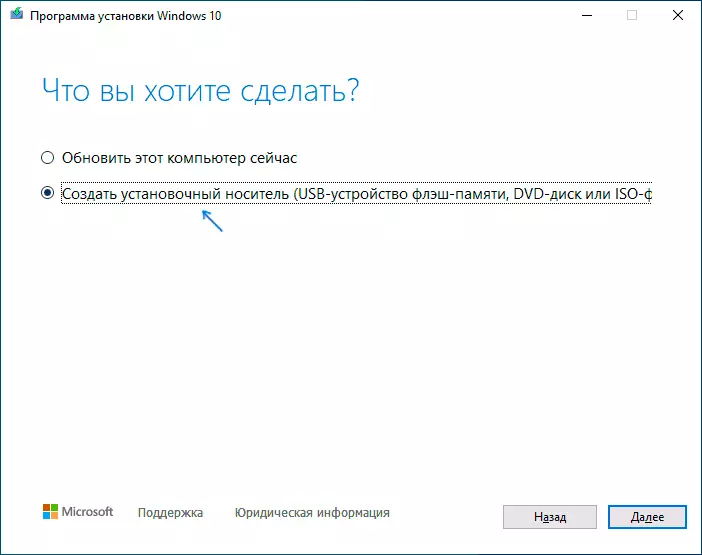
- At the next stage, you can choose which Windows 10 download - To do this, remove the "Use Recommended Parameters for this computer" mark and select a language, release (select Windows 10 - it contains all available editions of the system for users) and the bit in paragraph " Architecture". Click "Next".
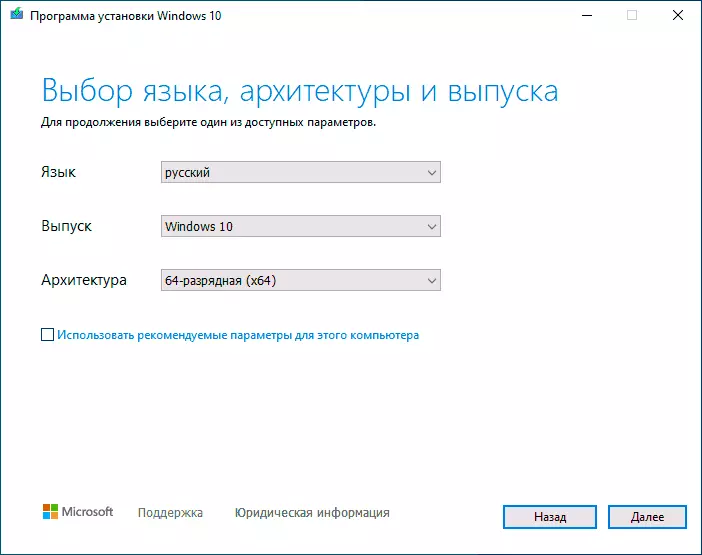
- Specify whether you want to download Windows 10 as an ISO file for subsequent independent actions with it or immediately create a bootable flash drive on the connected drive (data from it will be deleted).
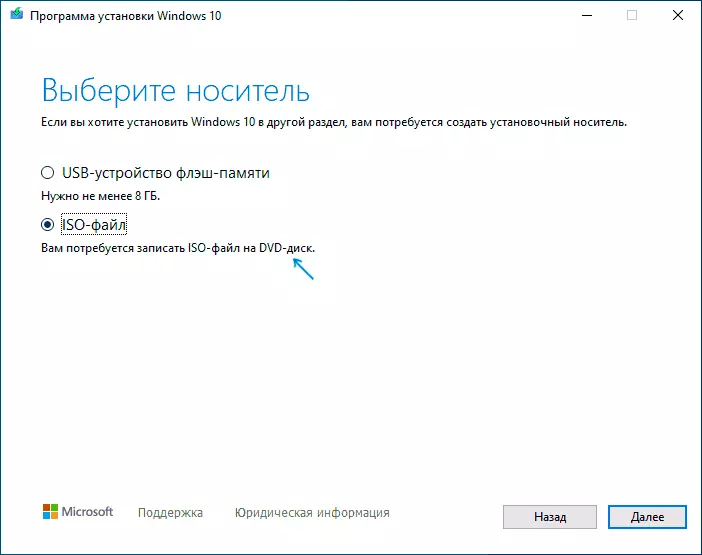
- When you select the ISO File item, you will also need to specify the location of the image.
After these steps, it will only be waited when Windows 10 will be fully loaded onto a computer, and then use the way you need.
How to download the original ISO Windows 10 from Microsoft without programs
There is a method that allows you to download Windows 10 from the official site without loading the Microsoft utility, but it is hidden from Windows users, nevertheless its use is possible:
- Go to the official page of download https://www.microsoft.com/ru-ru/software-download/windows10 in the Chrome Browser (Google Chrome, Opera, Yandex Browser).
- Press the right mouse button on the right button and select "View Code" (Sometimes it may be called otherwise, for example, "check the object").

- The debugging console will open, find the button for the mobile device emulation mode (marked on the screenshot) and click on it, and select any mobile device over the page itself.
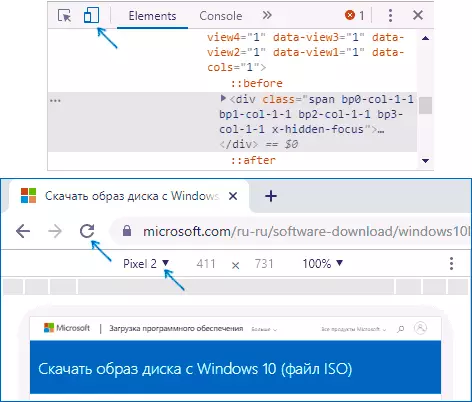
- Update the page in the browser: its appearance will change. In the "Select release", select "Windows 10" and click "Confirm".
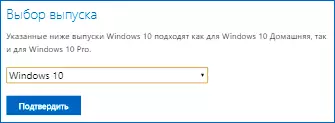
- In the next step, specify the product language, for example, Russian and click "Confirm".
- Download Windows 10 - 64-bit or 32-bit from the Official Microsoft website.

As a result, we did not need the Media Creation Tool utility, and the boot process, with a high probability, will pass faster than in the first case: since, apart from the image of ISO Windows 10, there will be no additional on the computer.
Note: If the same official page is open from the phone or computer, where the operating system is different from Windows, the image load will be loaded directly without described manipulations.
Download Windows 10 using the RUFUS program
Many use the RUFUS program to create a boot flash drive, but do not everyone know that the latest versions of this program also allow you to download ISO Windows 10, and the original image from the official site is loaded.
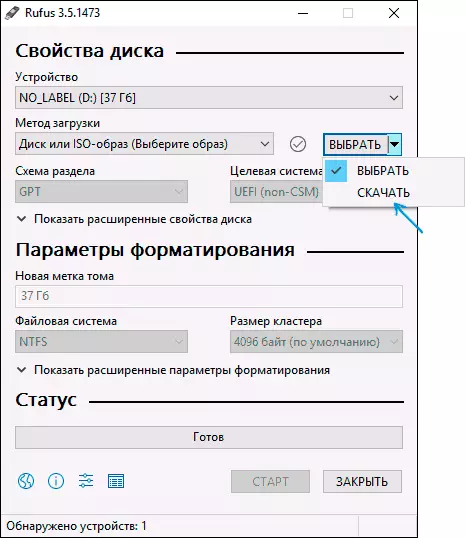
The desired item is located there, where the "Select" button is enough to click on the arrow next to the button and change the item to "download", and then click on the button. For more information: how to download Windows 10 using RUFUS.
Using TechBench by WZT
Earlier, the Microsoft website was attended by the TechBench section for convenient ISO images, but in the future they abolished this section. Now the analogue of Techbech is available in the form of a separate site https://tb.rg-adguard.net/public.php?lang=ru-ru
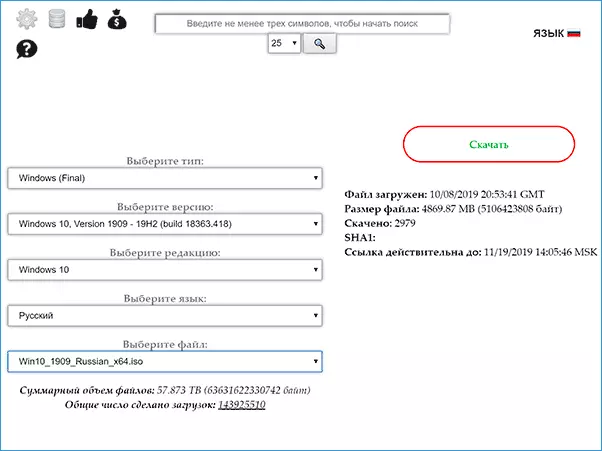
Just go to the site, select the desired version of Windows 10, which you want to download and get a direct link: After starting the download, on the "Download" page in your browser you can make sure that the ISO image is taken from Microsoft sites (Software-Download.microsoft. COM), i.e. This is a completely original system.
How to download Windows 10 - Video Instructions
I hope the proposed options were helpful. Fortunately, the official image of Windows 10 has recently been not more special difficulties. If you need to install an OS installation on a laptop or computer, then almost all the nuances are set out in the instructions Clean installation of Windows 10 from the flash drive.
