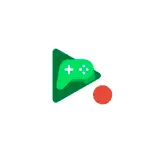
In this simple instruction on exactly how to record Android video screen using Play games, about the features of recording, additional features and restrictions of this method.
- Video recording feature from the screen in play games
- Video instruction
Using Screen Recording Function in Play Games
In order to record the video from the Android screen in Play Games, follow these simple steps:
- Run the Play Games application and select any game, do not click "Play", but simply click on the game icon. If you want to record not a video from the game, but the video from the screen (home screen and from other applications), I recommend choosing not those games that are loaded for a long time, but something from mini-games built into play games.
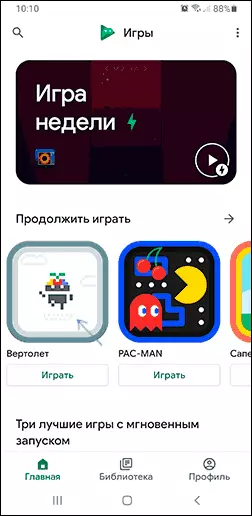
- Click the camera icon at the top string, select the recording quality and click Start.
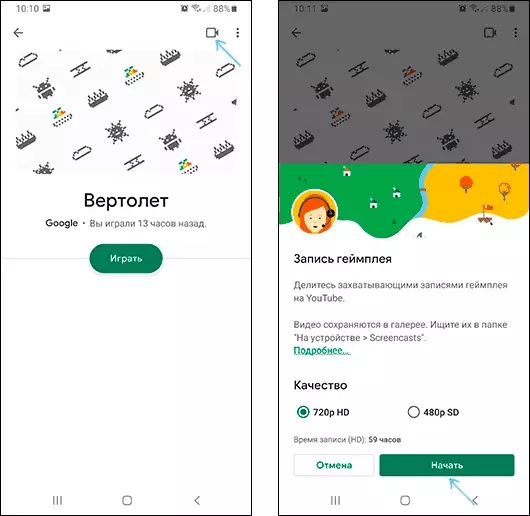
- The game will automatically start, notification from the Android system can also appear, where you need to give a permission to write the screen.
- The game screen appears, as well as the button to control the record and the "circle", in which there will be an image from the front camera. The front camera can be turned off by pressing the camera icon, the microphone - by pressing the microphone icon.
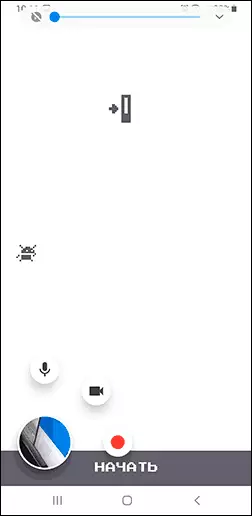
- If you roll to the game (go to the home screen), the recording control buttons will not disappear, and we will still be able to click on the "Record" icon to record video from the screen. To complete the recording, click on the recording button and click the Stop button (Square).
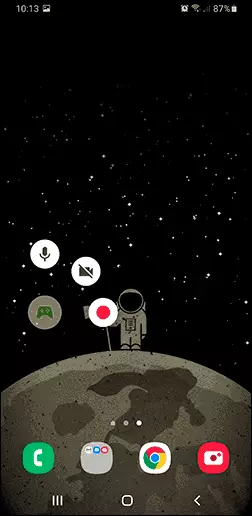
- If you press and hold the video with the image of the video from the front camera (or gamepad, if we disabled the front camera recording), you can transfer it to any convenient place on the screen. If you transfer it to the center of the screen, the entry controls will disappear.
- Screen recording files are saved to the Movies \ ScreenCasts folder in the internal device's memory.
Use the screen entry in this application is very simple and some problems, even at the novice user should not occur. An interesting opportunity to write video from the Android front camera simultaneously with the video recording.
But, as you might notice, there is a limit on the quality of the recorded video - only 720p, and it does not depend on the real resolution of the screen of your device or its performance. For many purposes, this is quite enough, but if you need a record in the original resolution, other methods should be used, the reference to the instruction is given at the beginning of this article.
Video instruction
I complete this. By the way, in the context of the topic under consideration, it may be an interesting material of unusual ways to use an Android phone or tablet.
