
It happens that there is a violation of the file association - usually, this is a consequence of the careless user action, program actions (not necessarily malicious) or errors in the system. In this case, you can get unpleasant results, one of which I described the article does not start labels and programs. It may also look like this: when trying to run any program, a browser opens instead, notepad or something else. In this article, we will talk about how to restore the file associations in the latest versions of Windows. First, how to make it manually, then with the help of specially designed programs.
How to restore file associations in windows 8
To begin with, consider the easiest option - you have an error with an association of any ordinary file (picture, document, video and others - not exe, not a shortcut and not a folder). In this case, you can do one of three ways.
- Use the "Open Usage" item - right-click on the file, the mapping for which you want to change, select "Open with" - "Select a program", specify the program to open and check "Use the application for all files of this type".

- Go to the Windows 8-Default Control Panel - Mapping file types or protocols with specific programs and select programs for the desired file types.

- A similar action can be made through the "Computer" parameters in the right pane. Go to "Changing Computer Settings", open "Search and Applications", and then select "Default". After that, at the end of the page click on the "Select Standard Applications for File Types" link.

As already mentioned, it will only help if the problems arose with "ordinary" files. If you, instead of a program, a shortcut or folder, it opens not what you need, but, for example, a notebook or archiver, but may not even open the control panel, the method is not suitable above.
EXE, LNK Association Restore, MSI, Bat, CPL and Folders
If the problem arose with files of this type, this will be expressed that programs, shortcuts, control panel elements or folders will not open, instead of them will be launched something else. In order to correct the associations of these files, you can use the .reg file that makes the necessary changes to the Windows registry.
You can download Association Correction for all common types of files in Windows 8 on this page: http://www.eightforums.com/tutorials/8486-default-file-associations-restore-windows-8-a.html (in the table below ).

After downloading, click on the file with the .reg extension twice, click "Run" and, after a message about the successful data on the registry, restart the computer - everything should work.
Fixing File Associations in Windows 7
With regard to recovery of compliance for document files and other application files, it is possible to correct them in Windows 7 as well as in Windows 8 - via the "Open Using" item or from the Default Program section in the control panel.
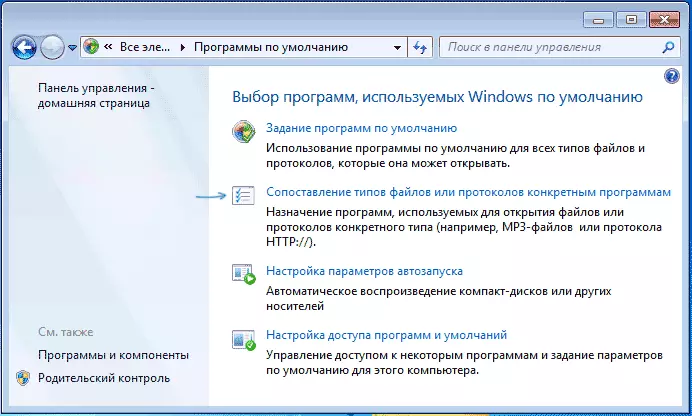
In order to reset the Association of .exe program files, the .lnk labels and others, it will also be necessary to start the .reg file that restores the default association for this file in Windows 7.
The registry files themselves to correct the associations of system files, you can find on this page: http://www.sevenforums.com/tutorials/19449-default-file-type-associations-restore.html (in the table, closer to the end of the page ).
Programs for restoring file associations
In addition to the options described above, you can use free programs for the same purposes. It will not work out if you do not run .exe files, in other cases they can help.

Among these programs, you can select File Association Fixer (submitted support for Windows XP, 7 and 8), as well as the free Unassoc program.
The first allows you to easily reset the mapping for important extensions for default settings. You can download the program from the page http://www.thewindowsclub.com/file-association-fixer-for-windows-7-vista-released

Using the second - delete the mapping created during the work process, but, unfortunately, change the associations of files in it can not be changed.
