
In this review - about the main innovations and features of Windows 10 new version. I will start with those that, in my opinion, are most important, and then about other small changes. Newest information: What's new in updating Windows 10 20H2 for October 2020.
Automatic reinstalling Windows 10 from the cloud
The Windows 10 reset function or its automatic reinstallation has long been present in the system and it turns out to be useful in many cases, in detail about the possibility: how to reset Windows 10 or automatic reinstalling OS.
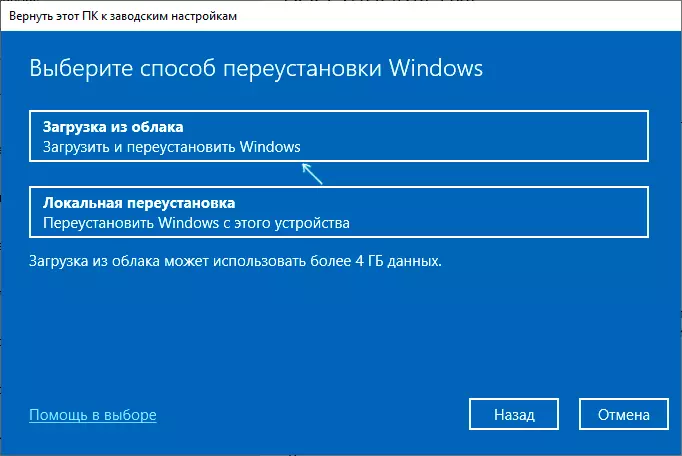
Earlier, local files were used for reinstallation, and there were failures in case these files were damaged or modified. Now it is possible to automatically download the necessary Windows 10 files from Microsoft servers with subsequent use of them for installation.
It is not necessary to search for this feature: the whole process is carried out in the same way as before, but after selecting a reset with saving or deleting files, you can also select the reinstall option - "Download from the cloud" or "Local Reinstall".
New update management capabilities
New features appeared in updates:- If there are optional system updates, components, hardware drivers, you will see a link to view such updates with the ability to cancel their installation.
- In the update options in the "Delivery Optimization" section - "Advanced Options" You can limit the bandwidth to download updates in absolute values (megabit per second), or as a percentage of total bandwidth.
This context may be useful information on third-party update programs for Windows 10 updates.
Equipment information in Task Manager
In the detailed view of the Windows 10 task manager on the "Performance" tab, you can see the types of installed discs (HDD or SSD).
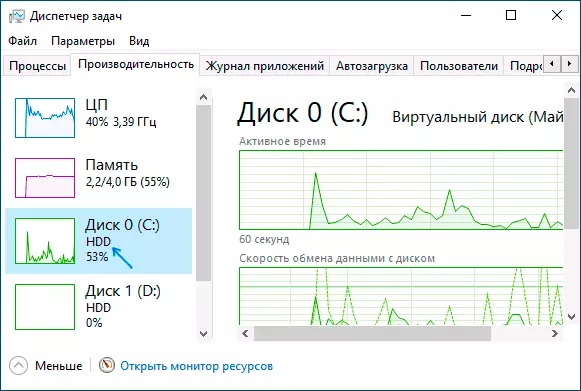
Also on this tab, the video card temperature will be shown (there is no temperature on my screenshot, since the system is run in the virtual machine). To display the temperature, new WDDM 2.4 drivers should be used, that is, on old video cards, information may not be displayed, but it can be viewed by other methods: how to find out the temperature of the video card.
Setting up input language, applications and interface
Previously, I often had to answer the question: why the Windows 10 store applications in English, and the system in Russian (because English is chosen as the first input language). Now everything has become easier.
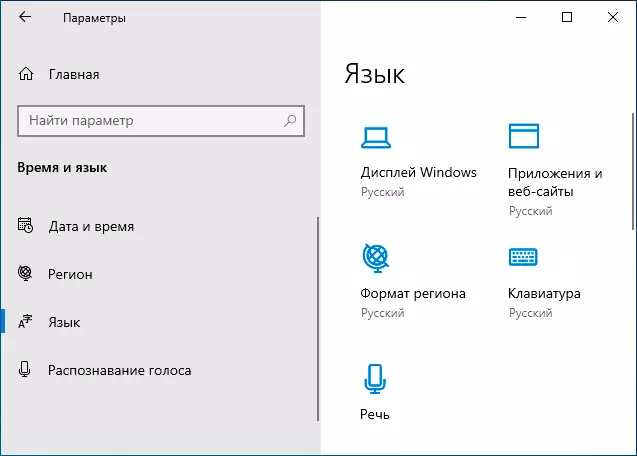
In the parameters of the region and language, you can separately configure the default language in different locations, for many it may be useful.
Other innovations
And a list of other innovations of Windows 10 May 2020 Update, in my opinion, less significant, but, I do not exclude, for someone important:
- Improvement Windows Subsystem for Linux (WSL 2.0). Promise the best speed of work, using "Real Linux Kernel", new configuration features.
- The ability to assign a name for Windows 10 virtual desktops.
- Quick search and indexing with a restriction on the processor load.
- Display FPS in games using a game panel.
- The ability to disable the automatic restart of previously running applications when logging into the system - accounts - entry options.
- In Settings - Special Features - Text Cursor You can change the size and color of the cursor when entering text.
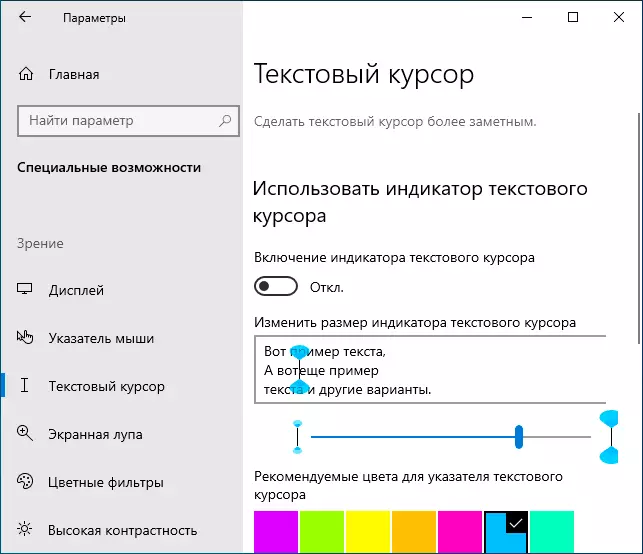
- Ability to delete a standard Paint and WordPad in parameters - applications - additional features.
- Next to the search field, the Cortana button appeared to interact with her chat. For some reason, this button is enabled in the Russian version, although the function does not work (I hope it will be removed in the release, if not - you can remove through the context menu of this button, removing the "Show Cortana button").
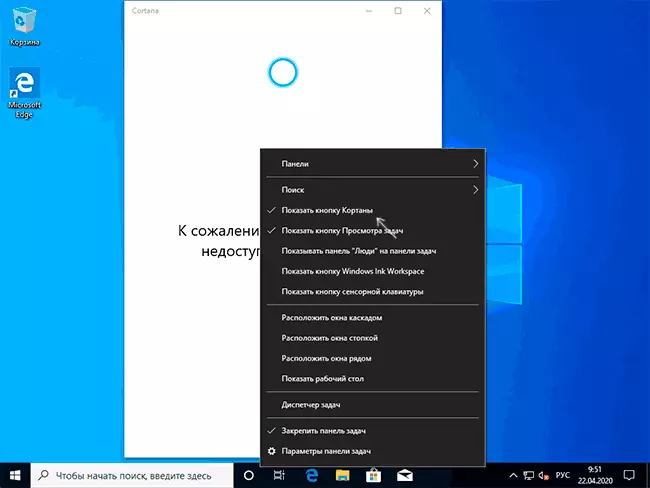
- Improved automatic connection of supported Bluetooth devices: Just translate the device into the pairing mode, and then click "Connect" in the Windows 10 notification that appears.
- The built-in Windows 10 disk utility (CleanMGR) is no longer clears the "Download" folder (so that the starting user does not accidentally delete the necessary files).
As a result, something revolutionary is not noticeable, but maybe it is for the better. If something important was not mentioned, I will be glad to your comment.
