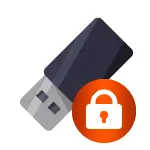
First of all, I note that on some flash drives, as well as on the memory cards there is a switch, one position of which sets the protection from recording, and another - removes it. This instruction is designed for those cases when the flash drive refuses to format although there are no switches. And the last moment: if everything below does not help, it is quite possible that your USB drive is simply damaged and the only solution is to buy a new one. True, try to try and two more options: programs for repairing flash drivers (Silicon Power, Kingston, Sancon and others), low-level formatting of the flash drive.
2 updates:
- In a separate article, there are other ways to correct the problem, as well as the video instruction: USB flash drive writes a drive is protected from recording.
- If you do not format all flash drives on one particular computer, it may be that record restrictions are installed. On their cancellation, in another context, but in this case, in this case, in a separate instruction - the location is not available, denied access to the flash drive (the same instruction is suitable if you try to create a file on a USB drive you see a message that there is no access to the target folder.
Removing recording from recording using diskpart
To begin with, run the command prompt on behalf of the administrator:- In Windows 7, find it in the Start menu, click on it right-click and select "Run from the administrator name".
- In Windows 8.1, press the WIN key on the keyboard (with the emblem) + x and select the "Command Line (Administrator)" menu.
- In Windows 10, start typing "Command Line" in the search for the taskbar, and when the desired result is found, click on it right-click and select Run on behalf of the administrator.
In the command prompt, enter the following commands in order (all data will be deleted):
- diskpart.
- LIST DISK.
- SELECT DISK N (where n is the number corresponding to the number of your flash drive, will be shown after executing the previous command)
- ATTRIBUTES DISK CLEAR READONLY
- Clean.
- CREATE PARTITION PRIMARY.
- Format FS = FAT32 (or Format FS = NTFS, if required to format in NTFS)
- Assign Letter = Z (where Z - the letter you want to assign a flash drive)
- EXIT.
After that, close the command line: the USB flash drive will be formatted in the desired file system and will continue to format without problems.
If it did not help, we try the following option.
We remove the protection of the flash drive from the entry in the Windows Local Group Policy Editor
It is possible that the flash drive is protected from the entry in a different way and for this reason is not formatted. It is worth trying to use the editor of the local group policy. In order to run it, in any version of the operating system, press Win + R keys and enter the gpedit.msc then press OK or ENTER.

In the Local Group Policy Editor, open the "Computer Configuration" branch - "Administrative Templates" - "System" - "Access to removable storage devices".
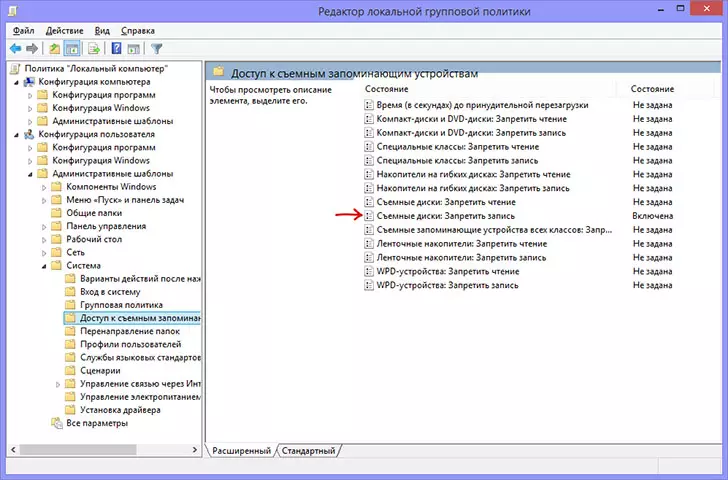
After that, pay attention to the "Removable Discs: Prohibit Record" item. If this property is set to "Enabled", then click on it twice and install "Disabled", then click OK. Then look at the value of the same parameter, but already in the "User Configuration" section - "Administrative Templates" - and so on, as in the previous version. Make the necessary changes.
After that, you can format the USB flash drive again, most likely, Windows will not write that the disc is protected from recording. Let me remind you, option is possible that your USB drive is faulty.
