
In most cases, the problem with the non-functioning touchpad is caused by the lack of drivers or the presence of "incorrect" drivers that can be installed and the Windows 10 itself. However, this is not the only possible option. See also: How to disconnect the touchpad on a laptop.
Note: Before continuing, pay attention to the presence of a keyboard keypad keys to turn on-shut down the touchpad (it should be a relatively clear image on it, see the screenshot with examples). Try to press this key, or in combination with the FN key - perhaps, it is already a simple action to correct the problem.

Also try to enter the control panel - the mouse. And see, and there is no option to enable and disconnect the laptop touchpad. Perhaps for some reason, it has been disabled in the settings, this occurs on ELAN and Synaptics touchpads. Another location with the touchpad parameters: Start - Options - Devices - Mouse and Touchpad (if there are no items in this section to control the touch panel, then either it is disabled or drivers are not installed).
Installation of touchpad drivers
Drivers touchpad, or rather, their absence is the most common reason that it does not work. And the installation is manually set - the first thing to try. At the same time, even if the driver is installed (for example, Synaptics, with which it happens more often than others), try this option anyway, since it is very often it turns out that new drivers installed by Windows 10 itself, unlike "old" official, not Work.
In order to download the necessary drivers, go to the official website of the manufacturer of your laptop in the Support section (Support) and find there downloads drivers for your laptop model. It is also easier to enter in the search engine the phrase mark_y_model_notebook support - and go to the first result.
There is a considerable chance that the touchpad drivers (Pointing Device) are not found there, in this case, boldly download the available drivers for Windows 8 or 7.

Install the downloaded driver (if drivers for previous versions of the OS loaded, and they refuse to be installed, use the compatibility mode) and check whether the functionality of the touchpad has been restored.
Note: It is noted that Windows 10 after installing manually Official Synaptics Drivers, Alps, ELAN, can automatically update them, which sometimes leads to the touchpad again does not work. In such a situation, after installing old, but working touchpad drivers, prohibit their automatic update using the Microsoft official utility, see how to prohibit the automatic update of Windows 10 drivers.
In some cases, the touchpad may not work in the absence of the required laptop chipset drivers, such as Intel Management Engine Interface, ACPI, ATK, possibly individual USB drivers and additional specific drivers (which are often needed on laptops).
For example, for ASUS laptops, in addition to installing ASUS SMART GESTURE, ATK Package is required. Manually download such drivers from the official website of the laptop manufacturer and install them.
Also check in the device manager (right click on the start-up device manager), there are no unknown, non-working or disconnected devices, especially in the HID Devices, Mouse and Other Indicating Devices, "Other Devices". For disconnected - you can right-click and select the "Enable" item. If there are unknown and non-working devices, try to find out what the device is for the device and download the driver for it (see how to install the driver of the unknown device).
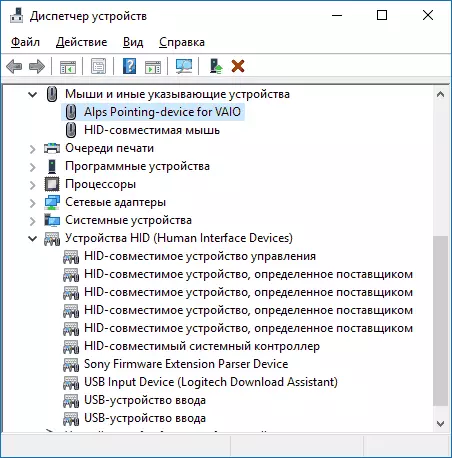
Additional ways to turn on the touchpad
If the steps described above did not help, here are still some options that can work if the laptop touchpad does not work in Windows 10.
At the beginning of the instructions mentioned the laptop function keys, allowing to turn off the touchpad. If these keys do not work (not only for a touchpad, but also for other tasks - for example, do not switch the Wi-Fi state of the adapter), it can be assumed that they do not have the necessary software from the manufacturer, which in turn may cause The inability to turn on the touchpad. Learn more about what kind of software - at the end of the instruction does not work adjustment of the brightness of the Windows 10 screen.
Another possible option - the touchpad was disabled to the BIOS (UEFI) of the laptop (the option is usually somewhere in the Peripherals or Advanced section, has the word TouchPad or Pointing Device in the title). Just in case, check - how to go to BIOS and UEFI Windows 10.
Note: If the touchpad does not work on the MacBook in Boot Camp, install the drivers that when creating a boot flash drive from Windows 10 in the disk utility are downloaded to this USB drive to the Boot Camp folder.
