
In this article - in detail about installing the .NET Framework in Windows 10 x64 and x86, correcting errors during installation, as well as on where on the official Microsoft website version 3.5, 4.5 and 4.6 (although with a high probability, these options will not be useful to you ). At the end of the article, there is also an unofficial way to install the framework data, if all simple options refuse to work. It can also be useful: how to fix 0x800F081F errors or 0x800F0950 when installing .NET Framework 3.5 in Windows 10.
How to download and install .NET Framework 3.5 in Windows 10 tools
Set the .NET Framework 3.5 You can, without resorting to the official boot pages, simply by turning on the appropriate component of Windows 10. (If you have already tried this option, but you get an error message, the solution is also described below).

To do this, go to the Control Panel - Programs and Components. After that, click on the menu item "Enable or Disable Windows Components".
Mark .NET Framework 3.5 and click OK. The system will automatically set the specified component. After that, it makes sense to restart the computer and ready: if some program required the library data to start, in the future it should be launched without errors related to them.
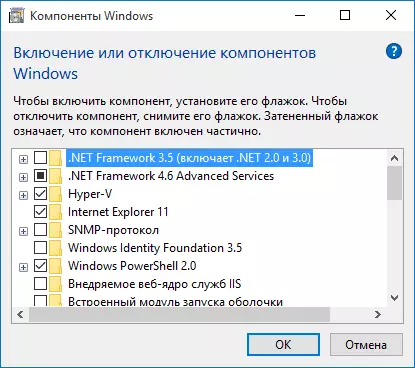
In some cases, the .NET Framework 3.5 is not installed and reports errors with various codes. In most cases, this is due to the lack of updating 3005628, you can download on the official page https://support.microsoft.com/ru-ru/kb/3005628 (downloads for X86 and X64 systems are closer to the end of the specified page). Additional ways to correct errors you can find at the end of this manual.
If for some reason you need the official .NET Framework 3.5 installer, you can download it from the page http://www.microsoft.com/ru-ru/download/details.aspx?id=21 (at the same time it is not worth To pay attention that Windows 10 is missing in the list of supported systems, everything is successfully installed if you use Windows 10 compatibility mode).
Installing .NET Framework 4.5
As you might notice in the previous section of the instruction, in Windows 10, the default is the .NET Framework 4.6 component, which in turn is compatible with Versions 4.5, 4.5.1 and 4.5.2 (that is, it can replace them). If for some reason in your system this item is disabled, you can simply turn it on for installation.

You can also download these components separately in the form of autonomous installers from the official website:
- http://www.microsoft.com/ru-ru/download/details.aspx?id=44927 - .NET Framework 4.6 (Provides compatibility with 4.5.2, 4.5.1, 4.5).
- http://www.microsoft.com/ru-ru/download/details.aspx?id=30653 - .NET Framework 4.5.
If for some reason the proposed installation methods do not work, that is, some additional opportunities to correct the situation, namely:
- Using the official Microsoft .NET Framework Repair Tool to correct errors when installing. The utility is available at http://www.microsoft.com/en-us/download/details.aspx?id=30135
- Use the Microsoft Fix IT utility to automatically correct some problems that can lead to system component installation errors from here: https://support.microsoft.com/en-us/kb/976982 (in the first paragraph of the article).
- On the same page in the 3rd point, it is proposed to download the .NET Framework Cleanup Tool utility that fully removes all the .NET Framework packages from the computer. This can afford the errors when re-installation them. It is also useful if you receive a message that the .NET Framework 4.5 is already part of the operating system and installed on the computer.
Installing the .NET Framework 3.5.1 from the Windows 10 Distribution
This method (even two options of one method) was proposed in the comments by the reader named Vladimir and, judging by the reviews, works.- Insert the disk from Windows 10 to the CD-ROM (or mount the image tools or Daemon Tools);
- Run the command line utility (CMD) with administrator rights;
- We perform the following command: DISM / Online / Enable-Feature / FeatureName: NetFX3 / All / Source: D: \ Sources \ SXS / Limitaccess
The team above - D: - the letter of the disk or the mounted image.
The second version of the same method: Copy from the disk or image folder "\ Sources \ SXS \" to the "C" disk, in its root.
Then you run the command:
- Dism.exe / Online / Enable-Feature / FeatureName: NetFx3 / Source: C: \ SXS
- Dism.exe / Online / Enable-Feature / FeatureName: NetFx3 / All / Source: C: \ SXS / Limitaccess
Unofficial way to download .NET Framework 3.5 and 4.6 and install it
Many users face that .NET Framework 3.5 and 4.5 (4.6), installed through Windows 10 components or from the official Microsoft website, refuses to be installed on a computer.
In this case, you can try another way - Missed Features Installer 10, which is an ISO image containing components present in previous versions of the OS, but missing in Windows 10. At the same time, judging by the reviews, installing .NET Framework in this case works.
Update (July 2016): Addresses wherever it was possible to download MFI (listed below) no longer work, finding a new working server failed.
Just download Missed Features Installer from the official site http://mfi-project.weebly.com/ or http://mfi.webs.com/. Attention: The built-in SmartScreen filter blocks this load, but as far as I can judge the downloadable file is clean.
Insert the image in the system (in Windows 10 it can be done simply a double click on it) and run the MFI10.exe file. After consent with the license terms, you will see the installer screen.
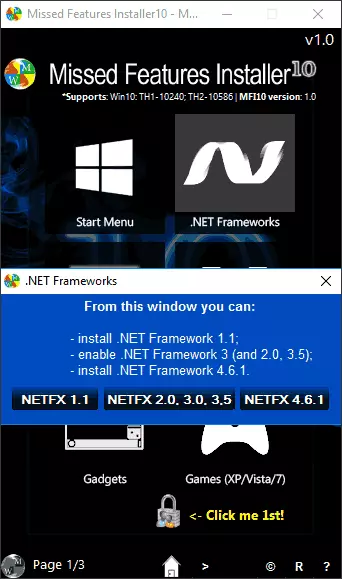
Select .NET Frameworks, and then the item to be installed:
- Install .NET Framework 1.1 (NetFX 1.1 button)
- Enable .NET Framework 3 (Sets .NET 3.5)
- Install .NET Framework 4.6.1 (compatible with 4.5)
Further installation will be automatically maintained and, after rebooting a computer, program or games that required missing components, must start without errors.
I hope one of the proposed options will be able to help you in cases where the .NET Framework is not installed in Windows 10 for some reasons.
