
As already mentioned, in some cases there is a need to disable Secure Boot in UEFI (by setting up the equipment currently used instead of BIOS on motherboards): For example, this feature may interfere with the download from a flash drive or disk when installing Windows 7, XP or Ubuntu and in other cases. One of the most common occasions - the message "Secure SECURE BOOT boot is not configured incorrectly" on Windows 8 and 8.1 desktop. On how to disable this feature in different versions of the UEFI interface and will be discussed in this article.
Note: If you hit this instruction to correct the Secure Boot error, it is not correctly configured, I recommend first to get acquainted with this information.
Step 1 - Go to UEFI Settings
In order to disable Secure Boot, first of all, you will need to go to the UEFI settings (go to the BIOS) of your computer. For this, two main ways are provided.Method 1. If Windows 8 or 8.1 is installed on your computer, you can enter the right pane in the parameters - change the computer parameters - update and restore - recovery and click the Restart button in special download options. After that, select Advanced Settings - UEFI Settings, the computer will reboot immediately to the necessary settings. Read more: How to go to BIOS in Windows 8 and 8.1, ways to go to the BIOS in Windows 10.
Method 2. When you turn on the computer, press Delete (for desktop computers) or F2 (for laptops, it happens - Fn + F2). I specified the usually used keys options, however, for some motherboards, they may differ, as a rule, these keys are shown on the initial screen when turned on.
Examples of shutdown Secure Boot on different laptops and motherboards
Below are some shutdown examples in different UEFI interfaces. These options are used on most other motherboards with support for this function. If your option is not in the list, then view the available and, most likely, in your BIOS there is a similar item for disconnecting the Secure Boot.
Motherboards and laptops asus
In order to disable Secure Boot on the ASUS equipment (modern variants), in the UEFI settings, go to the Boot tab - Secure Boot (Safe Loading) and in OS Type Point Set "Other OS" (Other OS), after which save the settings (key F10).

In some embodiments, ASUS motherboards for the same purpose should go to the Security or Boot tab and set the Secure Boot parameter to the Disabled value.
Disable Secure Boot on HP Pavilion laptops and other HP models
To disable secure download on HP laptops, do the following: Immediately when you turn on the laptop, press the "ESC" key, the menu should appear with the ability to enter the BIOS settings by the F10 key.

In BIOS, go to the System Configuration tab and select Boot Options. In this point, find the "Secure Boot" item and install it in the "Disabled" state. Save the settings made.
Lenovo and Toshiba laptops
To disable the Secure Boot function in UEFI on Lenovo laptops, and Toshiba, go to UEFI (as a rule, for this, when you turn on, press the F2 or FN + F2 key).After that, go to the SECURITY settings tab and install "DISABLED" in the Secure Boot field. After that, save the settings (Fn + F10 or just F10).
On DELL laptops
On the Dell C InsyDeh2O laptops, the Secure Boot setting is in the "Boot" section - "UEFI BOOT" (see Screenshot).

To disable secure download, set the value to "disabled" and save the settings by pressing the F10 key.
Disable Secure Boot on Acer
The Secure Boot point on the Acer laptops is on the BOOT tab of the BIOS settings (UEFI), but by default you cannot disable it (put from the Enabled value in disabled). On the Desktop Computers Acer, the same feature is turned off in the Authentication section. (Also possible is an option to Advanced - System Configuration).
In order for changing this option to be affordable (for Acer laptops only), on the Security tab, you need to install a password using SET Supervisor Password and only after that it will be affordable to disable secure download. Additionally, it may be necessary to enable the CSM or Legacy Mode loading mode instead of UEFI.

Gigabyte
On some Gigabyte motherboards, the Secure Boot shutdown is available on the BIOS Features tab.
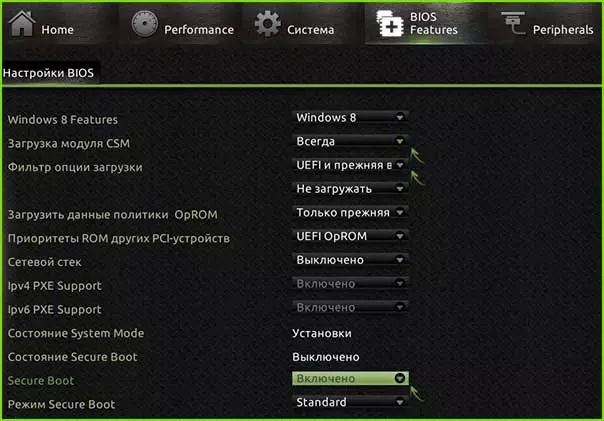
To start a computer from the boot flash drive (not UEFI), it will also be necessary to enable the CSM boot and the previous version of the download (see Screenshot).
More disabling options
On most laptops and computers, you will see the same options for finding the desired option as in the already listed items. In some cases, some details may differ, for example, on some laptops, the secret boot disabling may look like the choice of the operating system in the BIOS - Windows 8 (or 10) and Windows 7. In this case, select Windows 7, it is equivalent to disconnect secure loading.If you have a question for some particular motherboard or laptop, you can ask it in the comments, I hope I can help.
Additionally: How to find out is enabled or disabled secure loading of Secure Boot in Windows
To verify whether the Secure Boot function is enabled in Windows 8 (8.1) and Windows 10, you can press the Windows + R keys, enter MSINFO32 and press ENTER.

In the system information window by selecting the root section in the list on the left, find the "Secure Download Condition" item for information about whether this technology is involved.
