
In order to convert GPT to MBR, you can use standard Windows tools (including during installation) or special programs designed for these purposes. In this instruction I will show various conversion methods. Also at the end of the instructions there are videos in which ways are shown to convert the disk in the MBR, including without data loss. Additionally: Methods of reverse conversion from MBR in GPT, including without data loss, are described in the manual: on the selected disk is the MBR partition table. ATTENTION: If you want to convert the disk from MBR in GPT with the installed system, use the method: Conversion MBR in GPT using MBR2GPT.exe
Convert to MBR when installing Windows via the command line
This method is suitable if, as described above, you see a message that installing Windows 7 to this disc is not possible due to the GPT sections. However, the same way can be used not only during the installation of the operating system, but simply when working in it (for non-system HDD).
I remind you: all data from the hard disk will be deleted. So, that's what you need to do to change the style of partitions from the GPT in the MBR using the command line (below there is a picture with all the commands):
- When installing Windows (for example, at the selection selection phase, it can also be in another place) Press the SHIFT + F10 keys on the keyboard, the command line will open. If you do the same in Windows, you need to run the command line on behalf of the administrator.
- Enter the DiskPart command, and then - List Disk to display a list of physical disks connected to a computer.
- Enter the SELECT DISK N, where n is the disk number to be converted.
- Now you can do in two ways: enter the Clean command to clear the disc fully (all sections are deleted), or delete partitions one by one manually using Detail Disk, Select Volume and Delete Volume commands (This method is used in the screenshot, but simply enter Clean will be faster).
- Enter the Convert MBR command in order to convert the disk to the MBR.
- Use Exit to exit DiskPart, and then close the command line and continue the installation of Windows - now the error will not appear. You can also create partitions by clicking "Configure Disk" in the Selection Selection window for installation.

As you can see, nothing is difficult to convert the disk. If any questions arise, ask in the comments.
Transformation GPT to MBR disk using Windows drives
The following method of converting partition style requires a Windows 7 or 8 (8.1) operating OS on a computer, and therefore apply only for a physical hard disk that is not systemic.
First of all, go to the disc management, for this it is easiest to press the Win + R keys on the computer keyboard and enter diskmgmt.msc
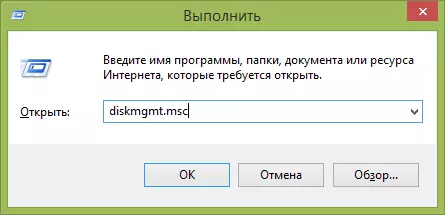
In drive control, find the hard disk that you want to convert and delete all partitions from it: To do this, right-click on the section and select "Delete TOM" in the context menu. Repeat for each volume on HDD.
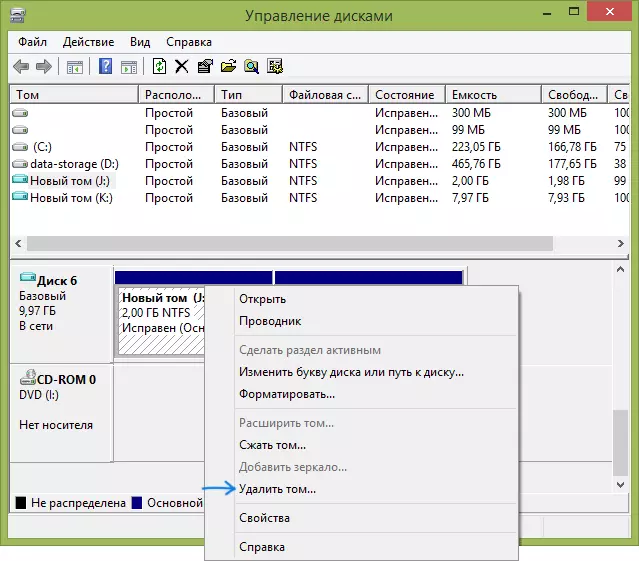
And last: click on the name of the disk by right-click and in the menu, select "Convert to MBR Disk".
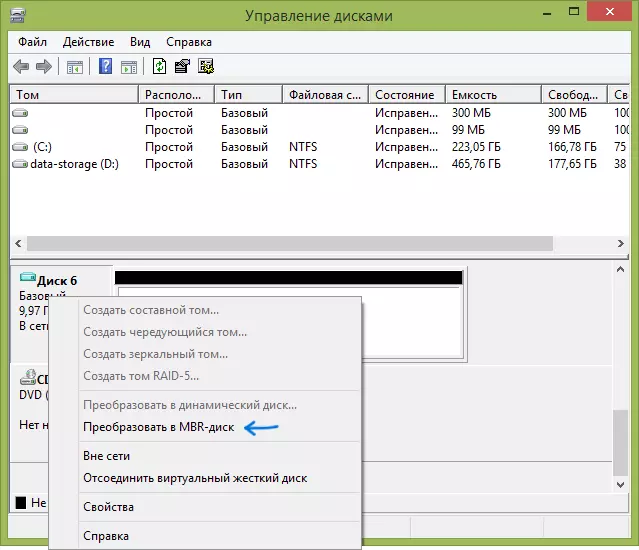
After the operation is completed, you can re-create the necessary partition structure on HDD.
Programs for transformation between GPT and MBR, including without data loss
In addition to the usual ways implemented in Windows, to convert GPT disks in MBR and back, you can use programs for managing partitions and HDD. Among such programs, you can mark the Acronis Disk Director and Minitool Partition Wizard. However, they are paid. Update: In the Diskgenius program, the GPT transformation in the MBR works for free.
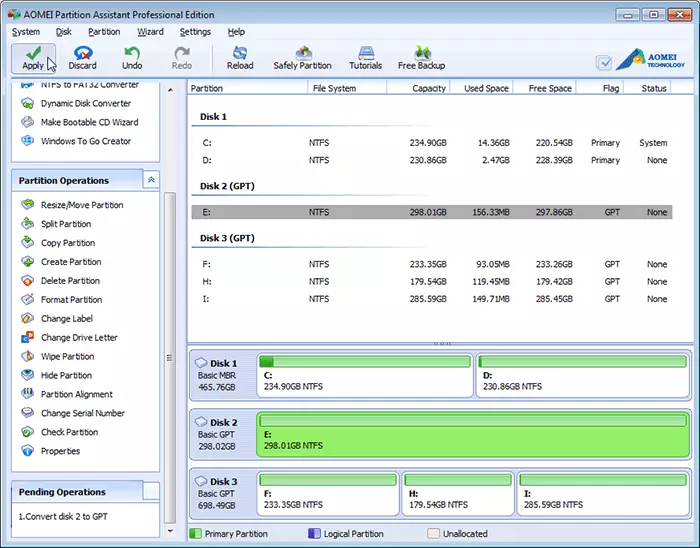
I am also familiar with one free program that can convert the disk in the MBR without losing data - Aomei Partition Assistant, but I didn't study it in detail, although everything speaks in favor of what it should work. A little later I will try to write an overview of this program, I think it will be useful, besides, it is not limited to the change in the style of partitions on the disk, you can convert NTFS to FAT32, work with sections, create bootable flash drives and more. Update: Another one - Minitool Partition Wizard.
Video: GPT conversion disk in MBR (including no data loss)
Well, in the end of the video, which shows how to convert the disk in the MBR when installing Windows without programs, or using the free Minitool Partition Wizard program without losing data.
If you have some questions on this topic, ask - I will try to help.
