
In this instruction details what to do if applications are not downloaded with Play Market on Android phone or tablet to correct the situation. In the included video instructions, additional methods for solving application loading are also demonstrated. Note: If you are not installed apk applications downloaded from third-party sources, go to the settings - Security and turn on the "Unknown Sources" item.
- Play Market Applications are not downloaded - first steps to solve
- Delete Google Play Market Updates
- Checking the activity of the necessary applications
- Clearing cache and data used for Play Play Application Market
- Google Account Reset
- Video instruction
- Common Errors Play Market and Additional Information
How to fix problems with downloading applications Play Market - First Steps
To begin with, the very first, simple and basic steps that should be taken when there are problems with downloading applications on Android.
- Check if the Internet works in principle (for example, by opening any page in the browser, it is desirable with the HTTPS protocol, since errors when installing secure connections also lead to problems with application loading). If there are errors with the opening of the pages, it is this problem to decide.
- Check if the problem occurs and when downloading 3G / LTE and on Wi-Fi: If everything is successful with one type of connection, it is possible that the problem is in the router settings or from the provider. Also, theoretically, applications may not download Wi-Fi public networks.
- Go to Settings - Date and Time (or Settings - System - Date and Time) and make sure that the date, time and time zone are exhibited correctly, ideally, set the "Date and Time of Network" and "Network Time Zone", however, if With these options, the time turns out to be incorrect, disable these items and set the date and time manually.
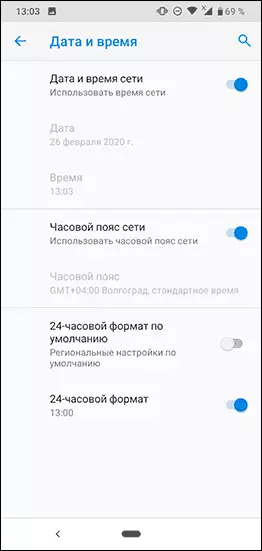
- Try a simple reboot of your Android device, sometimes it solves the problem: press and hold the power button until the menu appears and select "Restart" (in its absence - turn off the power, and then turn on again).
- If a simple reboot did not help, restart your phone in safe mode: To do this, press and hold the shutdown button, and when the menu appears with the "Disable" button, press and hold it. You will receive an Android reboot offer in safe mode. If the application has begun to download in the safe mode, then the cause of the problem is third-party applications on the phone, among frequent candidates: antiviruses, utilities for cleaning memory, VPN services and proxies. Try to disable or delete such applications and already in normal mode check the operation of the Play Market (to go to normal mode simply restart the device).
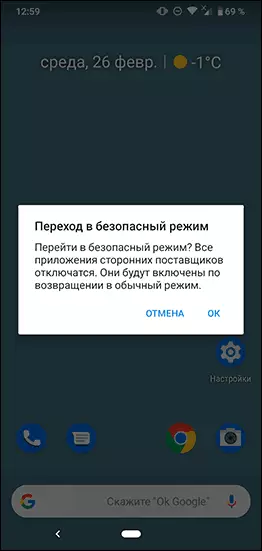
- Go to the settings - applications (or settings - applications and notifications - show all applications) and in the menu on the right up click "Reset Application Settings". Confirm the reset, and then check again if applications are downloaded. Your data will remain on the spot, only permissions and application restrictions will be reset.
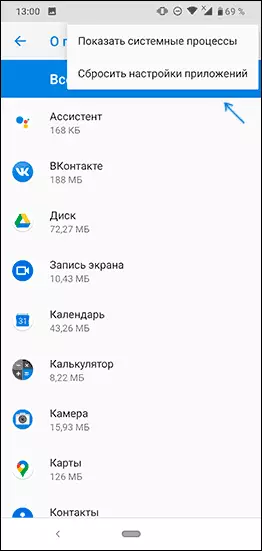
- If you are filled with the internal memory of Android, try removing unnecessary games or applications that occupy a lot of space.
Another very simple method that many triggers the problem under consideration:
- Close the Play Market application. In the browser of your Android smartphone or tablet, go to the site https://play.google.com/store (while in the browser you need to be logged in in Google services with the same account that is used on the phone). In the menu on the site, select "Applications".
- Select any application and click the Install button (if you were not authorized, first an authorization will occur). Select the device where you want to install the application. You will be informed that the application will soon be installed.
- Wait until the application is installed. If it is established, start the Play Market again and it will be possible from now on it will work as before.
This is what concerns the simplest methods to correct the problem, further about sometimes more complex in implementing actions.
Delete Google Play Market Updates
Try Delete Google Play Application Updates, For which you use the following steps:
- Go to Settings - Applications or Settings - Applications and Notifications - Show all applications.
- Click Google Play Market in the list.
- Click "Disable" and confirm the shutdown of the application.
- To query the source version of the application, click "OK" to delete updates.
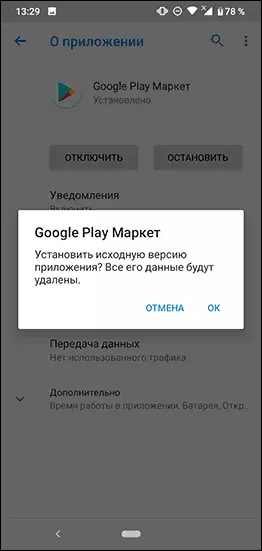
- After that, turn on the Play Market Play application again and try to boot applications.
Checking the activity of the required Play Application Market
Go to Settings - Applications (or Settings - Applications and Notifications - Show all applications), Turn on the display of all applications, including system (this can be done in the menu with three points on the right above) and make sure that Google Play services applications, "Download Manager" and Google Accounts (this application may not be in Android 10 and 9) included.
If any of them are in the disconnected list, click on such an application and turn it on by pressing the appropriate button.
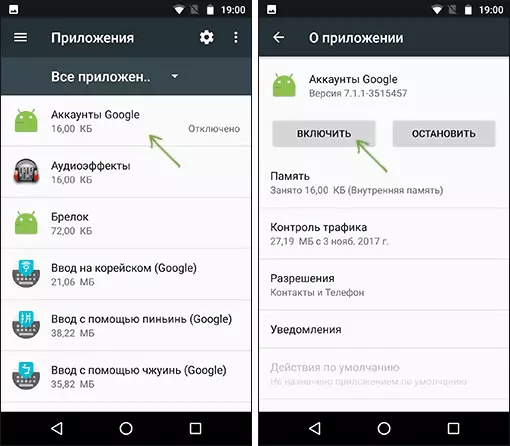
Reset cache and data system applications required for download
Go to the settings - applications and for all applications mentioned in the previous method (Google accounts in the presence, Google Play, Download and Download Manager), as well as for Google Play, Clean the cache and data (for some applications only cleaning will be available. cache). In different shells and Android versions, this is done slightly differently, but on a clean system you need to press "storage" or "memory" in an application information, and then use the corresponding cleaning buttons.
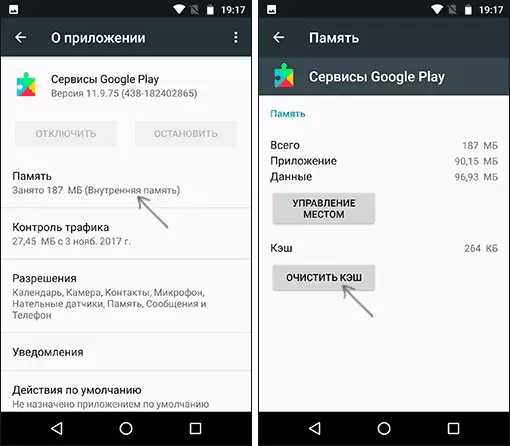
Sometimes these buttons are put on the page information page and go to "Memory" is not required. After cleaning the cache and data, check whether applications from the store are loaded.
Google Account Reset
Try resetting Google Account. Important So that you know exactly your account password, and if you need two-factor authentication, you had the ability to confirm the input (as the use of this method can potentially have problems):
- Go to Settings - Accounts on your Android phone.
- Select your Google Account and click Delete.
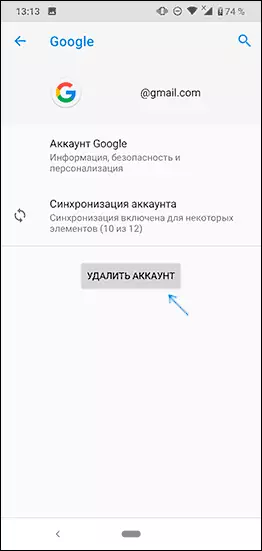
- After removing the account, add it again.
Also sometimes when trying to download the application in Play, you can encounter a message that you need to enter the Google account even if the required account has already been added to the settings - accounts (if not - add and decide the problem). In this case, the method described above is often helps using the Google Play download through the browser.
What to do if Android applications are not downloaded in Play Market - Video Instruction
Common Errors Play Market with Additional Forms Fix Problems
There are some, most typical errors that occur when downloading Android applications for which there are separate instructions on this site. If you have any of these errors, perhaps the solution is in them:
- DF-DFERH-01 error when receiving data from the server
- Infinite Waiting for Downloads in Play Market on Android
- Error RH-01 when receiving data from the server in Play Market
- Error 495 in Play Market
- Error in the syntax analysis package on Android
- Error 924 when downloading applications in Play Market
- Not enough place in the memory of the device Android
Additionally, I note that it happens that the problem is not on your device, but from the side of the Google Play itself (the right sign - applications are not downloaded not only with you, but also on other phones on other networks). In such a situation, it is usually enough to wait for their decision from Google. Check the Google Play work status here: https://downdetector.ru/ne-rabotaet/google-play/
Another option is the old version of Android, for which Google stopped supporting the Play Market or the use of non-certified devices (often - Chinese phones) and Android emulators. In this situation, you can upload applications by other methods, the instructions will help how to download APK Android applications.
I hope one of the options to correct the problem will be helpful in your case. If not - try to describe in detail how it manifests itself, whether it is reported about any errors and other details in the comments may be able to help.
