
In this summary - about remote management of a computer and other devices in AnyDesk, opportunities and some important program settings. It can also be useful: how to configure uncontrollable AnyDesk remote access, the best programs for remote control of Windows 10, 8 and Windows 7, using a remote Microsoft desktop.
Connect to the remote desktop in AnyDesk and additional features
At the moment, AnyDesk is available for free (with the exception of commercial use) for all common platforms - Windows 10, 8.1 and Windows 7, Linux and Mac OS, Android and IOS. At the same time, the connection is possible between different platforms: for example, you can manage a Windows computer with your MacBook, Android, iPhone or iPad.
Mobile devices are available with limitations: You can view the Android screen from a computer (or other mobile device) using AnyDesk, as well as transmit files between devices. In turn, on the iPhone and iPad there is an opportunity only to connect to a remote device, but not from the computer to the iOS device.
An exception is some Samsung Galaxy smartphones for which it is possible to have full remote control using AnyDesk - you not only see the screen, but also you can perform any actions with it on your computer.
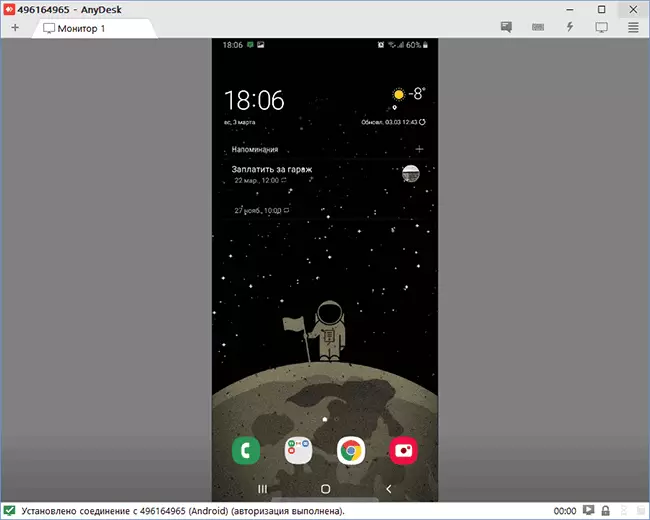
All AnyDesk options for different platforms can be downloaded from the official site https://anydesk.com/ru/ (for mobile devices you can immediately use the Play Market or Apple App Store). AnyDesk for Windows does not require a mandatory installation on a computer (but it will offer to perform it with each program closing), just run it and proceed to use.
Regardless of which OS installed the program, the AnyDesk interface is about the same as the connection process:
- In the main program or mobile application window, you will see the number of your workplace - the AnyDesk address, it is necessary to enter it on the device from which you connect to the field for entering the address of another workstation.

- Then we can either press the "Connect» (Connect) to connect to the remote desktop.
- Or click «Browse files» to open the File Manager in the left pane, which will display the local device files in the right - a remote computer, smartphone or tablet.

- When the remote control request on a computer, laptop or mobile device that you connect to will need to give permission. The request to connect, you can disable any of the items, for example, prohibit the entry screen (this function is in the program), the transmission of sound, using the clipboard. Here there is a chat window between the two devices.

- Basic commands, in addition to a simple mouse control or touch screen can be found in the menu "Options", hidden behind the icon with the image of lightning.

- When connected to a computer or Android iOS-device (which occurs in the same manner), the screen will show a special action opens with pressing the button, as in the screenshot below.

- Transferring files between devices is possible not only with the file manager, as described in the 3rd paragraph, but simply copying and pasting (but I for some reason did not work, was tested between Windows-machines, and Windows connection -Android).
- Device with which you have ever joined are placed in the magazine are displayed in the main window of the program for quick connection without entering an address in the future, there appears their status in AnyDesk network.
- In AnyDesk available simultaneous connection to manage multiple remote computers on separate tabs.
Overall - this is enough to start using the program: the rest of the settings is easy to understand interface, with the exception of certain elements, completely in Russian. The only adjustment to which I will turn attention - "Uncontrolled access", which can be found in the section "Settings" - "Security".

By enabling this option in AnyDesk on a PC or laptop and set the password, you can always connect to the Internet or a local network, no matter where you are (assuming that the computer is turned on) without the need to allow remote control on it.
Differences AnyDesk from other remote control software PC
The main difference, which developers note is a high speed of AnyDesk compared to all other similar programs. Tests (True not the newest, all programs in the list have since updated more than once) say that if when connected via TeamViewer, you have to use simplified graphics (shutting down Windows Aero, wallpaper) and, despite this, FPS holds around 20 frames in Second, then when using AnyDesk, we promise 60 fps. You can look at the FPS comparison schedule for the most popular programs of the remote computer control with AERO included and without it:
- AnyDesk - 60 FPS
- TeamViewer - 15-25.4 FPS
- Windows RDP - 20 FPS
- Splashtop - 13-30 FPS
- Google Remote Desktop - 12-18 FPS
According to the same tests (they are conducted by the developers themselves), the use of AnyDesk provides the lowest delays (ten or more times less than when using other programs), and the smallest amount of traffic transmitted (1.4 MB per minute in Full HD) without having to disable graphic design Or reduce screen resolution. You can view a complete report on tests (in English) at https://anydesk.com/benchmark/anydesk-benchmark.pdf
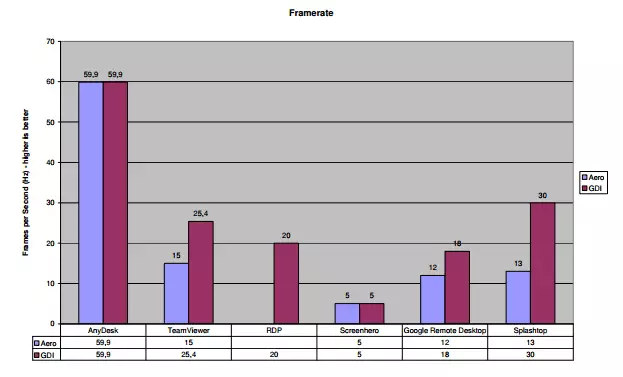
This is achieved through the use of a new specially designed to be used when remote connections to the desktop DeskrT codec. In other similar programs, special codecs are also used, but AnyDesk and Deskrt were developed from scratch for "graphically rich" applications.
According to the authors, you can easily and without "brakes" can not only remotely administer the computer, but also work in editors, CAD systems and perform many serious tasks. It sounds very promising. In fact, when testing the program in its local network (although authorization and occurs through AnyDesk servers), the speed turned out to be quite acceptable: there were no problems in working tasks. Although, of course, it will not be possible to play: the codecs are optimized precisely under the schedule of the usual interface of Windows and programs, where most of the image remains unchanged for a long time.
One way or another, AnyDesk is the program for a remote desktop and computer management, and sometimes Android, which I can safely recommend to use.
