
In this instruction details the possible causes of the problem and how to correct the error of the file system when you open the photo in Windows 10.
- Simple ways to correct file system error 2147416359 or 2147219196
- Additional solution solving methods
- Video instruction
Simple ways to correct file system errors 2147416359 or 2147219196 when opening photos

Most often, the reason for the "File System Error 2147416359" (similar to 2147219196) are not the problems with the file system on the disk, and the action to optimize Windows 10, and in some cases - the problems with the "Photos" application. First of all, it is recommended to try the following methods to correct the error:
- Open "Windows Services". To do this, press the Win + R keys (Win - key with the Windows emblem) on the keyboard, enter Services.msc. And press ENTER.
- In the list, find the "Windows License Manager" service.
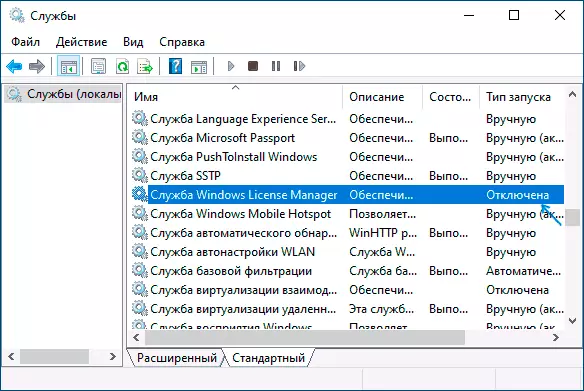
- If the "Run Type" column is "disabled", double-click on the service, set "manually" in the "Start Type" field and apply the settings. Check if the file system error disappeared.
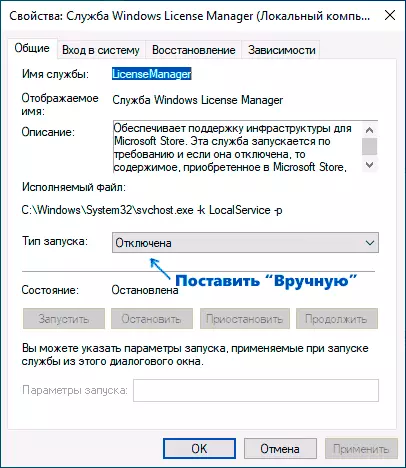
If it did not work, while you used any actions for "Optimization and Acceleration Windows 10", check: You may have saved the system recovery points, try using them: Press Win + R keys, enter rstrui.exe. And follow the instructions of the recovery wizard.
Another simple method to correct the error - reset the "Photos" application, for this:
- Go to "Parameters" - "Applications". In the "Application and Features" list, find "photos", click on it, and then click "Advanced Options".
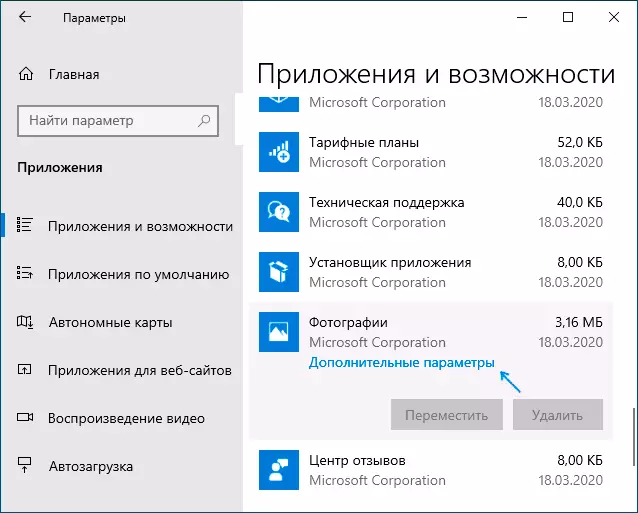
- In the next window, in the "Reset" section, try first to "correct" (if available), and if it does not work, the "Reset" button.
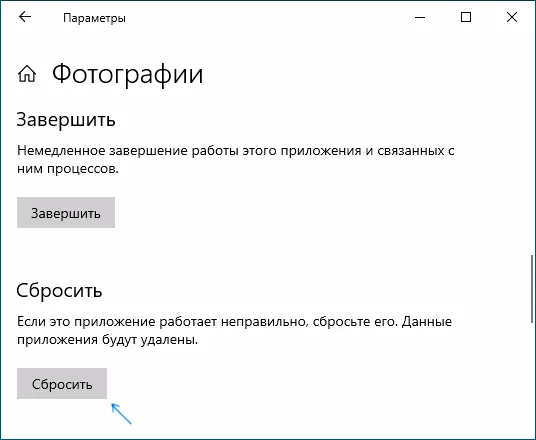
And remember, you can always use third-party free software for viewing a photo.
Additional solution solving methods
If nothing of the above helped, you can try the following action options:- Just in case, check the hard disk or SSD on errors using CHKDSK, about it here: how to check the hard disk on Windows errors, use the first method.
- If you have removed the Windows 10 application store, set it again, about it here: how to install Windows 10 applications store. After installation, update the "Photos" application if the updates are available.
- Some users report that the problem is solved if you provide your user with full access to the WindowsApps folder. I do not call it the desired method, but you can try. On the provision of access, you can read in the instructions how to delete the WindowsApps folder (it is not necessary to delete it, only the actions to change the owner and permissions).
- Most often, the file system error when opening a photo occurs when the Microsoft account is used on the computer, and does not appear on the local account. You can try to check: Create a local user, go under it and try to open JPG or other image files.
In the extreme case, you can reset Windows 10 with data saving, or go to the Official Microsoft website and download the Windows 10 installation tool (described in the first part of the manual Windows 10 boot flash drive), and after starting the utility on the third step, select "Update this computer now". Windows 10 files will be downloaded and reinstalling the system with a reset system parameters, but with saving your data.
File System Error 2147416359 and 2147219196 in Windows 10 - Video Instructions
If some methods worked in your situation, please share in the comments, which one, such statistics may be useful.
