
In this manual - in detail about various ways to correct the error "Annex stopped" on Android, depending on the situation and what exactly the application reported on the error.
Note: The paths in the settings and screenshots are given for "clean" Android, on the Samsung Galaxy or on another device with a changed compared to the standard launcher, the paths can be slightly different, but always are about the same.
How to fix the errors "app stopped" on Android
Sometimes the error "application is stopped" or "The application stopped" may not occur during the launch of a specific "optional" application (for example, photo, camera, VC) - in such a scenario, the solution is usually relatively simple.A more complex error option - the appearance of an error when loading or unlocking the phone (the error of the com.android.systemui and Google application or "application of the graphical system interface stopped" on the LG phones), call the phone application "(com.android.phone) or a camera, Error application "Settings" com.android.settings (which does not allow you to go in settings for cleaning the cache), as well as when starting Google Play, the market or update applications.
The easiest way to fix
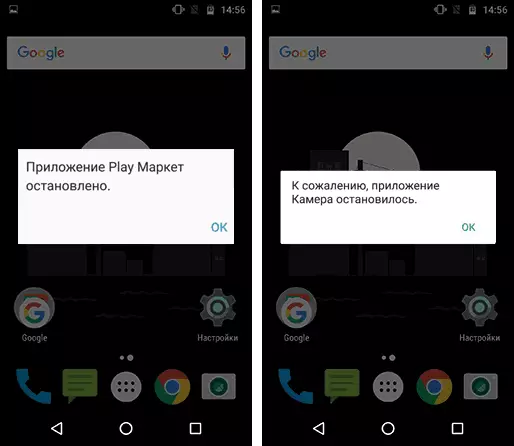
In the first case (the appearance of an error when starting a specific application with a message name of this application), provided that earlier the same application worked normally, the possible correction path will be as follows:
- Go to settings - Applications, find the problem application in the list and click on it. For example, the phone application was stopped.
- Click on the "Storage" (item may be missing, then you will immediately see the buttons from clause 3).
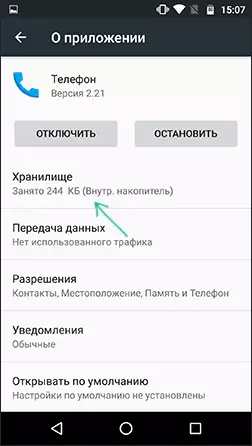
- Click "Clear Cache", and then "Clear Data" (or "Place Management", and then - Clear Data).
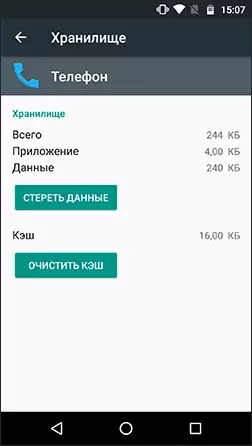
After cleaning the cache and data, check whether the application work.
If not, you can additionally try to return the previous version of the application, but only for those applications that were pre-installed on your Android device (Google Play Market, photo, phone and others), for this:
- In the same place in the settings by selecting the application, click "Disable".
- You will be warned about possible problems when the application is disconnected, click "Disable Appendix".
- The next window will offer "Install the source version of the application", click OK.
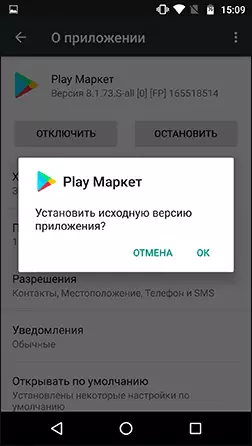
- After turning off the application and deleting it updates, you will again get on the screen with the application parameters: click "Enable".
After the application is enabled, check if the message appears that it has been stopped at startup: if the error has been fixed, I recommend some time (a week-other, before the release of new updates) does not update it.
For third-party applications for which the return of the previous version does not work in this way, you can also try to reinstall: i.e. Delete the application, and then download it from the Play Market and re-install.
How to Repair Com.android.Systemui system applications errors, com.android.settings, com.android.phone, Google Play Market and Services and others
If simple cache cleaning and data application caused by an error did not help, but we are talking about some kind of system application, then further try to clean the cache and these applications (as they are interconnected and problems in one can cause problems in another):- Downloads (may affect Google Play).
- Settings (com.android.settings, can cause com.android.systemui errors).
- Google Play Services, Google Services Framework
- Google (associated with com.android.systemui).
If the error text reports that the Google application stopped, com.android.systemui (graphical system interface) or com.android.settings, it may turn out that you cannot log in to clean the cache, delete updates and other actions.
In this case, try using secure Android mode - it may be possible to produce the necessary actions.
Additional Information
In a situation, when none of the proposed options helped correct the "Appendix stop" error on your Android device, pay attention to the following items that may be useful:
- If the error does not manifest itself in safe mode, then with a high probability of some third-party application (or its recent updates). Most often it is an application one way or another associated with the protection of the device (antiviruses) or the design of Android. Try to delete such applications.
- Error "Appendix com.android.systemui is stopped" can appear on old devices after switching from the Dalvik virtual machine on the ART execution environment in case the device has applications that do not support work in ART.
- If it is reported that the Keyboard, LG Keyboard application stopped or similar, you can try to install another default keyboard, such as GBOrD, downloading it to the Play Market, the same applies to other applications for which replacement is possible ( For example, instead of the Google application, you can try to install a third-party launcher).
- For applications that are automatically synchronized with Google (photo, contacts and others) can help disabling and re-enable synchronization, or delete Google account and re-add it (in the account settings on the Android device).
- If nothing else helps, you can, after saving important data from the device, execute it to reset the factory settings: This can be done in "Settings" - "Restore, Reset" - "Reset Settings" or if the settings are not open using a combination The keys on the telephone turned off (you can find a specific key combination by searching on the Internet by phrase "Model_Texthephone Hard Reset").

Well, finally, if you can't fix the error in any ways, try to describe in the comments, what exactly causes an error, specify the model of the phone or tablet, and also, if you know, after which there was a problem - perhaps I or someone from readers will be able to give me helpful advice.
