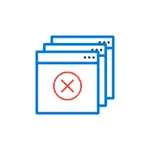
In this manual, it is detailed in detail where in Windows 10, 8 and Windows 7 is prescribed such a spontaneous launch of the browser with undesirable content and how to fix the situation, as well as additional information that may be useful in the context under consideration.
Why the browser opens by itself
The reason for the spontaneous opening of the browser in cases, if this happens as described above, are tasks in the Windows job scheduler, as well as records in the registry in the autoload sections made by malware.At the same time, even if you have already deleted the unwanted unwanted software with the help of special funds, the problem can be saved, since these tools can delete the cause, but not always the consequences of Adware work (programs aimed at displaying the user of unwanted advertising).
If you have not yet deleted malware (and they can be under the guise, for example, the desired browser extensions) - this is also written later in this manual.
How to Repair Situation
To correct the spontaneous opening of the browser, you will need to remove those system tasks that cause this discovery. At the moment, the launch is most often happening through the Windows job scheduler.
To correct the problem, follow these steps:
- Press the Win + R keys on the keyboard (where Win is the Windows emblem key), enter the taskschd.msc and press ENTER.
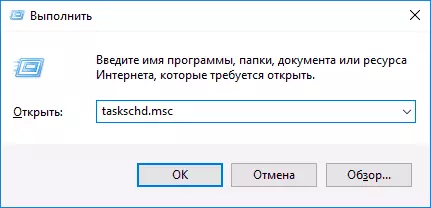
- In the task scheduler that opens, on the left, select "Task Scheduler Library".
- Now our task is to find those tasks that cause the opening of the browser in the list.
- Distinctive features of such tasks (by the name it will not be possible to find, they try to "disguise"): they run once a few minutes (you can, selecting the Open tab of the Triggers tab at thenime and see the repeat frequency).
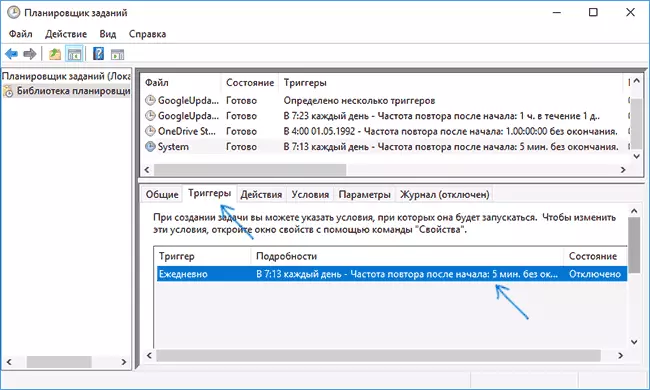
- They launch any site, while not necessarily the one that you see in the address bar of the new browser windows (can be redirected). Starting occurs using the CMD / C commands start http: // Add address or path_B_Brazer HTTP: // Address_Site. Sometimes - Explorer.exe Path_K_Site

- To see what exactly runs each of the tasks, you can by selecting the task, on the "Actions" tab at the bottom.
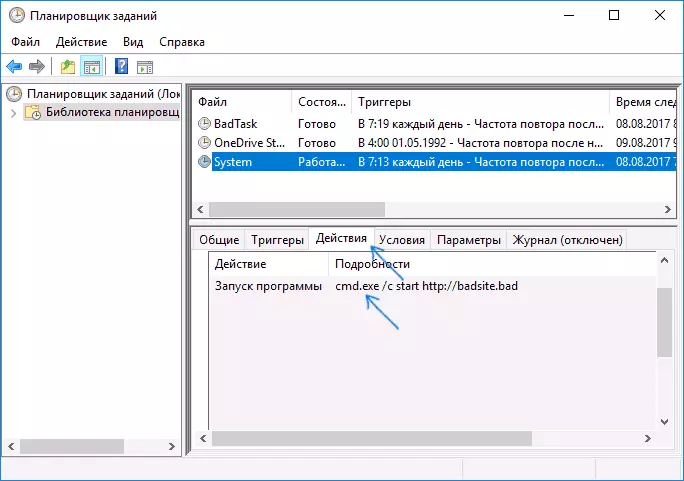
- For each suspicious task, click on it right-click and select "Disable" (better not to delete if you are not sure of 100 percent that it is a malicious task).
After all unwanted tasks are disabled, see whether the problem was solved and whether the browser continues to run. Additional Information: There is a program that also knows how to look for dubious tasks in the task scheduler - Roguekiller Anti-Malware.
Another location, if the browser starts itself when entering Windows - autoload. There may also be registered browser with an undesirable site address, a manner similar to that described in paragraph 5 above.
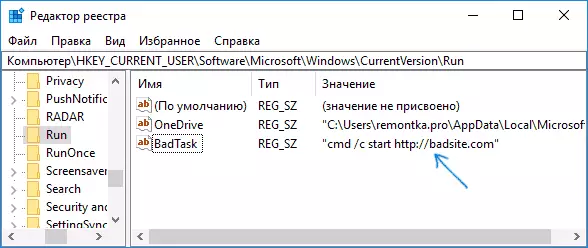
Check out the autoload list and disable suspicious items. Ways to do this and various autoload arrangements in Windows are described in detail in the articles: Windows 10 autoload (suitable for 8.1), Windows 7 autoload.
Additional Information
There is a chance that after you delete items from the scheduler of tasks or startups, they will again appear that it will say that there are unwanted programs that cause the problem on the computer.
In detail how to get rid of them, read in the instructions how to get rid of advertising in the browser, and first of all, check your system with special means of removing malicious programs, such as AdWcleaner (such means "see" many threats that antiviruses see refuse).
