
Due to the fact that in Windows 10 (as in 8), a quick loading mode is implemented (representing the hibernation option), when you turn on a computer or laptop, you may not see the invitation like Press Del (F2) to Enter Setup, allowing you to go to BIOS By pressing the DEL key (for PC) or F2 (for most laptops). However, getting into the desired settings is easy.
Login to UEFI options from Windows 10
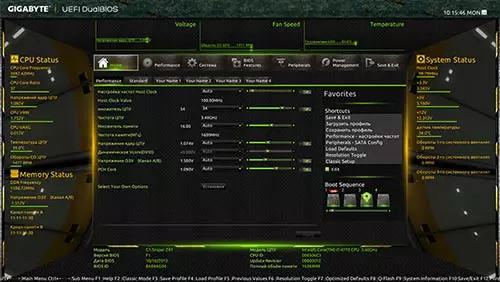
To use this method, Windows 10 must be installed in UEFI mode (as a rule, it is), and you should be able to either enter the OS itself, or at least get to the login screen with the password input.
In the first case, you just click on the notification icon and select the item "All Parameters". After that, in the settings, open "Update and Security" and go to "Restore".

In the Recovery, click in the "Special Download Options" section of the Restart Now button. After the computer restarts, you will see the screen of the same (or similar) what is shown below.
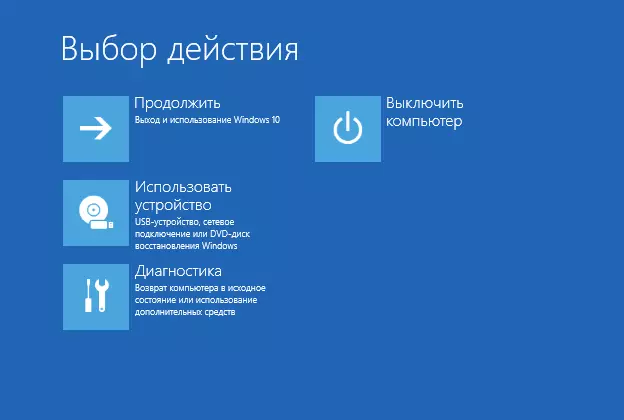
Select "Diagnostics", then "Advanced Parameters", in the additional parameters - "UEFI" parameters "and, to complete, confirm the owl of the intention by pressing the" Restart "button.
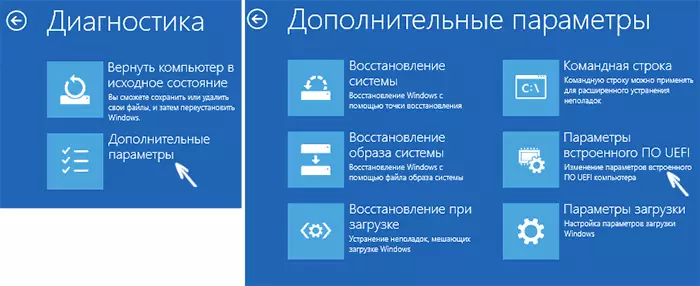
After rebooting, you will fall into the BIOS or, if more precisely, UEFI (just our motherboard configuration habit is usually called bios, it will probably continue in the future).
In the case when you cannot enter Windows 10 for some reason, but you can get to the input screen, you can also go to the UEFI settings. To do this, on the login screen, press the "Power" button, and then holding the SHIFT key, click "Reboot" and you will fall into special system boot options. Further steps have already been described above.

Login to BIOS when you turn on the computer
There is a traditional, all the well-known method to enter bios (suitable for both UEFI) - press the Delete key (for most PCs) or F2 (for most laptops) immediately when the computer is turned on, even before the OS boot starts. As a rule, the inscription is displayed on the boot screen at the bottom: Press Title Title To ENTER SETUP. If there is no such inscription, you can familiarize yourself with the documentation for the motherboard or laptop, there must be such information there.
For Windows 10, the input to the BIOS this way is complicated by the fact that the computer loading is really fast, and it is not always possible to have time to press (or even see a message about which one).
To solve this problem, you can: disable fast download function. To do this, in Windows 10, right-click on the "Start" button, select In the Control Panel menu, and in the control panel - power supply.
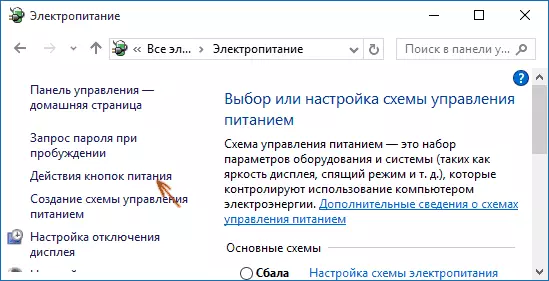
On the left, click "Actions Power Buttons", and on the next screen - "Changing the parameters that are not currently available."
Below, in the "Options Completion Settings" section, remove the "Enable Fast Start" mark and save the changes. After that, turn off or restart the computer and try entering the BIOS using the desired key.
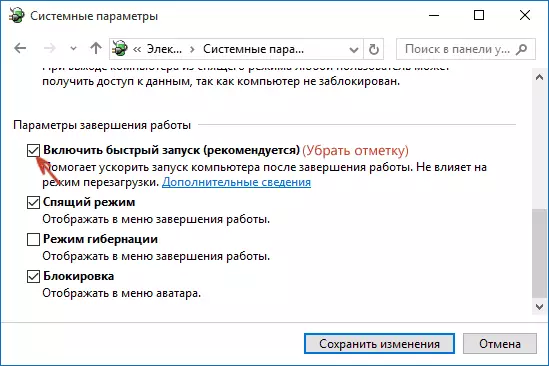
Note: In some cases, when the monitor is connected to a discrete video card, you can not see the BIOS screen, as well as information about keys to enter it. In this case, it can help its reconnect to an integrated graphical adapter (HDMI, DVI, VGA outputs on the motherboard itself).
