
There are several ways to become the owner of a file or folder, the main of which - the use of the command line and the advanced settings of OS security. There are also third-party programs that allow the owner to change the folder in two clicks on one of the representatives who also see. Everything described below for Windows 7, 8 and 8.1, and Windows 10.
Note: in order to become the owner of a cell using the methods below, you must have administrator rights on the computer. In addition, you should not change the owner for the entire system drive - this may lead to an unstable down Windows.
Additional Information: If you want to take ownership of the folder in order to remove it, otherwise it is not deleted, and wrote to request permission from TrustedInstaller or administrators use the following instructions (there is also a video): Request permission from administrators to delete the folder.
Using takeown team to become the owner of the object
To change the folder owner or file from the command line, there are two teams, the first of them - takeown.
To use it, open a command prompt as an administrator (on Windows 8 and Windows 10, this can be done from the menu invoked by right-clicking on the Start button in Windows 7 - by right-clicking on the command line in the standard program).
At the command prompt, depending on whether the owner of the object you need to become, enter one of the commands:
- takeown / F "full path to the file" - to become the owner of the specified file. To make all administrators owners of the computer, use the / A after the file path in the team.
- takeown / F "the path to the folder or drive" / R / D Y - become the owner of a folder or drive. the disk path is in the form of D: (without a slash), the path to the folder - C: \ Folder (also without the slash).
The implementation of these commands, you receive a message that you have successfully become the owner of a specific file or individual files in the specified folder or on the disc (see. Screenshot).
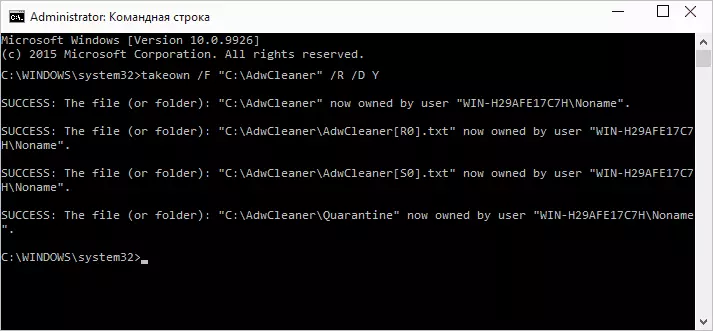
How to change the folder owner or file using the command icacls
Another team, which provides access to the folder or file (change of owner) - icacls, which should be used as well, at a command prompt running as an administrator.
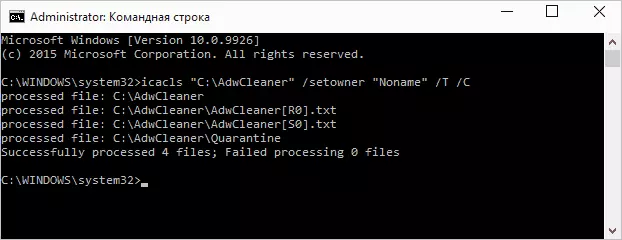
To install the owner, use the command in the following form (screenshot example):
ICACLS "Path to the file or folder" / SETOWNER "user_name" / T / C
The paths are indicated similar to the previous method. If you want to make owners of all administrators, then instead of the username, use administrators (or if it does not work, Administrators).
Additional information: In addition to becoming the owner of a folder or file, you may also need to get permissions to change, for this you can use the following command (gives full rights to the user for folder and nested objects): ICAcls "% 1" / GRANT: R "Username" :( oi) (Ci) F
Access Access using security settings
The following way is to use only the mouse and the Windows interface without referring to the command line.
- Right-click on a file or folder, access to which you want to get (become the owner), in the context menu, select "Properties".
- On the Security tab, click the "Advanced" button.
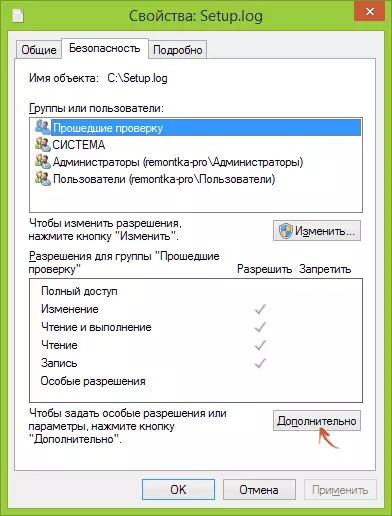
- Opposite the "Owner" item, click "Change".
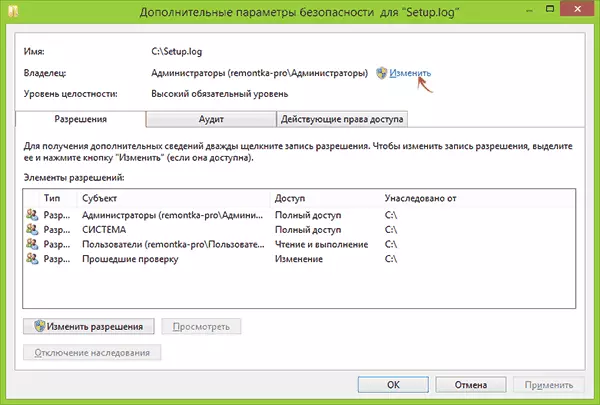
- In the window that opens, click the "Advanced" button, and in the following - the "Search" button.
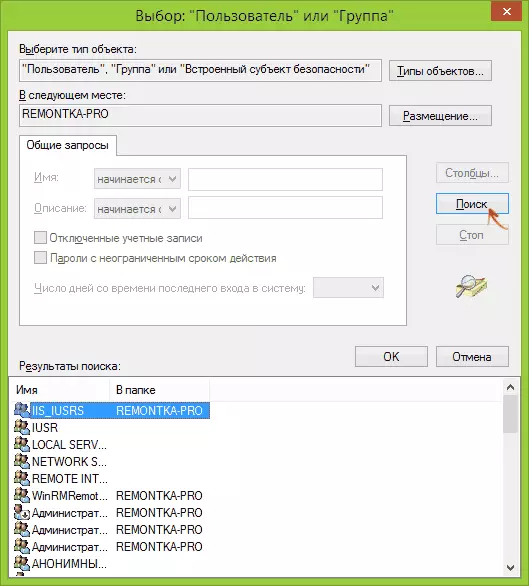
- Select in the user list (or group of users), which you need to make the owner of the element. Click OK, then - OK again.
- If you change the owner of the folder or disk, and not a separate file, you also check the item "Replace the owner of sub-connecters and objects".
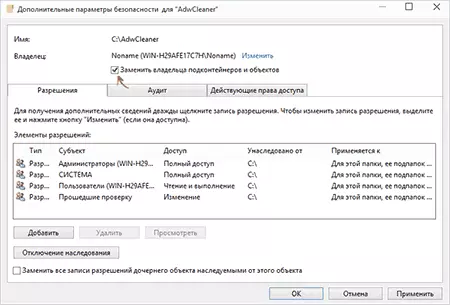
- Click OK.
On this you became the owner of the specified Windows object and the message that there is no access to the folder or the file you should not renew more.
Other ways to become the owner of folders and files
There are other ways to solve the problem "denied access" and quickly become the owner, for example, using third-party programs that embed to "become the owner" point in the context menu of the conductor. One of these programs is TAKEOWNERSHIPPRO, free and, as far as I can judge, without something potentially unwanted. A similar point in the context menu can be added and by editing the Windows registry.
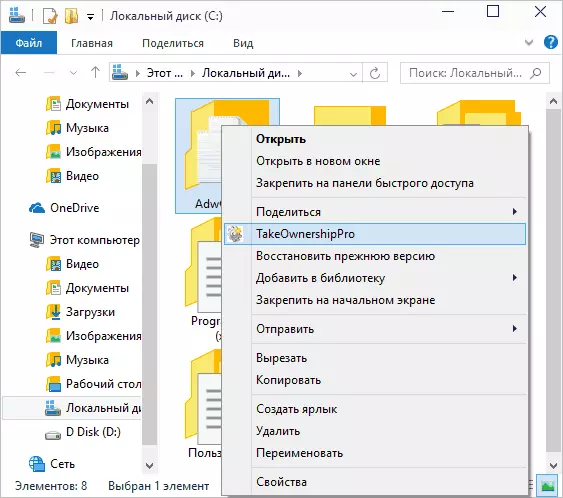
However, taking into account that such a task arises relatively rarely, I do not recommend setting third-party software or make changes to the system: in my opinion, it is better to change the owner of the element in one of the ways "manually".
