
The following steps will be considered: how to connect TL-WR740N to configure, create an Internet connection Rostelecom, how to put a wi-fi password and how to configure IPTV television on this router.
Connecting router
First of all, I would recommend to configure the wired connection, and not on Wi-Fi, it will save from many questions and possible problems, especially the novice user.

On the back of the router there are five ports: one WAN and four LANs. Cable Rostelecom Connect to the WAN port on TP-Link TL-WR740N, and one of the LAN ports connect to the computer network card connector.
Turn on the Wi-Fi router.
Configuring PPPoE Connection for Rostelecom on TP-LINK TL-WR740N
And now be careful:
- If you have previously launched a Rostelecom or high-speed connection for logging in the Internet, turn it off and do not turn it on - hereinafter, this connection will install the router itself and then "distribute" it to other devices.
- If you did not start specifically no connections on your computer, i.e. The Internet was available on the local network, and on the line you have an ADSL modem Rostelecom, then all this step can be skipped.
Run your favorite browser and enter or tplinklogin.net to the address bar or 192.168.0.1, press ENTER. To request a login and password, enter Admin (in both fields). These data are also shown on the reverse side of the router in the "Default Access" item.

The main web interface page of the TL-WR740N settings will open, where all the actions are made to configure the device. If the page does not open, go to the settings of the local network connection (if you are connected to the router wire) and check in the TCP / IPv4 protocol parameters so that DNS and IP are automatically obtained.
To configure the Internet connection Rostelecom, open the "WAN" item in the right menu, then specify the following connection parameters:
- WAN Type Connection - PPPoE or Russia PPPoE
- Username and password - Your data for connecting to the Internet, which provided Rostelecom (the most you use to connect from a computer).
- Secondary connection: Disable.

The remaining parameters can not be changed. Click the "Save" button, then "Connect". After a few seconds, refresh the page, and you will see that the connection status has changed to "connected". Configuring the Internet on TP-Link TL-WR740N is completed, go to the Wi-Fi password setting.
Wireless Security Setup
To configure the parameters of the wireless network and its safety (so that the neighbors do not use your Internet), go to the "Wireless Mode" menu.
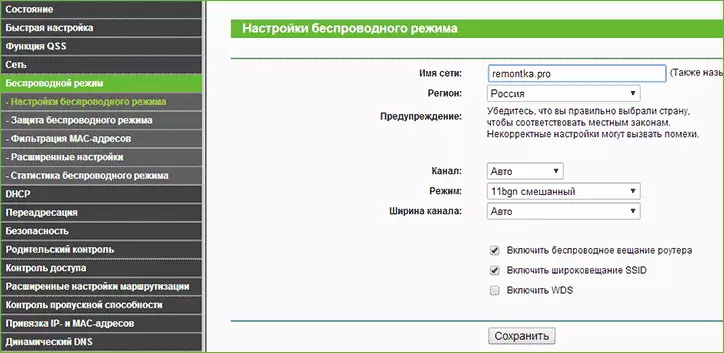
On the "Wireless Mode" page, you can specify the name of the network (it will be visible and you can distinguish your network from strangers), do not use Cyrillic when specifying a name. The remaining parameters can be left unchanged.
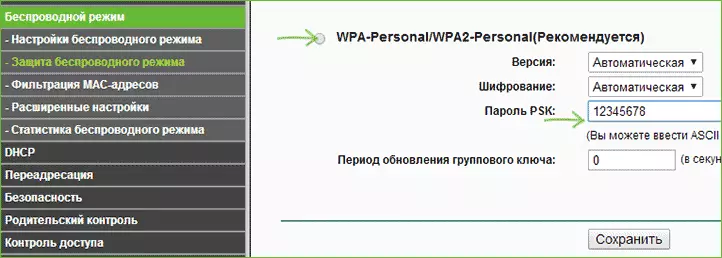
Password on Wi-Fi on TP-LINK TL-WR740N
Go to "Protection of a wireless mode". On this page you can set a password to the wireless network. Select the WPA-Personal option (recommended), and in PSK Password, enter the desired password consisting of at least eight characters. Save the settings.
At this stage, you can already connect to TP-LINK TL-WR740N from a tablet or phone or enter the Internet from a laptop on Wi-Fi.
Setting up IPTV television Rostelecom on TL-WR740N
If, among other things, you need the TV from Rostelecom, go to the "Network" menu item - "IPTV", select the "Bridge" mode and specify the LAN port on the router to which the TV is connected.
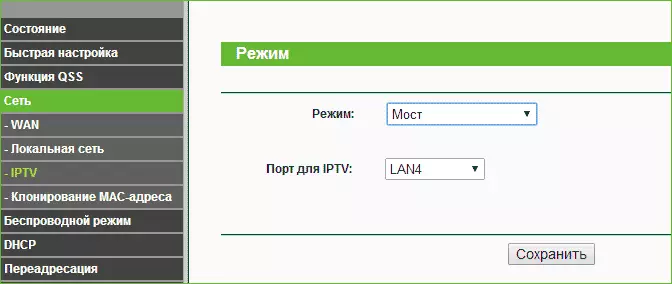
Save the settings - ready! Can be useful: typical problems when setting up the router
