
The procedure will not differ, depending on whether you received a notification that it is time to start the update process, or use the official method described below to start the update immediately, without waiting for the specified notification (besides, according to official information, it will not appear on all Computers at the same time, that is, not everyone can get Windows 10 per day). You can update the methods described below only from home, professional and "for one language" versions of Windows 8.1 and 7.
Supplement: At the end of the article, answers were collected by errors and problems when updating to Windows 10, such as the message "We have problems", the disappearance of the icon from the notification area, the lack of notification of the availability of installation, problems with activation, clean installation. It can also be useful: installing Windows 10 (clean installation after updating).
How to run upgrade to windows 10
If your computer uses licensed activated Windows 8.1 or Windows 7, you can update it at any time to Windows 10 for free, while not only using the "Get Windows 10" icon in the notification area.
Note: regardless of which update path you select, your data, programs, drivers will remain on the computer. Is that with drivers for some devices after updating to Windows 10, some have problems. Also, problems of program incompatibility are also.
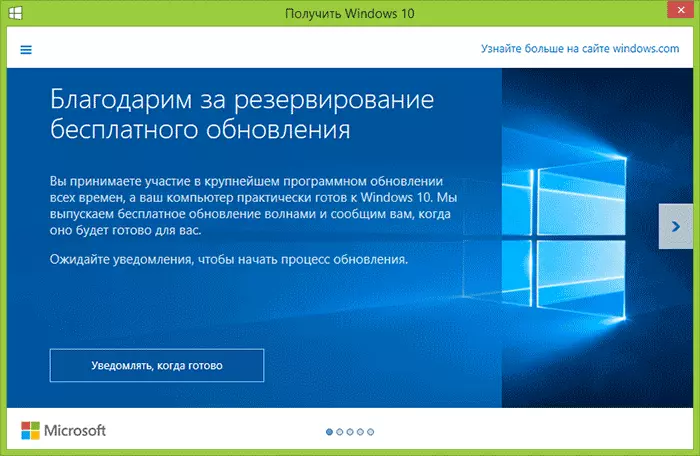
On the official website of Microsoft, a new version of Windows 10 Installation Media Creation Tool has appeared, which allows you to either update the computer or download the distribution files for a clean installation.
The application is available on the https://www.microsoft.com/ru-ru/software-download/windows10 in two versions - 32-bit and 64-bit, you should download the option corresponding to the system installed on a computer or laptop to this moment.
After running the application, you will be given the selection, the first of the items - "update this computer now", as it works and will be shown below. When updating using a reserved copy to "Get Windows 10", everything will be the same, except for the lack of the first few steps preceding the update directly.
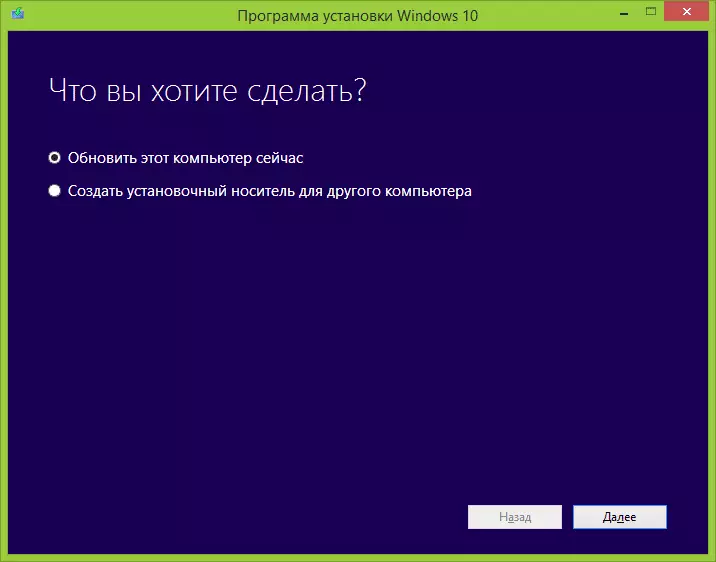
Update procedure
First, those steps that relate to updates running manually using the "Windows 10 installation program".
After selecting the "update computer now", automatically downloads Windows 10 files to the computer, upon completion of which will be "checking uploaded files" and "Creating a Windows 10 media" (some separate drive is not needed, it happens on your hard disk). Upon completion, the Windows 10 installation process will automatically be launched on the computer (the same as when using the reservation method).
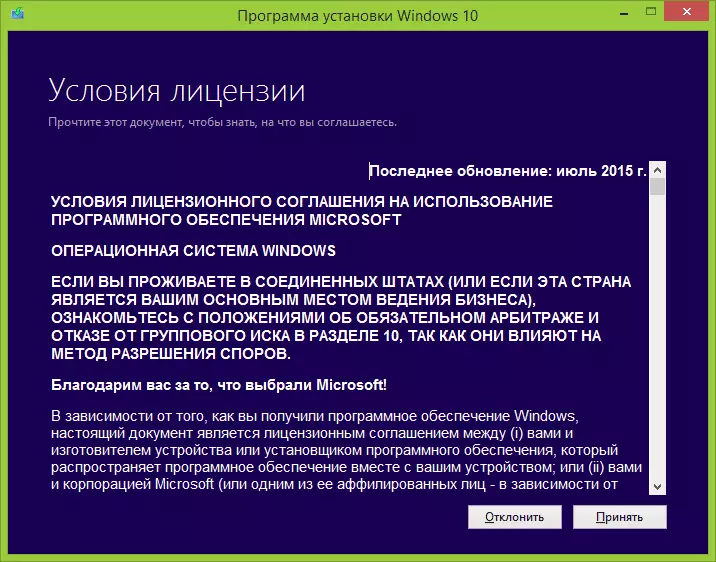
After you accept the license conditions of Windows 10, the installation program will check the availability of updates (a sufficiently long process) and will be offered to install Windows 10 to save personal files and applications (if you wish, you can change the list of saved components). Click the Install button.
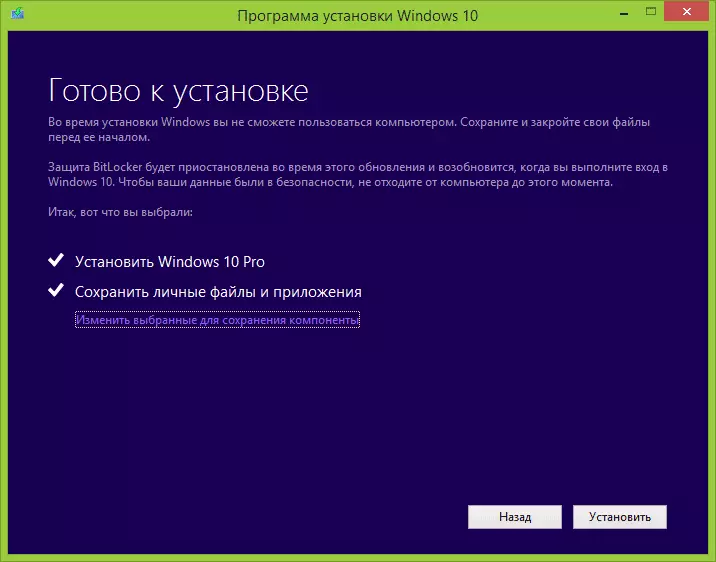
A full-screen window "Installing Windows 10" will open, in which the inscription will appear: "Your computer will reboot after a few minutes," after which you will again find yourself on the desktop (all installation windows will close). Just wait when the computer itself reboots.
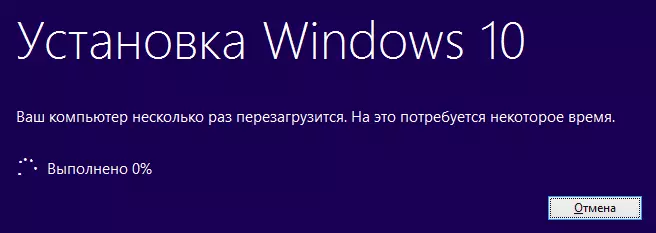
You will see the File Copy Progress window and install Windows 10 update, during which the computer will be rebooted several times. Please note, even on a powerful computer with SSD, the whole process takes pretty long time, sometimes it may seem that it is hung.

Upon completion, you will be prompted to choose your Microsoft account (if you are updated with Windows 8.1) or specify the user.
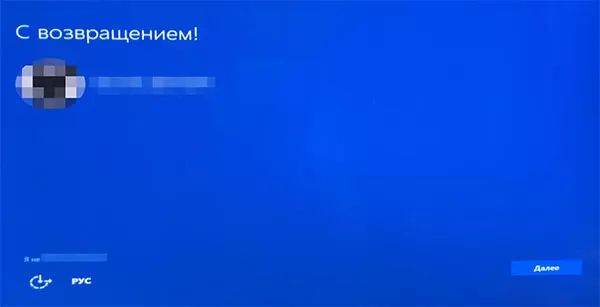
The next step is to configure the Windows 10 parameters, I recommend clicking "Use default parameters". If you wish, you can change any settings already in the installed system. In another window, you will be asked to briefly familiarize yourself with the new features of the system, such as applications for photos, music and films, as well as Microsoft Edge browser.
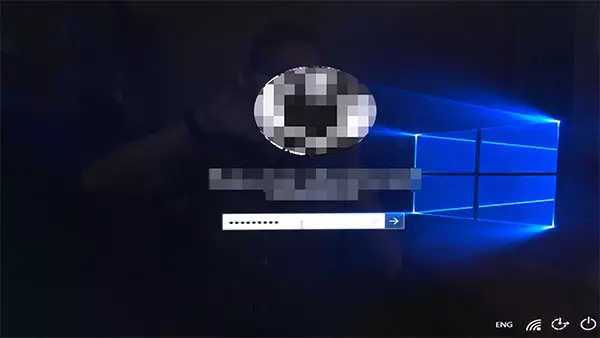
And finally, the login window will appear in Windows 10, after entering the password into which, for some time it will take the settings and applications, after which you will see the desktop of the updated system (all shortcuts on it, as well as in the taskbar, will be saved).

Ready, Windows 10 is activated and ready for use, you can watch that there is new and interesting in it.
Problems when updating
In the course of installing the update to Windows 10 users, in the comments are unsubscribed about various problems (by the way, if you encountered such, I recommend comments to reading, may you find solutions). Part of these problems will be made here, so that those who do not have to upgrade can quickly find what to do.1. If the update icon disappears to Windows 10. In this case, you can upgrade as described above in the article using the Microsoft utility, or do the following (taken from comments):
In the case when the GWX icon is missing (on the right side), you can follow the following: on the command prompt running on the name of the administrator- Enter wuauclt.exe / UpdateNow
- Press Enter, wait and after a few minutes, go to the Windows Update Center, there you should see that Windows 10 is loaded. And upon completion, it will immediately be available to the installation (update).
When an 80240020 error occurs during the update:
- From the folder C: \ windows \ softwaredistribution \ download and delete all files and folders
- In the command prompt, running on behalf of the administrator, enter Wuauclt.exe / UpdateNow and press ENTER.
- If Windows 10 has already been loaded with this utility, try entering the C: \ $ Windows folder. ~ WS (hidden) \ Sources \ Windows and run setup.exe from there (start can take up to minute, wait).
- In some rare cases, the problem may be caused by improper setup of the region. Go to the Control Panel - Regional Standards - Location tab. Install the region corresponding to the installed version of Windows 10 and restart the computer.
- If you download Windows 10 in Media Creation Tool interrupted, then you can not run it from the very beginning, but continue. To do this, run the setupprep.exe file from C: \ $ Windows. ~ WS (hidden) \ Sources \ Windows \ Sources
3. Another way to help solve problems when updating is its launch from the ISO disk. Read more: You should download the ISO image of Windows 10 using the Microsoft utility and mount it in the system (using the built-in function, connect, for example). Start the setup.exe file from the image, then update according to the installation wizard instructions.
4. After upgrading to Windows 10, the properties of the system show that it is not activated. If you updated Windows 10 from the licensed version of Windows 8.1 or Windows 7, but the system is not activated, do not worry and do not enter anywhere to the key from the previous system. After a while (minutes, hours), activation will pass, just Microsoft servers are busy. About the net installation of Windows 10. In order to perform a clean installation, you must first update and wait for the activation of the system. After that, you can install the same edition of Windows 10 (any bit) with the disk formatting, skipping the key input. Windows 10 is activated automatically after installation.6. Separate instructions: Windows Update Error 1900101 or 0xC1900101 when upgrading to Windows 10. The downturn everything that managed to select from working solutions. With the fact that I do not have time to handle all the information, I recommend also to look at what other users write.After upgrading to Windows 10
In my case, immediately after the update worked, everything, except for the video card drivers, which had to download from the official site, while the installation was somewhat difficult - it was necessary to remove the task for all processes related to the drivers in the task manager, delete drivers through "Installation and Removal Programs "and only after that it was possible to establish them again.
The second important detail at the moment - if you did not like the update of Windows 10, and you want to roll back to the previous version of the system, you can do it within one month. To do this, click on the notifications icon on the right below, select "All Options", then "Update and Security" - "Restore" and item "Back to Windows 8.1" or "Back to Windows 7".
I admit that, in a hurry to write this article, I could miss some individual moments, so if you suddenly have questions or problems when updating, ask, I will try to answer.
