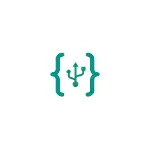
In this step-by-step instruction detailed how to enable USB debugging on Android 5-7 (in general, the same will be on versions 4.0-4.4), in the video shows the inclusion of debugging on Android 9 PIE and on SAMSUNG GALAXY smartphones .
Screenshots and menu items The manual corresponds to the almost clean Android OS on the Moto phone (the same will be on the Nexus and Pixel), but the fundamental difference in actions on other devices, such as Samsung, LG, Lenovo, Meizu, Xiaomi or Huawei will not All actions are almost the same, the article also has text paths for settings on other Android versions and phone brands.
- Enable USB debugging on Android
- Video instruction (shown how to enable USB debugging on android 9 and samsung)
Enable USB debugging on Android phone or tablet
In order to have the ability to enable USB debugging, you first need to enable Android Developer Mode, this can be done as follows.
- Go to the settings and click "About Phone" or "About Tablet", on Samsung - "Information about the phone" - "information about software". On pure Android 9.0, go to the "System" point - "On the phone".
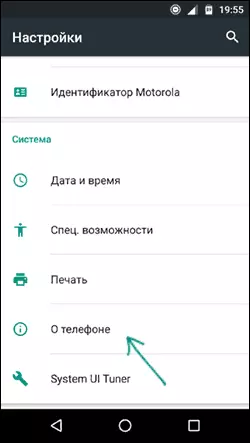
- Find the "Build number" item (on Xiaomi phones and some others - the MIUI version item) and press it several times by it until you see a message that you have become a developer.
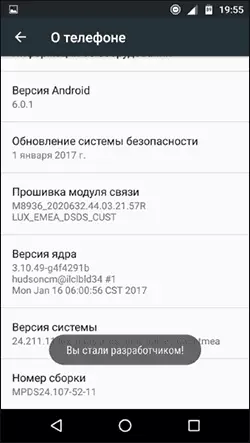
Now there will be a new item "for developers" in the "Settings" menu and you can go to the next step (it can be useful: how to enable and disable the developer mode on Android).
The USB debugging process also consists of several very simple steps:
- Go to "Settings" - "for developers". On Android 9, for example, on Nokia - in the settings - the system - additionally - for developers. On some Chinese phones, for example, on Xiaomi - in the settings - additionally - for developers or settings - extended settings - for developers. If at the top of the page there is a switch that is set to "Off" position, switch it to "On".
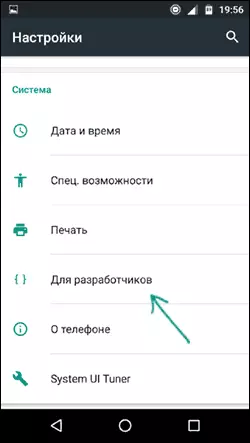
- In the "Debug" section, enable the USB Debug item to enable USB debug mode.
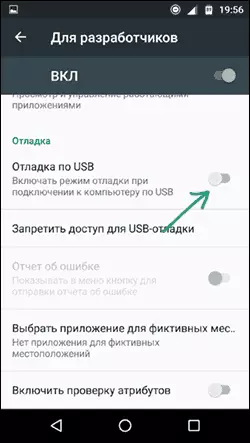
- Confirm the inclusion of debugging in the "Allow debug by USB" window, reading the warning carefully.
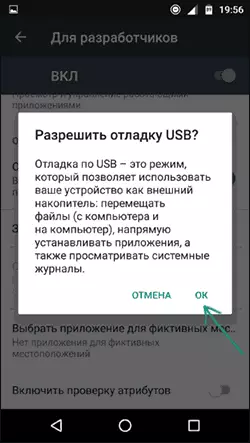
This is all ready - USB debug on your Android phone is enabled and you can use it with the goals you need.
Video instruction
In the future, you can disable debugging in the same section of the menu, and if necessary, turn off and remove from the settings menu item for developers (reference to the instructions with the necessary actions was given above).
