
WinUSB is another free program to create a boot or multi-load USB flash drive from Windows 10, 8.1 and Windows 7, Linux, WinPE images and other tools. Also, thanks to some of its own features, it is perfect for recording a bootable external hard disk. In this manual that the program is interesting, how to create a bootable flash drive in WinUSB and about the nuances detected.
- Creating a multi-load flash drive in WinUSB
- Video instruction
The process of creating a multizrode flash drive in WinUSB
To begin with, briefly about the advantages of WinUSB: using the program it is possible to make a loading flash drive without prior formatting (your data remains, suitable for an external hard disk); Convenient addition of new ISO images at any time; Regardless of the FAT32, your drive or NTFS, it can be loaded into UEFI and in Legacy mode, provided that the recorded image supports both modes.
The process of recording a boot or multi-load flash drive in WinUSB is not more difficult than in other similar programs, and possibly something easier:
- Load the program. Official Developer Site, where you can download WinUSB - https://www.winusb.net/
- After starting, make sure that the USB drive is selected in the center of the program window, which will be bootable, the choice is performed by pressing the arrow on the right.

- To add a system, a set of utilities or LiveCD to download, click on one of the items to the right: ISO - for Windows 10, 8.1 and Windows 7 operating systems (perhaps will work with others, but I could not. Linux is added slightly differently). Specify the image of ISO with the desired system. It may be useful: how to download the original ISO Windows 10 x64 and X86 Pro and Home from Microsoft. If you add a non-standard Windows image, you can get an error message that the necessary loader files are not found, as in the screenshot below.
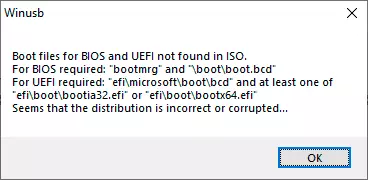
- DVD - specify the CD / DVD physical boot disk to add it to the USB flash drive.
- WinPE - specify the ISO image based on WinPE (many images with utilities).
- OS & Drivers - allows you to add unbuntu images from your computer or by downloading using the program. You can also add anti-virus discs (can also be downloaded by WinUSB) AVG Rescue and ESET NOD 32. The "Drivers" item allows you to place Driverpack Network on the boot flash drive to install the drivers after installing Windows.
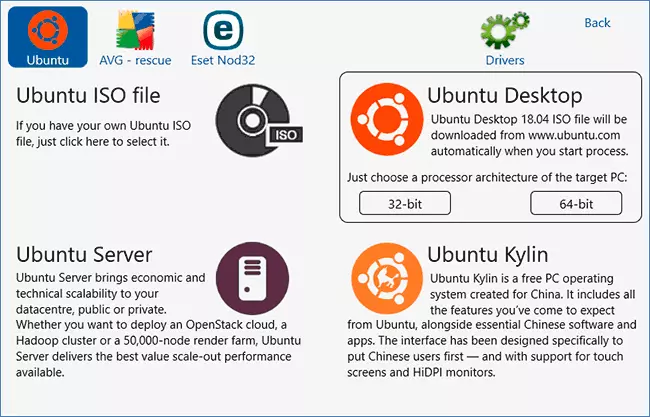
- When adding an image, you can specify a name for it - under this name it will be displayed in the menu when loading from the flash drive.
- All added images will be displayed in the main program window. When you hover the mouse on them, you can familiarize yourself with basic information about the image: for example, whether it supports the UEFI boot.
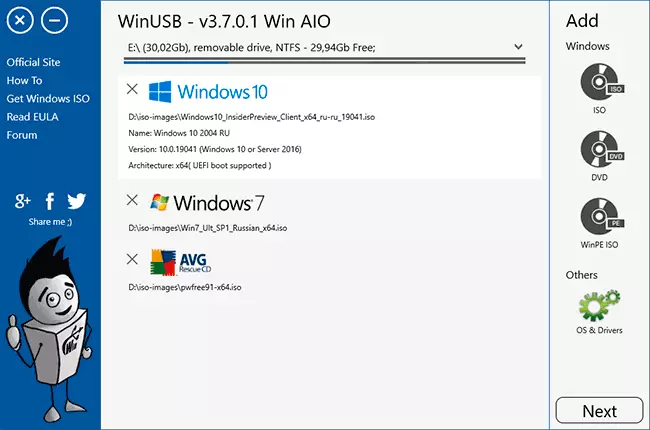
- Upon completion of adding images, click the "Next" button in the main program window. And in the next window, you can either select the file system in which the flash drive will be formatted, or do not choose anything, but simply click "Yes" and then the flash drive will be done bootless without formatting. Attention in two features:
- UEFI Loading in WinUSB is supported only for FAT32 and NTFS. For EXFAT - only Legacy (CSM).
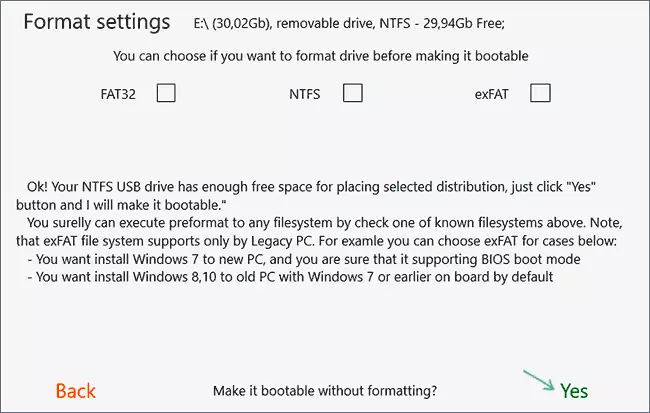
- A small partition for UEFI boot will be created on the flash drive or external hard disk. In some systems, it can be displayed in the conductor (for example, in Windows 10), in some - no. Below is an example, as it may look in the conductor.
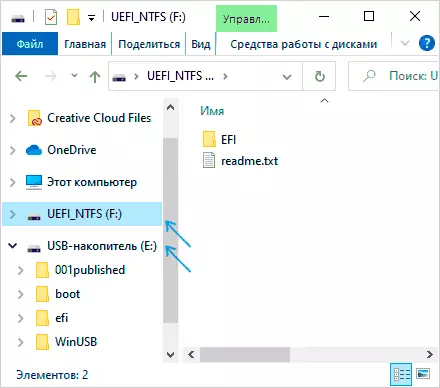
- UEFI Loading in WinUSB is supported only for FAT32 and NTFS. For EXFAT - only Legacy (CSM).
- After pressing "YES", the bootable flash drive will start recording, and upon completion you will receive the message "FINISHED!", The drive is ready for use.
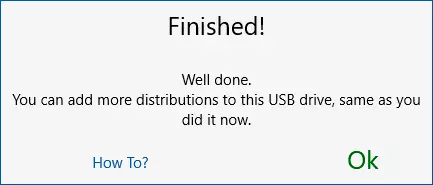
- To download from the created flash drive, you will need to turn off the Secure Boot to the BIOS / UEFI, and then use Boot Menu or set the download from the flash drive.
- In the future, to add new systems or utilities just run the program and select the same drive (more section on it), then repeat the steps starting from the 2nd.
Also, just in case we will describe one observed feature: in WinUSB it is assumed that from Linux you can add only Ubuntu, and from disks with utilities - AVG or ESET. However, when the AVG anti-virus disk, I "slipped" an ISO image with Minitool Partition Wizard Bootable, it properly booted from the flash drive and worked. Therefore, I suppose it will be similar to other images, the main thing is that the type of loader used in them coincides with the one that the program expects for the corresponding tools. And the name of the image in the menu we can choose themselves:
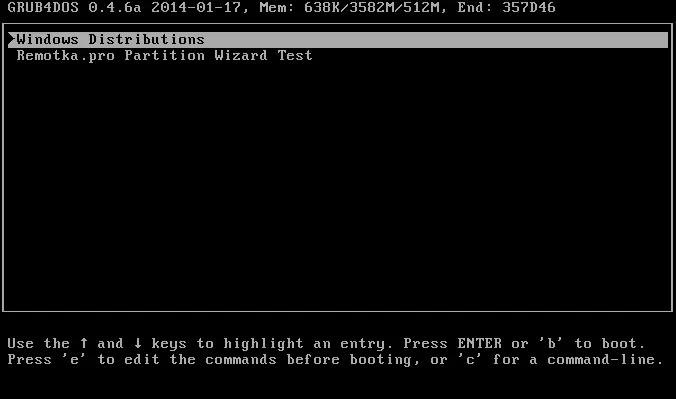
As for the download: I tested the images of Windows 10, Windows 7 and the MINITOOL PARTITION WIZARD I said, a NTFS flash drive was recorded:
- Legacy Download for all images I only checked in VirtualBox virtual machine. Result - installation of the system freezes, the utility booted and worked. I assume the feature of the parameters of the virtual machine, but could not win.
- UEFI download was tested on a laptop - Windows 10 - successfully (the system installation did not produce, reached the selection selection screen), the Windows 7 installation program launch. Consider With UEFI download, menu items that support only Legacy mode, will not be displayed.
Video instruction
As a result: WinUSB Interesting and convenient free program for writing a loading or multi-load flash drive, and its performance should be checked for more different devices - my download test is not entirely indicative.
