
In this manual, it is in detail that it means this message, why the appearance of an error depends not only on the version of DirectX and how to fix the errors "DX11 Feature Level 10.0 IS Required to Run The Engine" and "DX11 Feature Level 11.0 IS Required to Run the Engine "When starting games. Ways are suitable for Windows 10, 8.1 and Windows 7.
- What does the DX11 FEATURE LEVEL0 IS REQUIRED error and why DirectX 12 or 11 versions may not be enough
- DX11 Feature Level 10.0 IS Required to Run The Engine - Ways to correct the error
- Video instruction
What does the DX11 FEATURE LEVEL 10.0 IS REQUIRED TO RUN THE ENGINE and WHY it occurs
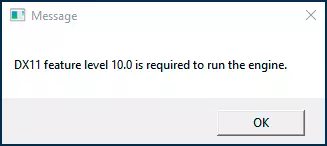
The error under consideration does not mean that you do not have the desired version of DirectX, but reports literally the following: you have no support for Feature Level 10.0 (or 11.0 if this number is specified). It may even if you are installed DirectX 12.
Under Feature Level, the level of support for the functions of the Direct3D (component in the DirectX) functions is implied, and the supported level depends on the three components in the aggregate:
- Versions DirectX
- Models of video card
- Installed video card drivers
How exactly does this dependence, you can read in English in Wikipedia https://en.wikipedia.org/wiki/feature_levels_in_direct3d, but I have prepared a brief summary that most users can quickly draw conclusions (do not mention drivers yet, assuming that you have already Installed last official versions):
- If you have DirectX 11 - DX11 Feature Level 10.0 will support video cards NVIDIA GeForce GTX 400 and newer, Radeon HD series 5000/6000/7300-7600 / 8300-8400, R5 210-235 and newer, integrated Intel HD Graphics 2500/4000 adapters (Ivy Bridge and newer).
- Feature Level 11.0 during DirectX 11 will support video cards NVIDIA starting with the GTX 600th series, AMD HD 7790/8770, RX 260/290 and newer, Intel HD Graphics 4200-5200 (Haswell and newer).
- If you have DirectX 12 - DX11 Feature Level 10 and 11 will support video cards Starting with NVIDIA GTX 400, AMD HD 7700-7900, RX 240, Intel HD Graphics 4200-5200 (Haswell and newer).
- Please note: FEATURE LEVEL 10 and 11 support information is not GTX, and I did not find the GT video cards from NVIDIA, although I assume that there should be within the framework of the above-mentioned series of adapter video adapter.
Understanding the causes of errors and possible inconsistencies in our system, we can more confidently start solving the problem. Do not forget that we are talking about Windows 10, 8.1 (8) and Windows 7, on older versions of the system, you are most likely not to run.
DX11 FEATURE LEVEL 10.0 IS REQUIRED TO RUN THE ENGINE - POSSIBLE METHODS OF Correction of Error
To start, just in case, check the DirectX version on your computer and WDDM version, for this press Win + R keys on the keyboard (Win - key with Windows emblem), enter dxdiag And press ENTER, agree to check digital signatures and wait for the information gathering. Pay attention to the "DirectX version" item, it must be no less than 11.

Click the "screen" tab and pay attention to the "WDDM model" item, it must be no less than 1.2, and better - 1.3 (if it is not true, then described the steps to install drivers, subject to the presence of a supported video card, it can fix it) And, even more important - to the item "functions levels", just about the absence of the desired level of functions and tells us an error. If the required levels are missing in the list, but the video card must support them, it is possible in the drivers and then we will try to fix it.

In case your video card (discrete or integrated) supports the required Feature Level DX11 functions, first follow these steps to correct the error DX11 Feature Level 10.0 / Feature Level 11.0 IS Required to Run The Engine:
- Download And Run the DirectX library web installer from the official site Microsoft https://www.microsoft.com/ru-ru/download/details.aspx?id=35 - Yes, you have a directX on your computer by default, but this web - Installer will add missing libraries to the system.
- Install the latest drivers for your discrete and integrated video card. Attention: It is necessary to do not by clicking "Update Driver" in the Device Manager, and manually downloading the latest drivers available for your video card with official NVIDIA, AMD or Intel sites and installing them manually. "Update" Through the Device Manager can report "The most appropriate drivers for this device are already installed" even if the "Standard" Windows drivers are installed on the fact that do not support anything other than the desktop display.
- After installing the specified components, restart the computer.
- Check the game start - if everything is in order, and the video card really supports the necessary levels of Feature LEVEL functions, the error will no longer appear.
Sometimes it happens that the user has an integrated and discrete video card, one of which supports the desired level of functionality, and the other is not. For example, you bought a new motherboard and a processor with a new integrated graphics, but left an old video card or vice versa.
In this case, you can try to disable the more old video card in the device manager. To turn off the video card:
- Important: In the case of a PC, turn off the computer and connect the monitor to the video card that will remain on, for example, to the integrated video output on the motherboard - otherwise, when you turn off the video card, we will remain without an image. On some (rarely) configurations of laptops with integrated and discrete video adapters, a shutdown of one of the video cards can turn off the monitor - do not resort to the method if you are not sure about the ability to solve the problem in case of appearance.
- Press Win + R keys on the keyboard, enter Devmgmt.msc. And press ENTER.
- Attention: If in the section "Video adapters only one video card, do not perform this and all other steps, they do not like you.
- In the "Video adapter" section, select the disabled video card, click on it right-click and select "Disable the device".
- Confirm the device shutdown.
After that, try to start the game again - now when you start the game only the GPU (video card), which remained enabled and, if it supports DX11 Feature Level 10 or Feature Level 11, the game will start.
Well, finally the most unpleasant option - when the set of characteristics from the video card model and the DirectX version, even at the last versions of the drivers, does not allow you to run games with the required FeVel, in this case, eliminate the error DX11 Feature Level 10.0 / 11.0 IS Required to Run The Engine (or To Run The Game) will be only replacing the video card (or the system, in the case of the old versions of DirectX on the non-supported OS).
Video instruction management problem
I hope the instruction turned out to be useful and helped, if not fixed, then figure out and penetrate the considered error when you start games.
