
The Advanced System Care utility is available as free (free) version, part of the functions in which are disabled and as a paid version - Advanced System Care Pro, and since the key was provided to me, we will consider this version. On the screenshots of the functions that are available only in the Pro version are marked with the corresponding icon.
- Where to download and how to install Advanced SystemCare
- Using ADVANCED SYSTEMCARE PRO
- Additional ASC features
- Subjective feedback
Installing Advanced Systemcare
You can download Advanced Systemcare Free in Russian from the official site https://ru.Iobit.com/AdvancedSystemCareFree.php - the installer will be the same for the Pro version, just to activate it, you need to enter the key, in the absence of it, we use the free version of the program . Installation is familiar and consists of the "Next" button, but note that in the process you will see about this screen:
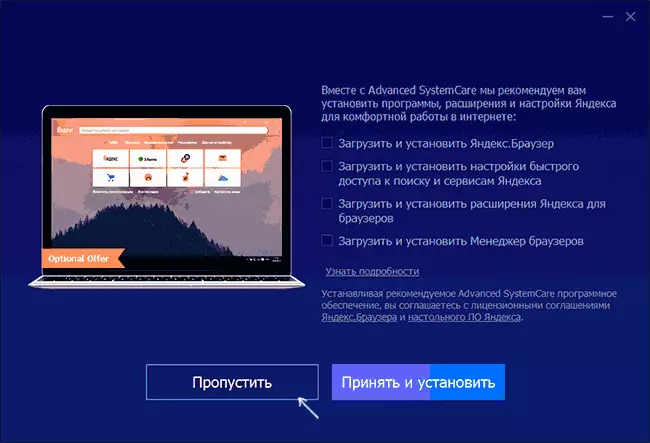
If you do not have a desire to change your browser and install a set of additional software, remove all the marks and click the Skip button.
There was no additional features of the installation process, except for the subscription offer (you can refuse) upon completion. Immediately after installing the utility behind it, and the widget will appear on the desktop - the performance monitor that opens on the right arrow and displays the load data on the system.

It also contains the buttons to quickly clean the memory (button with a "rocket") and some other actions. If you do not like the widget, you can disable it in the Advanced SystemCare settings in the General Parameters section.
Using Advanced System Care Pro
Experiments with Advanced Systemcare I spent in a virtual machine, with the latest version from the Official Microsoft, updates and without any additional programs installed from scratching Windows 10 Pro. That is, on the OS, clean, as far as possible, not counting the result of installing updates and the program itself.
Note: Before using the software for cleaning, settings or optimizing Windows, I strongly recommend creating the system recovery points, and if suddenly the program decides to cleanse them, do not give it to affect the last point of recovery or disable the system protection (you need to pay tribute, the ASC does not .
- After starting the Advanced Systemcare in the main program window, you will see a large "Start" button to start optimizing and correcting the items selected on the same screen. Before you start, I activated the Pro license instead of free, I installed all the settings found "to maximum" and pressed the "Start".
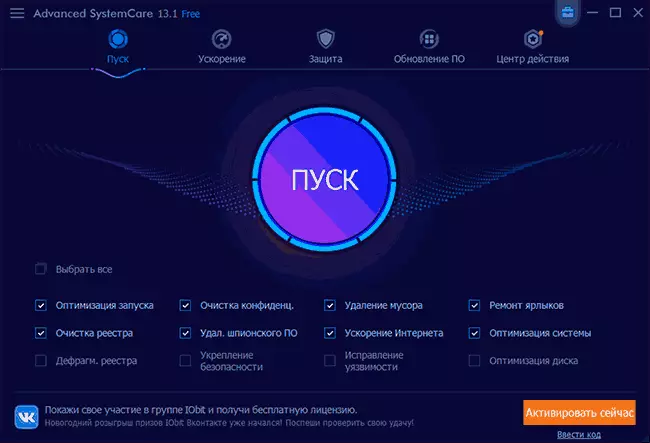
- Due to the default item "Auto-Repair" (I would recommend to remove and see what I found the program before applying the corrections) I did not have time to make a screenshot with the number of problems found, I will only say that the registry errors were found more 500 (what else will we talk about), garbage files - not so much, privacy problems abound.

- Before fixing the problems by choosing each individual item, you can see what it was found and removed from the fact that you do not need to correct. You can view found problems and after fixes, if, like me, an automatic error correction was included.

- Note: Most often, problems when using this kind of Windows optimization programs occur after "cleaning", "defragmentation" or "error correction" of the registry. Apparently, Iobit knows about it, and therefore in the main menu of the program in the section "Center of Salvation" you can roll back the registry changes and some others (for example, if as a result of "acceleration of the Internet" it stopped working).
- The acceleration tab in the program allows you to suspend the background processes ("turbo-acceleration"), for example, for better performance in games, check the relevance of installed drivers and produce "deep optimization", which will touch a little later.

- The "Protection" tab offers to include various protection options on the computer and on the Internet, prevent malicious changes in the browser. To this section, I relate skeptical: Built-in Windows 10 Defender for all independent tests more than perfectly copes with real-time protection, and most of the Internet protection features in Advanced Systemcare are implemented on the basis of browser extensions, which in itself is unsafe (moreover , vulnerabilities are constantly found in extensions of very famous manufacturers of antiviruses) or cleaning the browser data, which is not always useful, which is also mentioned below, in the last section of the review. To remove potentially undesirable software, in my opinion, it is better to use special means of removing malicious programs.
- The "Update software" section displays a list of installed programs and reports if there are updates for them.
- The "Center Action" section offers other paid programs from Iobit and other developers. Some suggestions and truth is quite good, for example, Connectify HotSpot is noticeably cheaper than a discount offer on the official website. But you need to check on other sites there may be more favorable offers.
- The behavior of all program functions can be configured in the main menu in the "Settings" section. I recommend to carefully familiarize yourself with them: if the letter "i" is displayed next to the parameter, hover the mouse to it to get a brief information about what exactly this parameter does.

Additional ASC features
An interesting section Advanced System Care opens when you click on the icon with a "suitcase", to the left of the "Collapse" button the window header.

There you will find many additional small utilities (downloaded and work without installation), among which:
- Run Manager - Windows startup management, including services, tasks in the scheduler and elements of browsers.
- Avtovascular - Utility to configure the computer shutdown timer or laptop.
- Portable version ASC - Ability to create a copy of Advanced Systemcare to run from a flash drive or other drive without installation.
- Repair system - A set of automatic fixes for many common errors (frequently described ones on this site) Windows 10 and previous versions. The utility is similar to Fixwin 10, which I wrote about the program overview to correct Windows 10, 8.1 and Windows 7 errors.
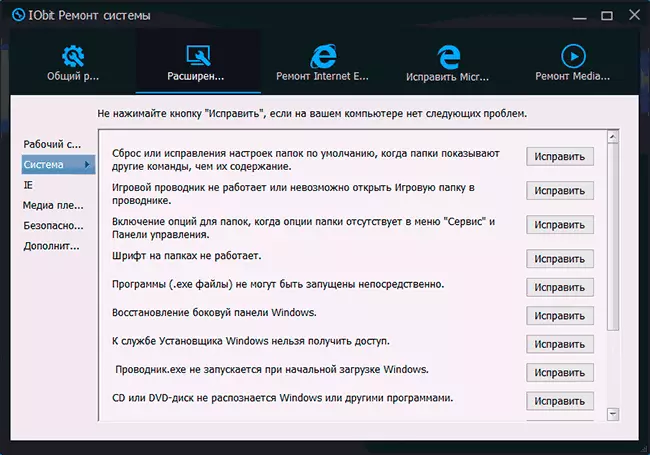
- Context. Menu. Manager. - A tool for removing unnecessary third-party elements of the Windows context menu.
- Management system I. MyWin10 - Two utilities for setting Windows settings, simple enough, but in my opinion, free Winaero Tweaker is more efficient and rich in settings.
- Recovery after removal - Remote file recovery tool. Did not test. Just in case, third-party effective solutions: free programs for data recovery from a flash drive, hard disk or memory card.
- The default program - Fast setting of basic Windows default programs.
- Cleaning a disc - Tool for cleaning the hard disk from unnecessary files. In general, duplicates the functionality, which is also available in Advanced Systemcare, as well as in the built-in disk cleaning tools in Windows.
- Search for clones - Search for file duplicates and removing unnecessary. For this, there are separate specialized funds: free programs for searching for duplicate files.
- Search engine of large files - To quickly find what it is occupied on the disk. There are also third-party programs to analyze the contents of the disks in Windows.
These are not all available utilities. Some others can also be useful, and some partially duplicate each other and the built-in functionality itself Advanced Systemcare. But interesting.
My subjective review about Advanced System Care Pro
As a result: in general, it is not bad, absolutely no worse than other similar programs, good. It should be borne in mind that I am from those who have dissolved in every way from Iobit products, when 10 years ago, it and it was necessary to observe negative experience when using them.
But: Recommend to use this and any other similar programs to automatically optimize Windows 10, 8.1 or 7, cleaning the system, quickly performing settings I can only those who understand what the program does, ready for unexpected consequences, understands some nuances of such ON.
That is, it was not that I did not want to, but pressing one button to "make good" in the main window is not always and not doing well. Once on this topic, I wrote in the material about the use of CCleaner with benefit, everything will be the same here:
- Diligence for frequent regular cleaning and optimization will not pay off: if you perform full optimization, close the program, restart the computer and start the program again - the garbage files, privacy problems and other things that can be "corrected" will be found (I checked in ASC and so it will be and in other similar utilities). You can use such a software, but every day several times - nothing. The automatic optimization mode is also not always useful. And manually and in the case - may well be.
- Not any cleaning is useful. Clean the cache icons, thumbnails and browsers (and this is enabled by default)? Get a constant redrawing miniature, which can especially strain on a slow HDD in a folder with photos (and simply not useful), and constant re-loading content regularly visited sites (the cache in the browser is used to speed up the Internet, and not slow down and in the absence of problems exactly and working). Magazines and Windows error reports are automatically cleared as "garbage files"? - Not so much space, they occupy and often be useful.
- Cleaning the registry - and at all is a dubious occupation, which in many systems leads to undesirable consequences. To consider all the features of your system, drivers, configurations and installed on such programs cannot, as a result, something that seems to be the "registry error" may be necessary for normal operation of its element. But the acceleration of such cleaning is almost unrealistic.
- Including a "turbo boost", rejoiced including the release of RAM and a truly grown-FPS? The next time you come across the fact that something does not work as it is necessary: Sandbox Windows 10 and other functions of the system, is no longer open financial or other software disappeared access to the encrypted folder, or there was something more surprising and incomprehensible, try remember that it was included acceleration: all the above and many other things that can happen may be the result of stopped in order to optimize the system services.
- Some actions to optimize the convenient built-in system tools do, and sometimes do not get the acceleration only in software, more on that - What to do if your computer or laptop slow.
There are many nuances. But all this does not cons the most Advanced System Care, and the reasons for the use of such programs requires an understanding of the workflow, the ability to analyze the utility of proposals (for example, why all of a sudden on the newly installed perfectly clean system registry errors shows "Incorrect firewall settings" for perfectly normal predefined rules for system process - is not it because the ASC does not know about these new predefined rules to the latest version of Windows 10?).
And in this context is interesting is another point: the program appears to be designed primarily to not the most experienced users (this assumption can talk interface features or faces in a review at the bottom of the official page), with the official certificate on the website or in the program for a number of functions and the default decisions about cleaning up no information.
Something clearly and without such information, but enough of these included the default things that an ordinary user can not have a clue:
- Opening MTU
- DirectX shader cache
- Disable 8.3 names for NTFS
- Options TCP 1323
- optimize CertPropSvc
This is not a complete list. Of course, the user can before making a decision to do an independent search on the net, but it would be better if the actions of explanation in the interface Advanced SystemCare Pro or the online help contain details other than to "optimize for acceleration."
