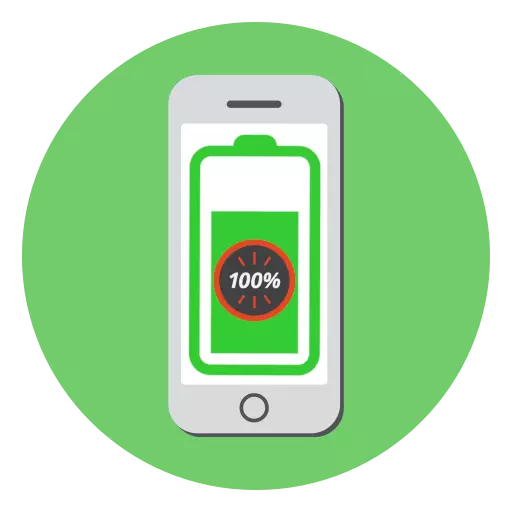
Tus iPhone yeej tsis tau sib txawv ntawm ib qho roj teeb, nyob rau hauv kev txuas nrog uas koj yuav tsum soj ntsuam theem tam sim no ntawm lub roj teeb. Ua kom nws yooj yim dua yog tias koj qhib cov zaub ntawm cov ntaub ntawv no raws li feem pua.
Tig rau feem pua ntawm kev them ntawm lub iPhone
Cov ntaub ntawv hais txog theem kev siv roj teeb tam sim no tuaj yeem tso tawm raws li feem pua - yog li koj yuav paub meej thaum koj yuav tsum tau txuas cov gadget rau lub charger thiab tiv thaiv nws tiav kev kaw.
- Qhib lub iPhone chaw. Tom ntej no, xaiv lub "Roj teeb".
- Nyob rau tom lub qhov rais tom ntej no, txhais lus Slider ze rau ntawm "tus nqi rau txoj haujlwm nquag" parameter.
- Ua raws li qhov no, qib kev them qib ntawm lub xov tooj yuav tshwm sim hauv thaj chaw sab sauv ntawm lub vijtsam.
- Koj tseem tuaj yeem taug feem pua theem thiab tsis ua haujlwm li no. Txhawm rau ua qhov no, txuas lub twj ywm them rau koj lub cuab yeej thiab saib lub xauv npo - tam sim ntawd hauv lub moos yuav ua kom pom cov roj teeb tam sim no.
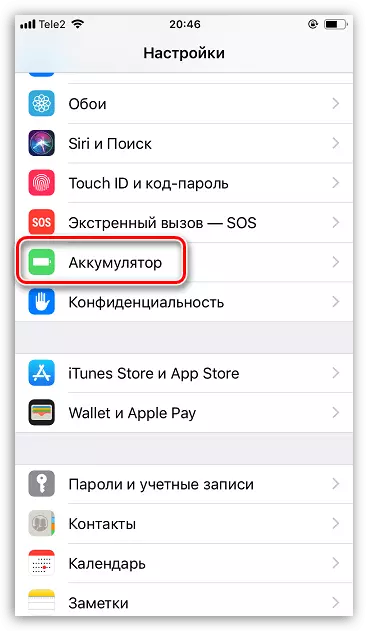


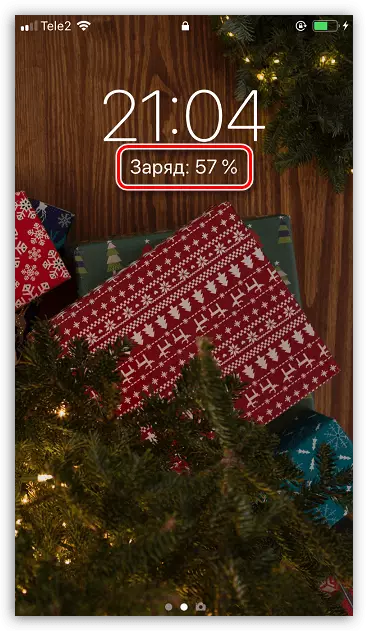
Txoj kev yooj yim no yuav tso cai rau koj kom lub roj teeb ntawm lub iPhone hauv kev tswj hwm.
