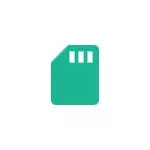
In this instruction, details about the possible causes of the problem and how to correct the situation if the memory card does not work with your Android device. Note: The paths in the settings are given for pure Android, in some branded shells, for example, on Samsung, Xiaomi and others, they may differ slightly, but are about the same.
- SD card does not work, not supported, the problem with the drive
- Unsupported memory cards
- Hardware problems with memory card
- Video instruction
- Additional Information
SD card does not work or device "SD card" is damaged
The most common version of the situation under consideration, in which your device does not quite see the memory card: when the memory card is connected to Android, a message is displayed that the SD card does not work and the device is damaged or not supported, and depending on the brand and phone model , as well as a specific situation with a memory card, notifications may differ:
- The SD card is not supported or a problem with the drive (SD card) on the latest versions of pure Android
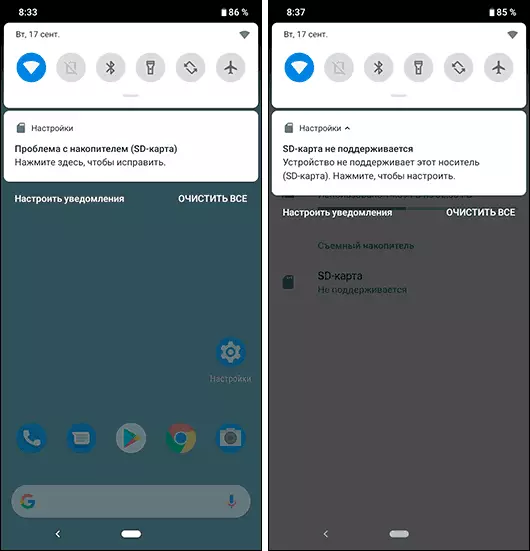
- Problem with drive (memory card) or unsupported memory card on Samsung Galaxy phones
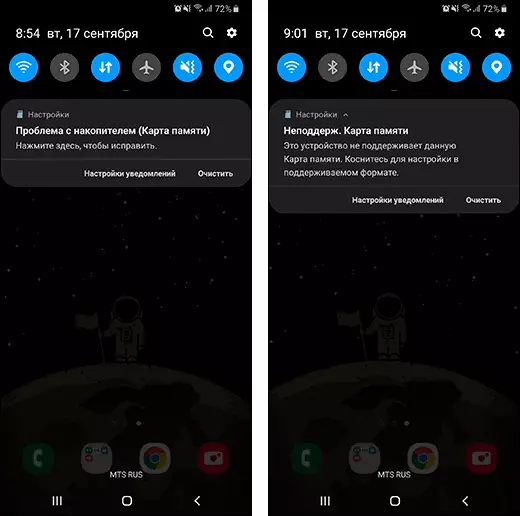
- The SD card does not work, the SD card device is damaged at the finishing Android previous versions
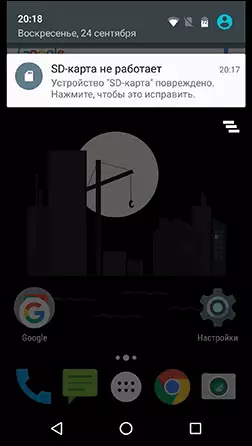
- Other messages and scripting options are possible: for example, one Micro SD memory card can be displayed as two damaged memory cards.
By clicking on the message, it is proposed to format the memory card (or configure it as a portable medium or internal memory on Android 6, 7, 8 and 9 PIE more on this topic - how to use the memory card as an internal memory of Android).
It does not always mean that the memory card is really damaged, especially if it works and used on a computer or laptop. In this case, a frequent cause of such a message is an unsupported Android file system (for example, NTFS) or simply the absence of any file system, which can happen with some manipulations with a memory card on a computer.
What to do in this situation? There are the following options.
- If important data is present on the memory card, transfer them to a computer (using a card reader, by the way, the built-in card reader is almost all 3G / LTE modems), and then format the memory card in FAT32 or EXFAT on the computer or simply insert into your Android device and format as a portable drive or internal memory (the difference is described in the instructions, the reference to which I gave above) by clicking on the notification of the unsupported or damaged SD card. Either going into settings - Storage - SD card or, on Samsung - in settings - Device maintenance - Memory - SD Memory Card (You may need to open the menu in this section for formatting, shown in the video below).
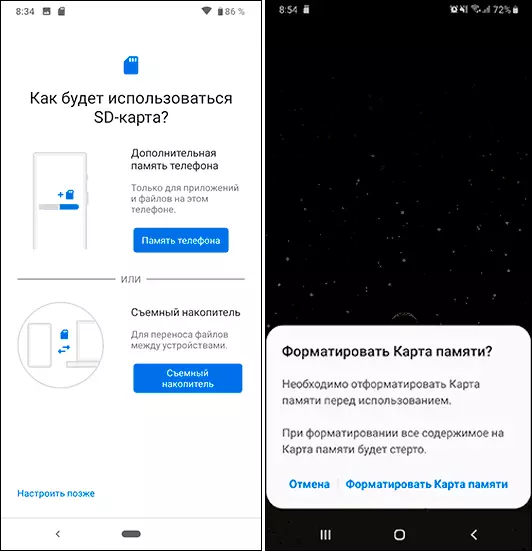
- If there are no important data on the memory card, use Android tools for formatting: either click on the notification that the SD card does not work, or go to the settings - storage and USB drives, in the "Removable Drive" section, click on "SD card" With the "damaged" margin, click "Configure" and select a memory card formatting option (the "Portable Drive" item allows you to use it not only on the current device, but also on the computer). SAMSUNG smartphones path was listed in the previous paragraph.
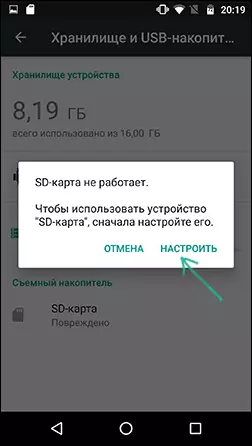
However, if the Android phone or tablet cannot format the memory card and everything also does not see it, then the problem may not be just in the file system, about the more.
Note: The same message about the damage to the SD memory card or that it is not supported without the ability to read it and you can get on the computer in case it was used as internal memory on another device or on the current, but the device was reset on factory settings. In this case, the option is one - formatting. More on the topic: Is it possible to restore the data from the SD memory card formatted as the internal memory of Android.
Unsupported memory card
Not all Android devices support any amounts of memory cards, for example, not the newest, but SAMSUNG Galaxy top smartphones supported Micro SD to 64 GB of memory, "not top" and Chinese - often less (32 GB, sometimes - 16). Accordingly, if you insert a memory card into such a phone to 128 or 256 GB, it will not see it or report that it is not supported. Among modern phones, almost everyone can work with 128 and 256 GB memory cards, with the exception of the cheapest models (which you can still meet a limit in 32 GB even today).If you encountered the fact that the phone or tablet does not define the memory card, check its specifications: try to find on the Internet, is it supported by that volume and type of card (Micro SD, SDHC, SDXC) memory you want to connect. Information on the supported volume for many devices is on official sites and yandex market, but sometimes you have to search for characteristics and in English-speaking sources.
Contaminated contacts memory cards or slot for it
If dust accumulated in the memory card connector on the phone or tablet, as well as in the case of oxidation and contamination of the contacts of the memory card itself, it may not be visible to the Android device. In this case, you can try to clean the contacts on the map itself (for example, an eraser, neatly, putting it on a flat solid surface) and, if possible in the phone (if there is access to the contacts or you know how to get it).
Less often there are more serious damage to the contacts inside the phone or, sometimes - the memory card itself. In the first case, the phone will not see any memory cards, and not just one, in the second - the memory card will not be read on any device.
The phone does not see the memory card - video
Additional Information
If none of the options described above approached Android, everything also does not respond to the connection of the memory card and does not see it, try the following options:
- If the memory card when connecting via a card reader to a computer is visible on it, try simply format it in FAT32 or EXFAT in Windows and connect to the phone or tablet again.
- If when connected to a computer, the memory card is not visible in the conductor, but is displayed in the "Disk Management" (press the Win + R keys, enter the diskmgmt.msc and press ENTER), try to perform actions from this article: How to delete partitions on a flash drive, After that connect to the Android device.
- If you cannot format the phone or on the computer, try using a special SD Card Formatter utility (on a computer) - potentially it can see and format the memory card even when it is not visible in the conductor. The program is available on the official website https://www.sdcard.org/downloads/formatter/index.html
- In a situation where the Micro SD card is not displayed on Android either on the computer (including in the "Disk Management utility"), and the problems with the contacts, you are sure there is no, with great probability, it was damaged and it will not work out .
- There are "fake" memory cards, often purchased in Chinese online stores, on which one memory volume is declared and on the computer, it is displayed, but the actual volume is less (it is implemented by firmware), such memory cards may not work on Android.
I hope one way helped solve the problem. If not, describe in the comments in detail the situation and what has already been done for correction, perhaps I will be able to give a useful advice.
