
In fact, the router can easily be configured from the Android tablet and iPad or phone - also on Android or Apple iPhone. However, it can be done from any other device where there is a screen, the ability to connect via Wi-Fi and browser. At the same time, special differences when configuring the router from the mobile device will not be, and all the nuances that are being armed, I will describe in this article.
How to set up a Wi-Fi router if there is only a tablet or phone
On the Internet you will find many detailed manuals for setting up various models of wireless routers for various Internet providers. For example, I have on the site, in the section Setting the router.
Find the appropriate instruction to you, connect the provider cable to the router and turn it on the outlet, then enable Wi-Fi on your mobile device and go to the list of available wireless networks.

Connect to the Wi-Fi router from the phone
In the list, you will see an open network, having a name corresponding to the brand of your router - D-Link, ASUS, TP-Link, ZyXEL or another. Connect to it, the password will not need (and if you need, reset the router to the factory settings, for this they provide the RESET button to be kept in the area of 30 seconds).
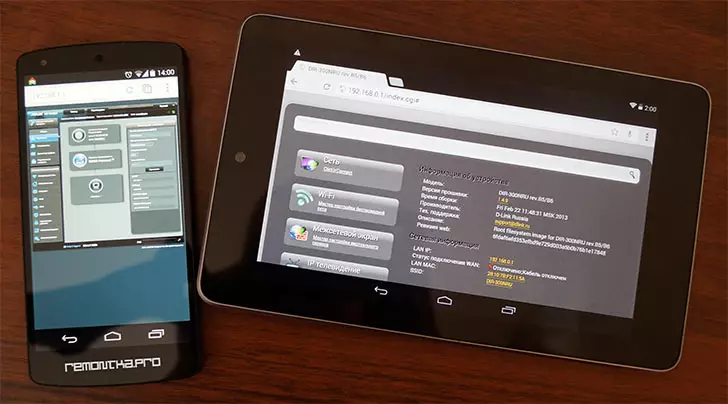
ASUS router settings page on the phone and D-Link on the tablet
Do all the actions to configure the Internet connection of the provider, as described in the instructions (which you have found earlier), that is, run on the tablet or phone browser, go to the address 192.168.0.1 or 192.168.1.1, enter the login and password, configure the WAN connection with The desired type: L2TP for Beeline, PPPoE for Rostelecom, Dom.ru and some others.
Save the connection settings, but until you configure the SSID wireless network name settings and the Wi-Fi password. If you have entered all settings correctly, after a short time, the router will establish a connection to the Internet, and you can open any site on your device or see mail without resorting to mobile connection.
If everything has earned, go to the Wi-Fi security setting.
It is important to know when changing the Wi-Fi wireless network settings.
Change the name of the wireless network, and also put a wi-fi password in the same way as described in the instructions for configuring the router from the computer.
However, there is one nuance that you need to know: every time you change any parameter of a wireless network in the router settings, change its name to your name, install the password, the connection to the router will be interrupted and in the tablet and phone browser it may look like an error When opening the page, it may seem that the router is hung.
This happens for the reason that at the time the parameters change the network to which your mobile device was connected, disappears and a new one appears with another name or protection parameters. At the same time, the settings in the router are saved, nothing hung.

Accordingly, after breaking the connection, you should re-connect to the new Wi-Fi network, go back to the router settings and make sure that everything is saved or confirm the saving (last - on D-Link). If, after changing the parameters, the device does not want to connect, in the list of connections "Forget" this connection (Usually with a long pressing, you can call a menu for such actions, delete this network), then re-locate the network and connect.
