
Note: In some cases, not very rarely) Further, the described steps to solve the problem are not needed, but is all the case in the sound left to zero (in the player in the OS or on the TV itself) or by chance pressed (perhaps the child) with the MUTE button On the TV remote control or receiver, if used. Check these moments, especially if yesterday everything worked fine. If you see a message when diagnosing an audio device, you see a message that this device is already used by another application, a separate manual for this problem here: This device is already used by another application when the sound is output via HDMI.
Setting Windows Playback Devices
Usually, when you connect a TV or a separate HDMI monitor to a laptop in Windows 10, 8 or Windows 7, the sound is automatically started playing on it. However, there are exceptions when the playback device does not change automatically and remains the same. It is worth trying to check whether it is possible to manually choose what audio will be played.
- Right-click on the speaker icon in the Windows notification area (right below) and select "Playback Devices". In Windows 10 1903, 1809 and 1803 To get to the playback devices in the menu, select "Open Sound Options", and in the next window - "Sound control panel" or through the control panel - sound.
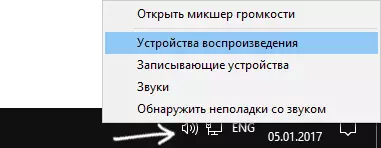
- Pay attention to which of the devices is selected as the default device. If these are speakers or headphones, but the list also contains NVIDIA High Definition Audio, AMD (ATI) High Definition Audio or some devices with the HDMI text, click on it right mouse button and select "Use Default" item (Do it, When the TV is already connected via HDMI).
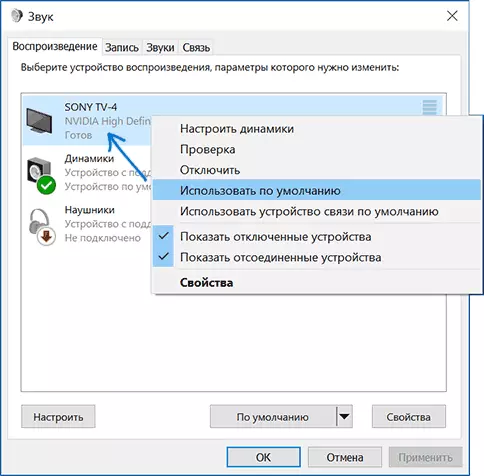
- Apply the settings made.
Most likely, these three steps will be enough to solve the problem. However, it may turn out that there is nothing like HDMI Audio in the list of playback devices (even if you right-click on an empty list of the list and turn on the display of hidden and disconnected devices), then it may help the following solutions to the problem.
Installing Drivers for HDMI Audio
An option is possible that you do not have drivers for outputting audio by HDMI, although the video card drivers are set (this may be if you manually set when installing the drivers, you need to install which components to be installed).
To check if your case, go to Windows Device Manager (in all versions OS, you can press the Win + R keys on the keyboard and enter DevmGMT.msc, and in Windows 10 also from the Right click menu by the "Start" button) and Open the "Sound, Gaming and Video Defense" section. Next steps:
- Just in case, in the Device Manager, turn on the display of hidden devices (in the menu item "View").
- Note primarily on the number of audio devices: if this is the only audio card, then, apparently, the sound drivers on HDMI are not really installed (on this). Also possible is the option that the HDMI device (usually has these letters in the title, or the manufacturer of the video card chip) is, but is disabled. In this case, click on it right mouse button and select "Enable".
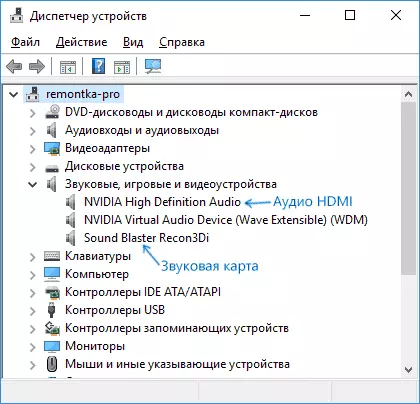
In the event that the list is only your sound card, the problem of solving the problem will be as follows:
- Load drivers for your video card from the official site AMD, NVIDIA or Intel, depending on the video card itself.
- Install them, while if you use the manual setting of the installation parameters, pay close attention to the fact that the HDMI sound driver is marked and installed. For example, for NVIDIA video cards, it is called "HD audio producer".

- When the installation is completed, restart the computer.
Note: If for one reason or another, the drivers are not installed, perhaps the case in some faction of the current drivers (and the problem with sound is explained by the same). In this situation, you can try to completely remove the video card drivers, and then set them again.
If the sound from the HDMI laptop is also not played on the TV
If both methods did not help, while the necessary item is exactly set in the playback devices, I recommend paying attention to:- Once again - check TV settings.
- If there is such an opportunity, try another HDMI cable, or check whether the sound will be passed through the same cable, but from another device, and not from the current laptop or computer.
- In the event that an adapter or an adapter on HDMI is used to connect via HDMI, the sound may not work out to work. If VGA or DVI is used on HDMI, then definitely not. If DisplayPort - HDMI, then it should work, but there are no sound on some adapters.
I hope you managed to solve the problem, if not, describe in detail what and how it happens on a laptop or computer while trying to perform steps from the manual. Perhaps I will be able to help you.
Additional Information
Software supplied with video card drivers can also have its own HDMI audio output settings for supported displays.

And although it rarely helps, look at the NVIDIA Control Panel Settings (item is in Windows Control Panel), AMD Catalyst or Intel HD Graphics.
