
Among the advantages of the program: Easy use even for a novice user, security, Russian interface language, the presence of a portable version that does not require installation on a computer. About shortcomings and, in fact, about the process of restoring files in Recuva - further in the review. See also: The best data recovery programs, free data recovery programs.
Remote file recovery process using Recuva
After starting the program, the recovery wizard will automatically open, and if you close it, the program interface opens or the so-called advanced mode.
Note: If Recuva started in English, close the recovery wizard window by clicking the Cancel button, go to the Options menu - Languages and select Russian.
The differences are not particularly noticeable, but: when restoring in an extended mode, you will have a preview of the supported file types (for example, photo), and in the wizard, just a list of files that can be restored (but if desired, you can switch to advanced mode from the wizard .
The recovery procedure in the wizard consists of the following steps:
- On the first screen, click "Next", and then specify the type of files you want to find and restore.

- Specify the place where these files were - it may be some kind of folder from which they were removed, a flash drive, hard disk, etc.

- Turn on (or do not turn on) an in-depth analysis. I recommend to enable - although in this case the search is longer, but it may be possible to restore more lost files.
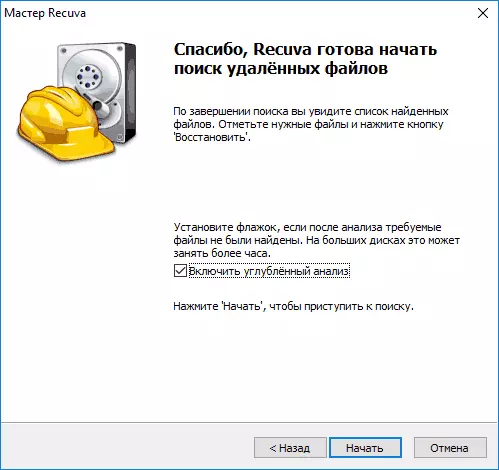
- Wait until the end of the search (on the USB 2.0 flash drive, took about 5 minutes).

- Select the files you want to restore, click the Record button and specify the save place. Important: Do not save data to the same drive from which recovery occurs.

Files in the list may have a green, yellow or red mark depending on how well they are "preserved" and with what probability they can be restored.
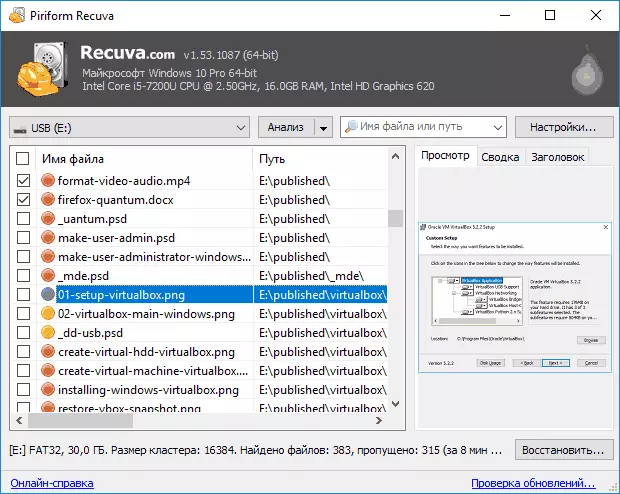
However, sometimes successfully, without errors and damage, the files marked with red (as in the screenshot above) are restored, i.e. Do not pass them, if there is something important.
When restoring in an extended mode, the process is not much more complicated:
- Select the drive on which you want to find and restore the data.
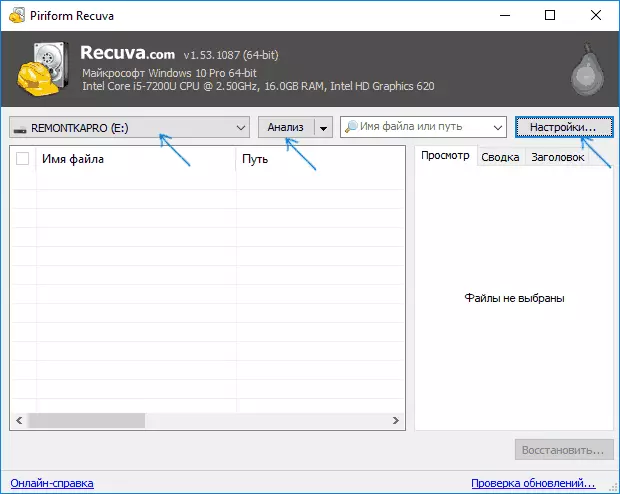
- I recommend to go to the settings and include a deep analysis (other parameters optional). The "Search for Failure File" option allows you to try to restore unreadable files from a damaged drive.

- Click the Analysis button and wait for the search.
- A list of found files found with preview features for supported types (extensions) will appear.

- Mark the files you want to restore and specify the save space (do not use the drive from which the recovery occurs).
I tested Recuva with a flash drive with photos and documents formatted from one file system to another (standard my script when writing data recovery programs) and with another USB drive from which all files were simply deleted (not in the basket).
If in the first case there was only one photo (which is strange - I expected either one or all), in the second - all the data that was on the flash drive before removing and, despite the fact that some of them were noted "red", all They were successfully restored.
Download free Recuva (compatible with Windows 10, 8 and Windows 7) To restore files, you can from the official site of the https://www.cclener.com/recuva/download program (by the way, if you do not want to install the program, then at the bottom of the specified page there are Link to Builds Page, where Portable version Recuva is available).
Data recovery from flash drives in Recuva program in manual mode - Video
RESULTS
Summing up, we can say that in cases where, after deleting your files, the information carrier - a flash drive, a hard disk or something else, no longer used and nothing was recorded on them, Recuva can help you and return everything back. For more complex cases, this program is suitable to a lesser extent and this is its main disadvantage. If you need to recover data after formatting, I can recommend Puran File Recovery or Photorec.
