
In this article, it is detailed why a computer or laptop hangs (the most common options) with reference to Windows 10, 8 and Windows 7 and what to do if you have such a problem. Also on the site there is a separate article on one of the aspects of the problem: it hangs the installation of Windows 7 (suitable for Windows 10, 8 on relatively old PCs and laptops).
Note: Some of the actions proposed below may not be possible to perform on the hanging computer (if it does this "tight"), but they turn out to be quite implemented if you go to secure Windows mode, take into account this moment. Material can also be useful: what to do if the computer or laptop slows down.
Programs in autoload, malware and not only
I will start with the most common case in my experience - the computer freezes when booting Windows (during login) or immediately after it, but after some time the time interval starts working in normal mode (if it does not start, then the options are likely to be Not about you, they can approach the following).
Fortunately, this version of freezes is simultaneously the simplest (since it does not affect the hardware nuances of the system).
So, if the computer hangs occurs during Windows loading, that is, the probability of the presence of one of the following reasons.
- In autoload, there is a significant number of programs (as well as, possibly service commands), and the launch commands, especially on relatively weak computers, can lead to the impossibility of using a PC or laptop until the download is completed.
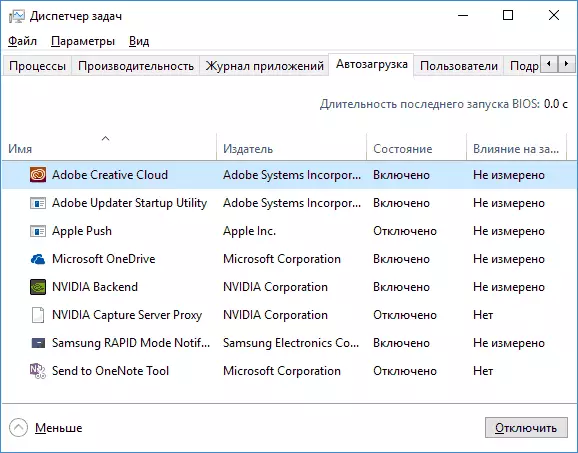
- The computer has malware or viruses.
- Some external devices are connected to the computer, the initialization of which takes for a long time and at that time the system stops responding.
What to do in each of these options? In the first case, I recommend first of all to remove everything that your opinion is not necessary in the Windows startup. In detail about this, I wrote in several articles, but for most the instructions for the autoload of programs in Windows 10 will fit (and the above-described and the previous versions of OS).
For the second case, I recommend using anti-virus utilities check, as well as individual means to remove malware - for example, check the Dr.Web Cureit computer and then AdWcleaner or Malwarebytes Anti-Malware (see Malware Removal Means). A good option also use boot discs and flash drives with antiviruses to check.
The last item (device initialization) is quite rare and is usually happening with old devices. Nevertheless, if there is a reason to assume that it is the device that is the reason for hanging, try turning off the computer, disable all optional external devices from it (except for the keyboard and mouse), turn it on and see if the problem will continue.
I also recommend looking into the list of processes in the Windows Task Manager, especially if it is possible to start the task manager even before the hang is manifested - there you can see what kind of program calls it, paying attention to the process that causes 100% processor loading With hang.
By clicking on the heading of the CPU column (which means the central processor), you can sort the running programs to the degree of processor use, which is convenient for tracking a problem software that can cause system brakes.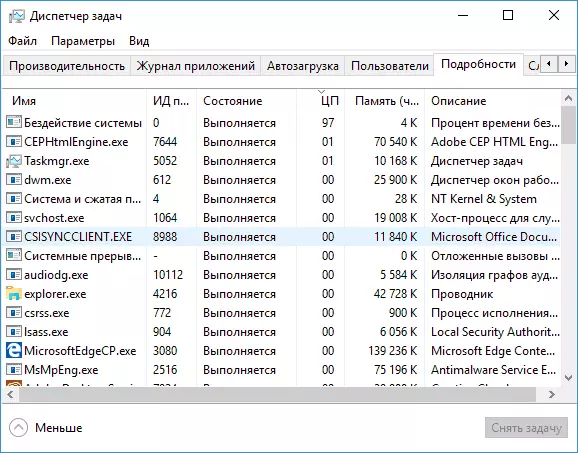
Two antivirus
Most users know (because it is often said) that you cannot install more than one antivirus in Windows (the pre-installed Windows defender is not considered). However, there are still cases when two (and even more) antivirus products are once in one system. If you have so, it is very possible that this is why your computer hangs.What to do in this case? Everything is simple here - remove one of the antiviruses. Moreover, in such configurations, where several antiviruses are in Windows, removal can become a nontrivial task, and I would recommend using special removal utilities from official developers sites, and not a simple removal through "programs and components". Some details: how to remove antivirus.
No space on the disk system section
The next common situation is when the computer begins to hang - the lack of space on a C disk (or its small amount). If on your system disk 1-2 GB of free space, then very often it can lead to such a computer work, with freezes at various points.
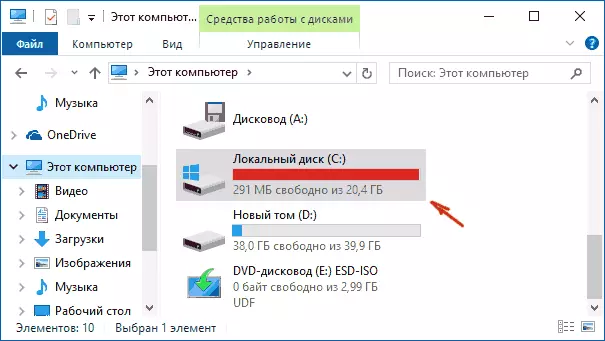
If the described is about your system, then I recommend to familiarize the following materials: how to cleanse the disk from unnecessary files, how to increase the disk C due to disk D.
A computer or laptop freezes after a while after switching on (and no longer reacts)
If your computer is always, after some time after switching on, no one hangs on and to continue it to turn off or restart (after which a problem again repeats the problem again), then the following options for the cause of the problem occur.First of all, it is overheating of computer components. Whether it is the reason, you can check using special programs to determine the temperature of the processor and the video card, see for example: how to find out the temperature of the processor and the video card. One of the signs that this is the problem - the computer hangs during the game (and in different games, and not in some one) or the execution of "heavy" programs.
If necessary, it is worth ensuring that the ventilation holes of the computer are not overlapped, clean it from dust, it is possible to replace the thermal paste.
The second option of a possible cause is problematic programs in autoload (for example, incompatible with the current OS) or the device drivers that cause dependent, which also happens. In this scenario, a secure Windows mode and the subsequent removal of unnecessary (or recently appearing) programs from autoloading, checking device drivers, preferably - install the driver of the chipset, network and video card from the manufacturer's official sites, and not from the driver-Pak.
One of the common cases related to the only described version - the computer freezes when connecting to the Internet. If you have exactly this, I recommend starting from updating the network card drivers or Wi-Fi adapter (Upon updating, I mean the installation of the official driver from the manufacturer, and not updating via Windows Device Manager, where you almost always see that the driver does not need update), and continue the finding of malware on a computer, which can also cause hanging at the time of access to the Internet.
And another possible reason for which a computer with similar symptoms may hang - problems with computer RAM. It is worth trying to try (if you know how and know how) the launch of the computer is just one of the memory planks, when repetition hangs, on the other, until the problem module is detected. As well as verifying the computer's RAM using special programs.
Computer hang due to hard disk
And the last common cause of the problem is a hard disk of a computer or laptop.
As a rule, symptoms are as follows:
- When working, the computer may affect, and the mouse pointer usually continues to move, just nothing (programs, folders) does not open. Sometimes after a certain period of time passes.
- When hanging the hard disk begins to make strange sounds (in this case, see the hard disk makes sounds).
- After some downtime (or work in one non-demanding program, like Word) and when you start another program, the computer freezes for a while, but after a few seconds "dies" and everything works fine.
I will start with the last of the listed items - as a rule, it happens on laptops and does not talk about any problems with a computer or disk: just in the power parameters you have been set to "disable discs" at a certain time of downtime for energy saving (and the dime can be considered And working hours without contacting HDD). Then, when the disk is needed (the start of the program, the opening of something), it takes the time to "unwind", for the user it may look like a hang. This option is configured in the parameters of the power scheme, if you want to change the behavior and turn off the sleep for HDD.
But the first of the above options is usually more complicated in diagnostics and may have its own reasons for various factors:
- Damage to the data on the hard disk or its physical malfunction - it is worth checking the hard drive with standard Windows tools or more powerful utilities such as Victoria, as well as view information S.M.R.T. disk.
- Hard disk nutrition problems - freezes are possible due to lack of HDD power due to a faulty computer power supply, a large number of consumers (you can try to disconnect some of the optional devices for checking).
- Poor hard disk connection - Check the connection of all loops (data and power) from both the motherboard and the HDD side, reconnect them.
Additional Information
If earlier any problems with the computer did not happen, and now it began to hang - try to restore the sequence of your actions: You may have installed some new devices, programs, performed some kind of "cleaning" computer or something else . It may be useful to roll back to the Windows Recovery Point of Restore, if they are preserved.
If the problem is not solved - try to describe in detail in the comments, exactly how it happens, which preceded him, on which device it happens and, perhaps, I will get to help you.
