
WiFi router D-Link DIR-615
Today we will focus on how to configure the WiFi router DIR-615 to work with Beeline. This router is probably the second most popular after the well-known DIR-300 and ignore it, we can not.
The first thing you need to connect a cable provider (in this case - Beeline) to the appropriate connector on the back side of the device (it is signed by the Internet or WAN). In addition, the need to connect the DIR-615 to a computer, on which we will produce all subsequent steps to configure the router - this is best done by using the included cable, one end of which is to be connected to any of the LAN jacks on the router, and the other - to network card on your computer. After that, connect the power cable to the device and turn it into an electrical outlet. It should be noted that after the power supply, router, downloading may take a minute or two - do not be alarmed if the page where you want to make the settings will not open immediately. If you have a router at someone from friends or bought b / a - best to bring it back to factory settings - for this, while the power, press and hold the RESET button (hidden in a hole in the back) for 5-10 minutes.
We turn to tuning
Once you have done all of the above operation, you can go directly to the configuration of our router D-Link DIR 615. To do this, start any of the Internet browser (a program with which you usually go to the Internet), and then type in the address bar: 192.168.0.1, then press Enter. You should see the following page (If you have firmware D-Link DIR-615 K1 and at the entrance to the address you see is not orange and blue design, you'll like this statement):
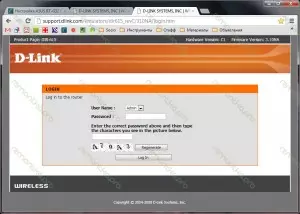
Request login and password DIR-615 (click to enlarge)
Standard login for the DIR-615 - admin, password - empty field, ie it is not. After entering, you will find yourself on the Settings page of the Internet connection router D-Link DIR-615. Push the bottom of the two presented buttons - Manual Internet Connection Setup.
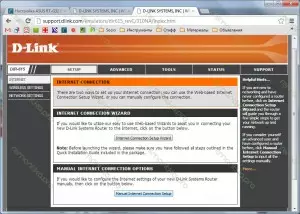
Choose "set manually"
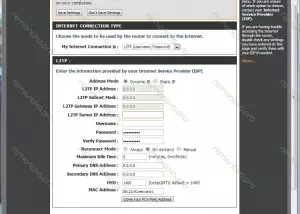
Configuring Internet connection Beeline (click to enlarge)
On the next page, we must configure the connection type from the Internet and specify all the beeline connection options that we do. In the "MY Internet Connection IS" field, select L2TP (Dual Access), and in the L2TP Server IP Address field, enter the L2TP address of the Beeline server - TP.internet.beeline.ru. In UserName and Password, you need to enter, respectively, the username (login) and the password provided to you Beeline, in Reconnect Mode, select Always, you do not need all other parameters. Click Save Settings (the button is at the top). After that, the DIR-615 router must automatically install the Internet connection from Beeline, we should also configure the wireless connection settings so that you cannot use the neighbors (even if you do not feel sorry - it can significantly affect the speed and quality of the wireless Internet. at home).
WiFi Setup in DIR-615
On the left in the menu, select Wireless Settings, and on the page that appears - the bottom item is Manual Wireless Connection Setup (or manual configuration of the wireless connection).
Setting the WiFi Access Point in D-Link DIR-615
In Wireless Network Name, specify the desired name of the wireless network or SSID - there are no special requirements for the name of the access point - enter anything with Latin letters. Next, go to the Access Point Security Settings section - Wireless Security Mode. It is best to choose the following settings: Security Mode - WPA-PERSONAL, WPA-MODE - WPA2. Next, enter the desired password for connecting to your WiFi access point - at least 8 characters (Latin letters and Arabic numbers). Click Save (Settings button is at the top).Ready. You can try to connect to the Internet from the tablet, smartphone or laptop using WiFi - everything should work.
Possible problems when setting up DIR-615
When entering the address 192.168.0.1, nothing opens - the browser after many times reports that the page cannot be displayed. In this case, check the connection settings on the local network, and in particular the IPv4 protocol properties - make sure that it is installed: to get the IP address and DNS addresses automatically.
Some of the devices does not see the WiFi access point. Try on the Wireless Settings page to change 802.11 Mode - with Mixed on 802.11 b / g.
If you encounter other problems on setting up this router for Beeline or another provider - unsubscribe in the comments, and I will definitely answer. Maybe not very promptly, but, one way or another, it will be able to help someone in the future.
