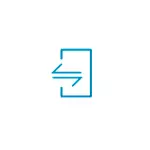
In this manual, in detail about a relatively simple way to connect the iPhone to a computer or laptop with Windows 10 with the ability to receive notifications, call or send messages via the iPhone from the computer (including iMessage), download photos and video or, on the contrary, send them to His. It may also be interesting: how to transfer the image from the iPhone screen to the computer.
What will be required to connect
In order for us to connect the iPhone to Windows 10 with all mentioned functionality, you will need:- Laptop or computer with a Bluetooth adapter.
- To work with photos and videos on your iPhone - connection and computer, and telephone to one Wi-Fi network.
- Application Dell Mobile Connect for Windows 10 - It works not only on Dell computers, about the more.
- Dell Mobile Connect for iPhone - Available for free Apple App Store.
As you can see from the 3rd item, the necessary functionality from Windows 10 provides the Dell Mobile Connect application. In case you have a relatively modern laptop of this brand (2018 or newer), you can download the application in the Windows Store store.
However, if you have another computer or laptop, the installation from the store will not be able to find an application in third-party sources. I do not give links to unofficial sources within this site, but Google or Yandex will be prompted to you on request "Dell Mobile Connect AppXBundle" (you will need to download the file with the .appxbundle extension and install it as a regular program). The latest version of the application at the time of writing the article - the 3rd and it is it that works well with the iPhone (about the work of the same application with Android, I wrote a simple phone connection to a phone to a computer in Dell Mobile Connect).
Connect iPhone and use in bundle with Windows 10
After everything you need is available, perform connection, while Bluetooth must be turned on and on a laptop (or PC) and on the iPhone:
- Run the Dell Mobile Connect application in Windows 10 and on the iPhone.
- On the iPhone we give the necessary permissions before the connection code appears on the screen.
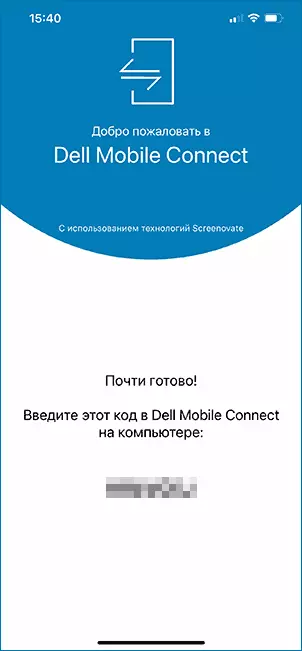
- On the computer in the application, click "Getting Started", select the iPhone as a device, then enter the code displayed on the iPhone screen.
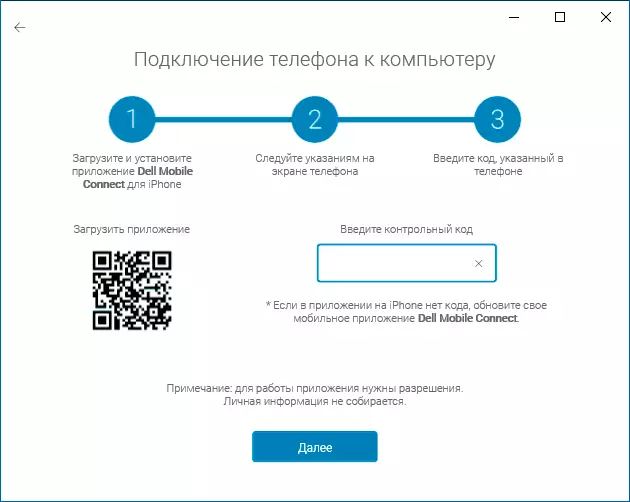
- We wait for the connection. The iPhone should displays the PIN query, you will need to enter a PIN from the computer screen. Attention: During testing, I noticed that on a laptop with an old Bluetooth adapter found the phone failed.
- After conjugation, you will need to give a couple of permissions on the iPhone, which you will notify you.
- As a result, you will be taken to the Dell Mobile Connect application interface, but notifications, messages and other functions will not earn immediately: you will be offered to install a special driver to a computer (and a link for this) will be offered, after installation - exit the Dell Mobile Connect application ( Right click on the application icon in the notification area - output) and start it again.
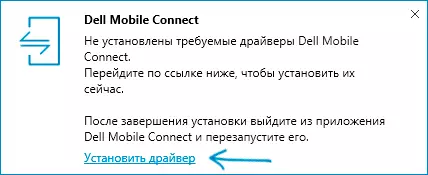
After all the listed steps are made, you can start using the application, there should be no such difficulties with this:
- The application provides several buttons - notifications, calls, messages, files and screen livestock. Notifications from the phone themselves will also be shown in the Windows notification area
- On the "Calls" tab, you can call calls from your laptop through your phone. If you need the desired permissions (which were requested when setting up the connection), you will see the entire list of contacts for quick set.
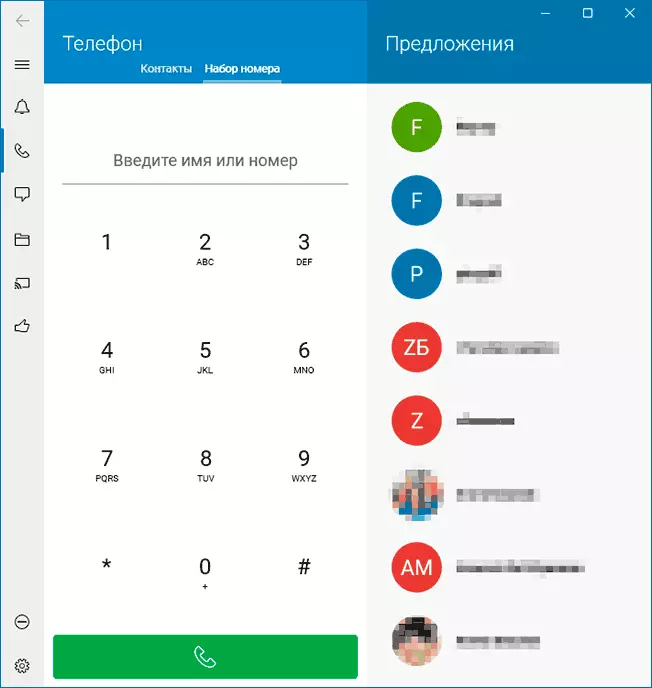
- In the "Message" tab, you can send SMS and emissage messages through your phone from a computer and get them (messages that were received before connecting the phone in the list are not displayed).
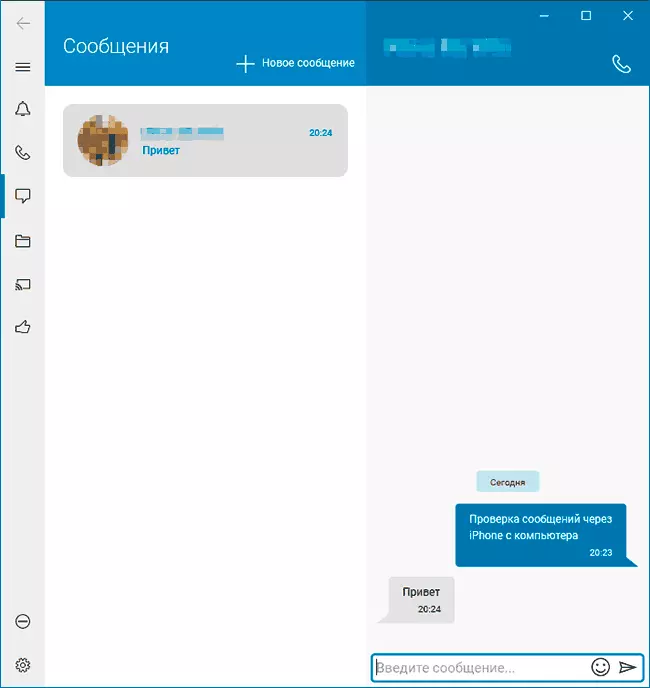
- In the "Files" section, you can view the video and photos from your iPhone, save them to your computer or, on the contrary, send from a computer to the phone (for this use the item in the menu, open on three points on the right above).
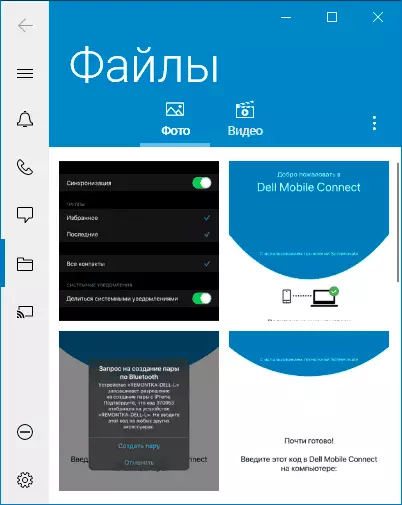
- And finally, the "Phone Screen" tab allows you to broadcast the image from the iPhone screen to the computer. To do this, you will need to start the broadcast on the phone itself in the Dell Mobile Connect application.
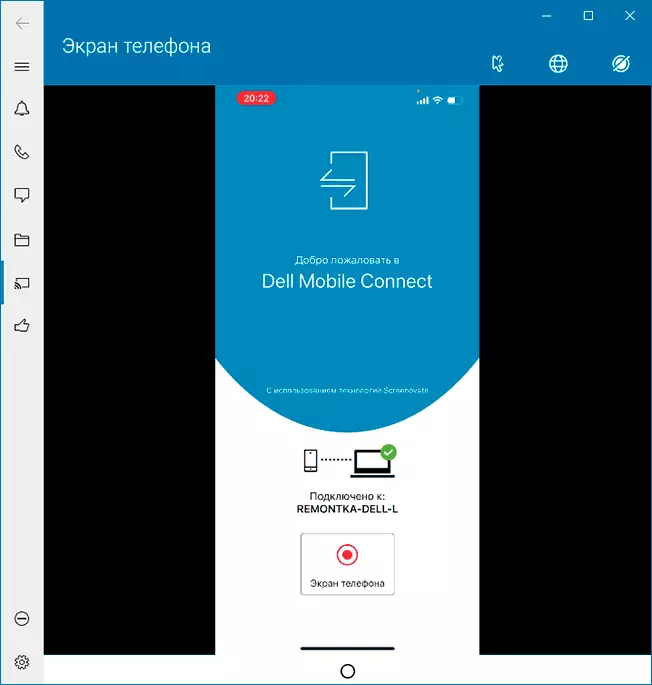
Summing up, I think the ability to be interested in those who need to interact with the iPhone from a computer without wires and this computer on Windows 10, and not Mac OS - if there are no problems at the compound stage, the functions themselves, in general, work without special complaints .
