
In this simple instruction detailed how to download Notepad or WordPad in Windows 10 in case these programs have not been in the system.
Installing Standard Notepad and WordPad as Additional Windows 10 Components
Before proceeding, just in case, check if you need the program you need, if you use the search in the taskbar - maybe it is already installed, you just did not find it.
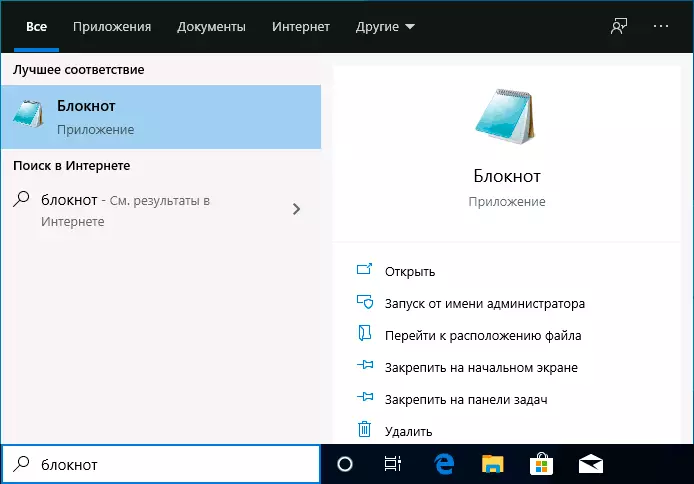
If the search did not give results, in order to download Windows 10 notepad or WordPad editor, follow these simple actions:
- Go to the parameters (Win + I keys or through the Start menu) - Applications.
- In the "Applications and Features" section, click on the "Additional Components" item.

- Click the Add Component button.

- Find the desired program in the list, such as notepad, mark it and click "Set".

It will be necessary to wait for downloading and installing a standard notepad or WordPad, and they will work in the same way as in previous versions of Windows, and you can find programs in the Start menu or using the Windows 10 taskbar.
Video instruction
By the way, in the same section of the parameters, among the additional components you can find other useful elements, for example, "Wireless Display", in order to transfer the image from the phone to a computer or laptop.
