
In this simple instruction details how to fix the folder on the Windows 10 taskbar or place it in the form of a tile in the Start menu (secure on the initial screen). A close topic can be useful: Setting up Windows 10 Start menu.
How to put a folder on the Windows 10 taskbar or add it as a tile in the Start menu
Windows 10 does not give direct ability to fix the folder on the taskbar, however, as we remember, it is possible to place a shortcut program on it. We can create a shortcut that will open the folder you need and already put it in the taskbar. To do this, you will need to perform the following simple steps (the 4th step can be skipped if something remains not clear, below there is a video instruction):
- On the desktop or in any folder, right-click in a free place and select the menu item "Create" - "Label".
- In the label creation wizard in the "Specify the location of the object" field, enter explorer.exe. and then after the space - path to the desired folder (The path is easily copied in the address bar of the conductor or see the folder properties). If the path contains spaces, take it in quotes. Click "Next".
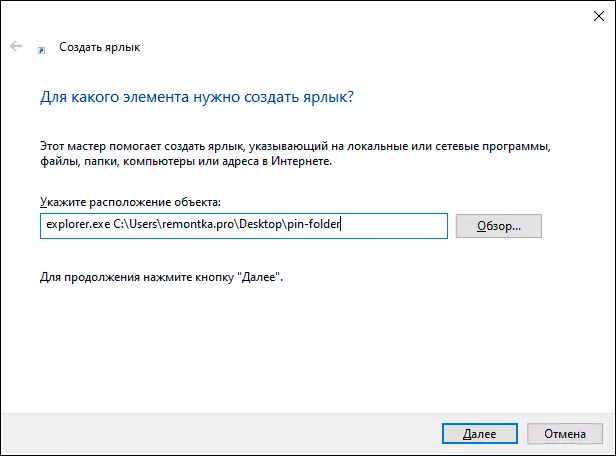
- Enter the desired name of the folder shortcut, this name will be displayed when you hover the mouse pointer to the folder icon in the taskbar. Click "Finish".
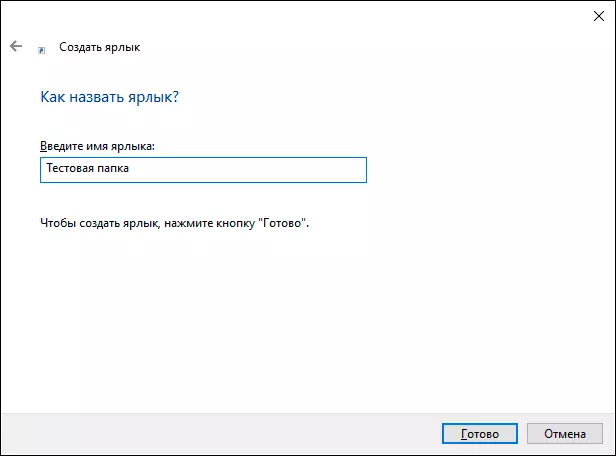
- A folder label will be created on the desktop or at some other folder. You may want to change its icon before placing in the taskbar. To do this, right-click, select "Properties" and on the "Label" tab, click "Change icon". Then choose some of the standard icons or your file in .ico format

- Right-click on the folder shortcut icon and select "Secure on the taskbar" or "secure on the initial screen".

- The folder icon will appear in the location you choose and will press the desired folder when you click.
Note: After you secured the folder you need in the right place of Windows 10, the label originally created by us can be removed, it will not affect the operation of the items.
To further remove the folder from the taskbar or the initial screen, click on it right-click and select the menu item for disintegration.
Video instruction
I think someone from readers who are accustomed to tune the elements of the system at their discretion and leave the desktop clean, will find the material useful.
