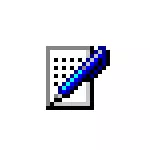
Immediately, I note that the CTF-loader - is the system background process during normal operation should not have any significant impact on the performance and if you do not see the strange behavior on the part of ctfmon.exe, action to shut down is required.
What is ctfmon.exe
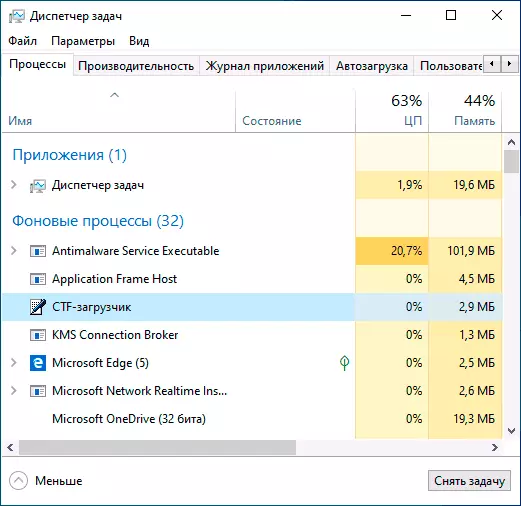
CTF-loader - is part of the components Collaborative Transportation Framework, which are used for handwriting and touch input tasks, as well as voice recognition and is used not only in Windows 10, but, for example, in Microsoft Word. But not only that: for example, to display the current language in the notification area or entering text from the keyboard (hardware) in the search on the taskbar, and Windows Store apps ctfmon.exe 10 also plays a role.
The process can appear and disappear in the task manager - this is normal behavior. However, a high CPU load on his part is not.
In general, ctfmon.exe should not be disabled, it is better to try to use the following approaches:
- System Restore Point
- remove programs that somehow affect the keyboard input, automatically switch the language
- or, in extreme cases, reset Windows
How to disable the CTF-loader in Windows 10
Attention: after disconnecting ctfmon.exe lost the language icon in the notification area of Windows 10 (but the language switch will continue to operate), in some fields (search on the taskbar search options in Windows 10, from the Windows Store application) may stop working keyboard input.
To disable the CTF-loader and its corresponding ctfmon.exe in Windows 10 starts the process enough to turn off his service, and one task in Task Scheduler. Steps will be as follows:
- Press keys Win + R. on the keyboard, "Run" window, type Services.msc. And press ENTER.
- In the list of services, locate "Service a touch keyboard and handwriting panel" and double-click on the service name.
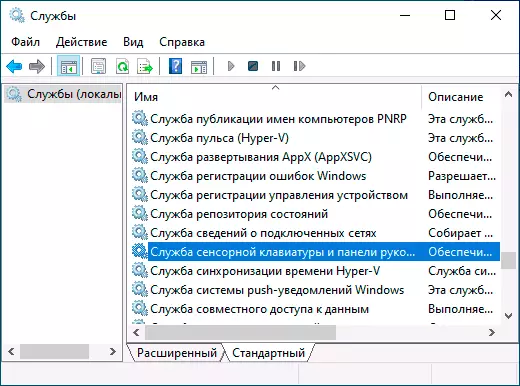
- Change the service startup type to "Manual" to "Disabled" and apply settings. Close the list of services.
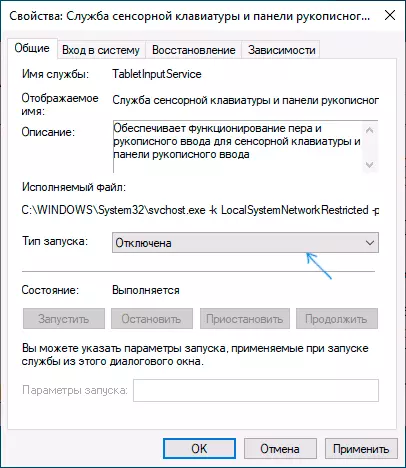
- Press keys Win + R. on the keyboard, enter Taskschd.msc. and press Enter, open the Task Scheduler.
- Using the panel on the left, go to the Task Scheduler Library - Microsoft - Windows - TextServicesFramework.
- Right-click on the task «MsCtfMonitor» and select "Disable."
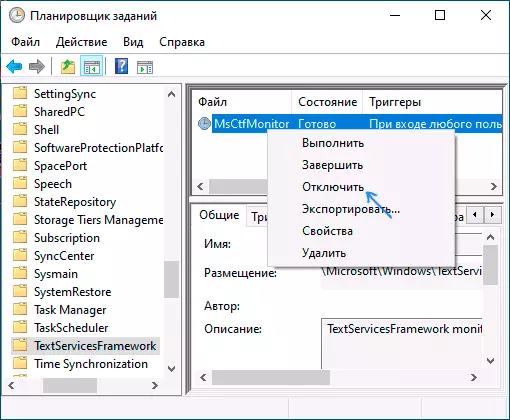
- Restart the computer.
Finish, after these simple actions, CTFMon.exe should not be launched, and you will not see the process in the list of task dispatcher.
