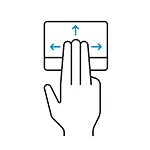
In this manual, how to configure the launch of any programs using touchpad gestures, everything you need for these purposes already in Windows 10. Even if you do not need to assign gestures to run something, but there is a laptop with touchpad, I recommend Pay attention to steps 3-4 in the instructions: In the specified locations, you can detect new for yourself already specified by the gesture system.
Setting up program starts and utilities using touchpad gestures
In order to be able to run any gestures of the touchpad gesture, we will need to first assign hot keys to start this program, and then it is to compare this combination with a specific gesture.
By the way, you can and just make sure that a certain gesture is activated as any key combination you need (for example, if you assign a Ctrl + Z key combination to swipe left three fingers, this gesture will work as cancellation of the last operation in almost any ).
The procedure will look like this:
- Open the program shortcut properties. If the shortcut is on the desktop, just click on it right-click and select "Properties" in the context menu. If in the Start menu, right-click on such a program, open the option "Advanced" - "Go to Location of the File" and already in the desired location, open the label properties.
- On the tab "Label", place the cursor in the "Quick Call" field in the shortcut properties and click the desired key combination consisting of the Ctrl + Alt + key or digit keys. After that, apply the label settings made.
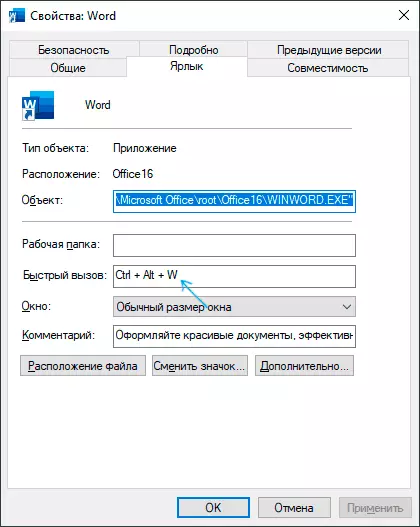
- In Windows 10, go to "Parameters" (Win + I keys), open the "Device" item - "Touchpad" and at the bottom of the touchpad settings page, click on the "Additional Sign Settings" item.
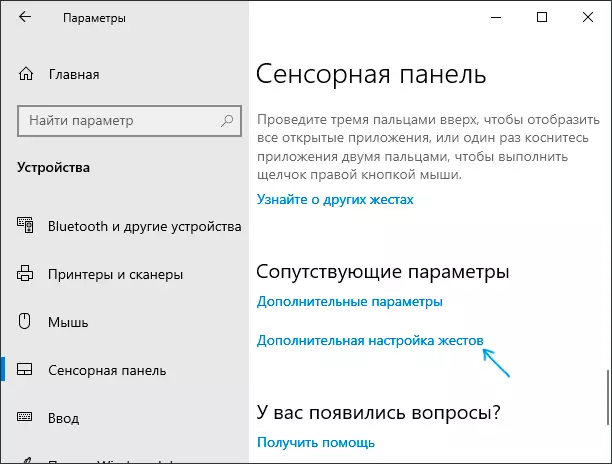
- On the next screen, you can adjust the actions of gestures and touches in three and four fingers. For example, it is required that the program for which we changed the properties of the shortcut can be launched with three fingers. Below is the "Up" item, select the "Custom Keys Combination" item, and then click the Start Record button. After that, you need to press the key combination configured on the 2nd step and either click "stop recording" or hold the ESC key to stop it.
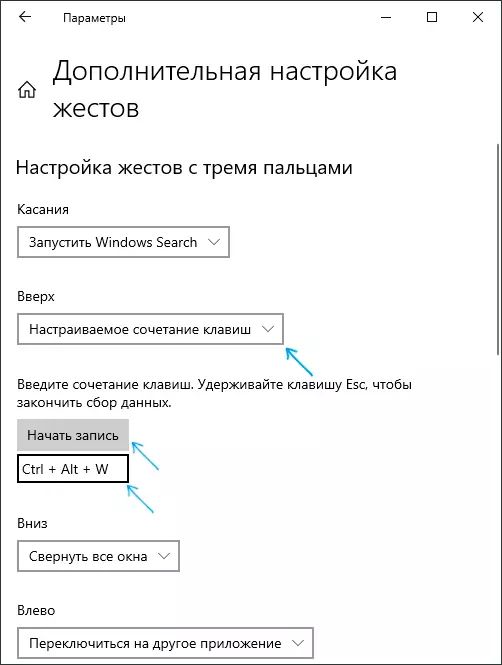
This process will be completed on this: now the configured gesture will run the program for the shortcut of which is the key combination. Of course, it may not only be a program shortcut, but also a shortcut to open any system location, executing .bat file and similar purposes.
As a result, if there is a touchpad that supports gestures with multiple fingers (and, necessarily, the correct drivers for it), you can configure up to 10 different actions that can be quickly performed by 3 or 4-fingers. I hope someone will find such opportunities useful for themselves. It may also be interesting: the Windows 10 hotkeys (including those you could not know about).
